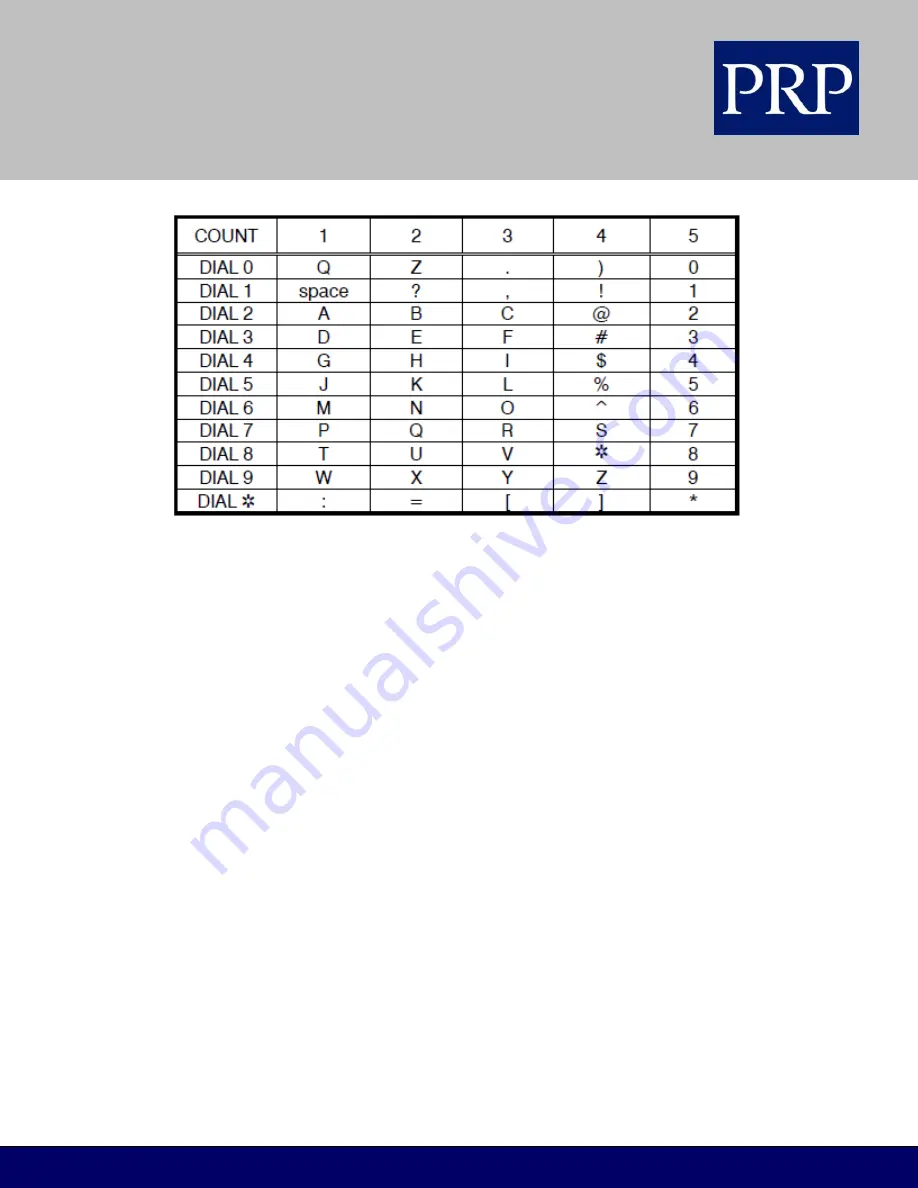
T E L E C O M
FOR SAMSUNG TECHNICAL TIPS PLEASE VISIT WWW.PRPTELECOM.CO.UK
The # key can be used for the following special characters (displayed in this sequence):
# space & ! : ? . , % $ - < > / = * + @ ^ ( ) _ + , - | ; " → `
Note: When the next character you want appears on the same key as the character you just entered,
press the VOLUME Up key to move the cursor one space to the right. Press the VOLUME Down key to
move the cursor to the left to make any changes. Press the “A” key before entering letters if you want
lower case (press “A” again to switch back to upper case, and so on).
3. Press the TRSF key to store the name.
Personal Speed Dial Names
Each personal speed dial number you create can have a name of up to 10 characters assigned to it. This
name is used to select the speed dial bin when you use the Dial by Directory feature (see below). To
program speed dial names:
1. Press the TRSF key and dial 106.
2. Dial the speed dial bin number 00–49.
3. Enter the name using the procedure described in Setting Extension Names, above.
4. Press the TRSF key to store the speed dial name.
5. Repeat for each speed dial bin as required.
Dial By Directory
Each extension or speed dial number can have an associated directory name, as described above. Where
this is the case, an extension or speed dial number can be selected by scrolling alphabetically through a
directory name list. This on-line “phone book” allows you to look up and dial any extension or speed dial
number quickly.








































