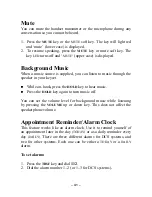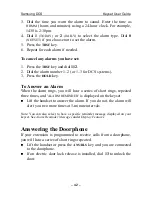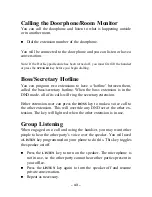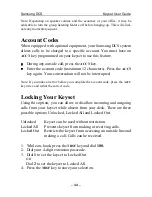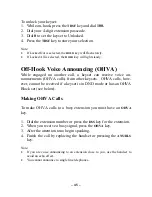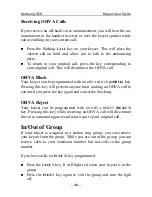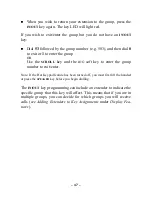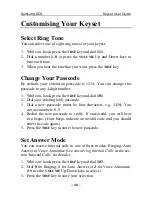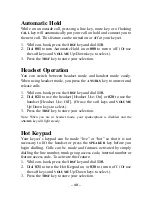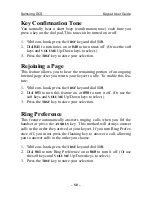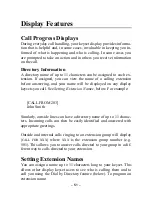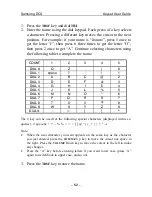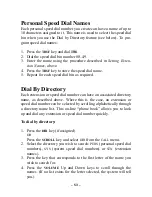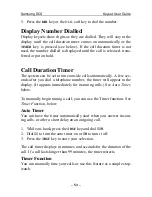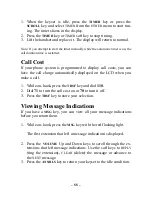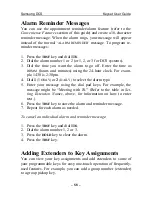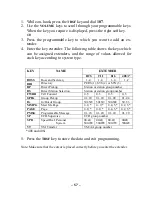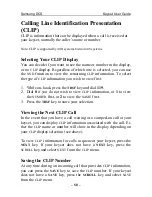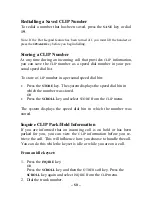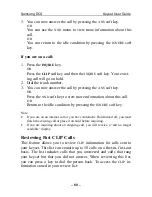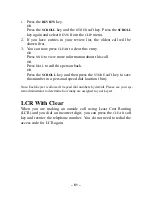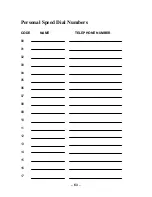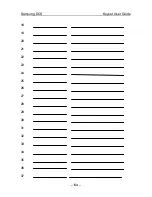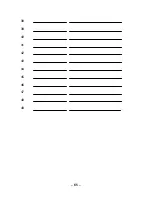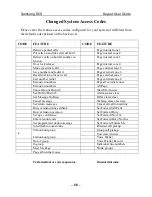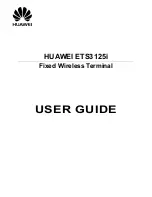– 55 –
1. When the keyset is idle, press the
TIMER
key or press the
SCROLL
key and select
TIMER
from the
OTHER
menu to start tim-
ing. The timer shows in the display.
2. Press the
TIMER
key or
TIMER
soft key to stop timing.
3. Lift the handset and replace it. The display will return to normal.
Note: If you attempt to start the timer manually while the automatic timer is on, the
call duration time is restarted.
Call Cost
If your phone system is programmed to display call costs, you can
have the call charge automatically displayed on the LCD when you
make a call.
1. While on-hook, press the
TRSF
key and dial
110
.
2. Dial
71
to turn the call cost on or
70
to turn it off.
3. Press the
TRSF
key to store your selection.
Viewing Message Indications
If you have a
MSG
key, you can view all your message indications
before you return them.
1. While on-hook, press the
MSG
key with the red flashing light.
The first extension that left a message indication is displayed.
2. Press the
VOLUME
Up and Down keys to scroll through the ex-
tensions that left message indications. Use the soft keys to
REPLY
(ring the extension),
CLEAR
(delete) the message or advance to
the
NEXT
message.
3. Press the
ANS/RLS
key to return your keyset to the idle condition.