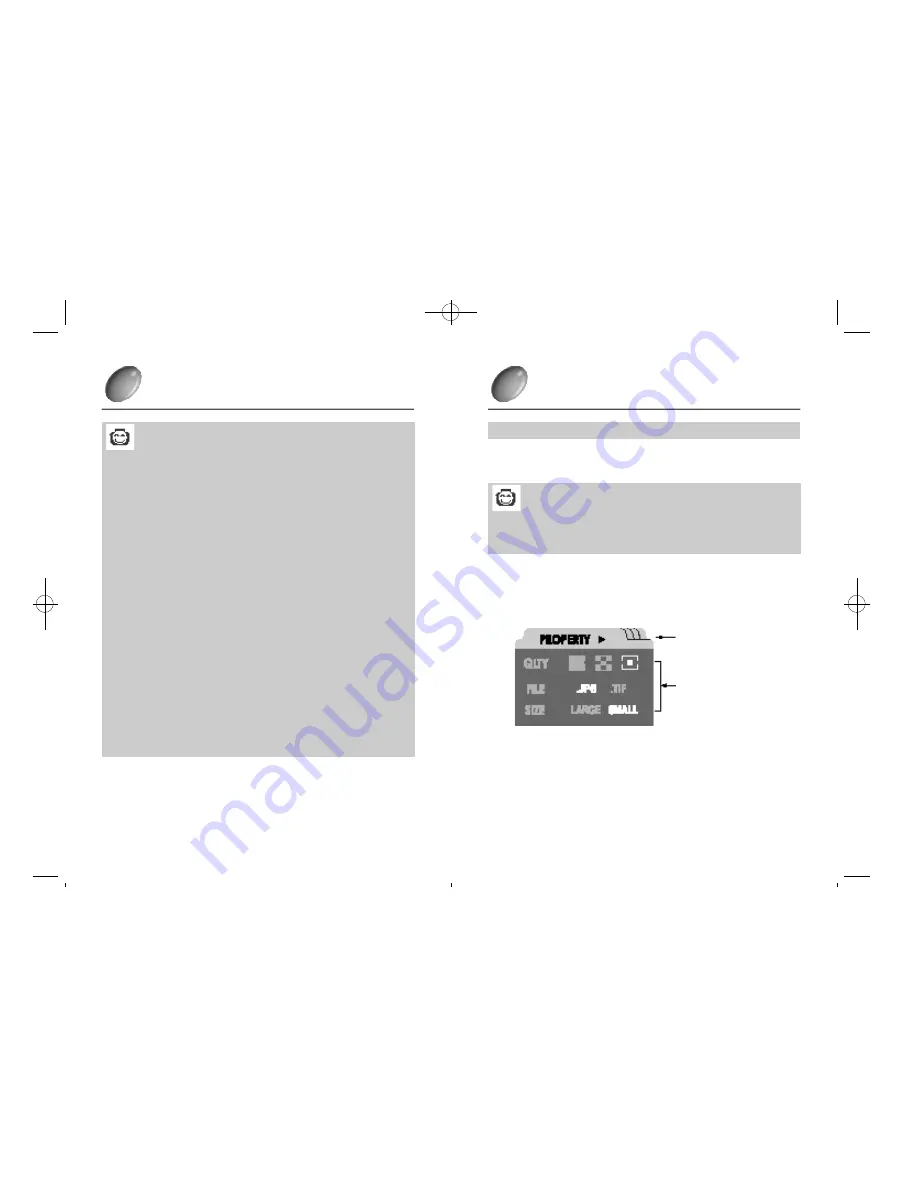
3 5
3 4
SETTING UP THE SHOOTING FUNCTION
SETTING UP THE SHOOTING FUNCTION
Setting up the picturing function by using the LCD monitor
°·
If you press the MENU button on the state of power on the entrance screen
the menu status will be displayed on the LCD monitor.
°§
The function block name is displayed on the top of the LCD monitor.
¶_
The indicator (
¢
Ú
) means there is another function block
°§
The function block name is displayed on the top of the LCD monitor.
The status of the camera can be determined by the bar cursor area.
¶_
In the above picture, the present function is set in a standard image
quality / JPEG file form / SMALL pixel.
°·
The menu set mode indicator of the (macro / normal) mode status.
Reference
In the following cases, the menu set mode is not available.
- When another button is pressed.
- Whilst image data is being processed. (when the green LED
beside viewfinder flashes)
- When there is no battery.
Reference
¢
Ú
Digital zoom.
°§
Because this camera can support 2x digital zoom, if you use it with 3x
optical zoom, it is possible to take picture of 6x zoom almost.
°§
Digital zoom is only possible when a liquid monitor is put on.
°§
If you push zoom button T (TELE) in the state that 3x optical zoom is
set up, digital zoom setting is possibe.
°§
Digital zoom is devied into 5 grades like (DX 1.5,DX 2.0 )and this
grade is displayed on the left top of a liquid monitor according to zoom
magnification.
1. Working DIGITAL TELE
-If you push zoom button T, software tele zooming is processed.
-If you finish pushing zoom button T, software tele zooming is ended.
-If digital zoom is achieved to 2x zoom, digital zooming will be
finished without operation of zoom button T.
2.Working DIGITAL wide
-If you push zoom button W, software wide zooming is processed.
-If you finish pushing zoom button w, software wide zooming is
ended.
-If you continually push the wide button on the state of dizital zoom
cancel, 3x optical zoom is also canceled.
°ÿ
If you take pictures on the digital zoom mode, please wait until the
saving is completed because it takes some time to save the taken
image in the memorycard.
°ÿ
It is impossible to use the digital zoom shot in continuous shot,
interval shot and moving images shot, and it is cancelled.
If you press the menu button, the menu screen will appear.
1
Function block
Function detail items
-Digimax210SE(02~47) 00.10.24 8:32 AM
D
‰¿Ã¡ˆ34
















































