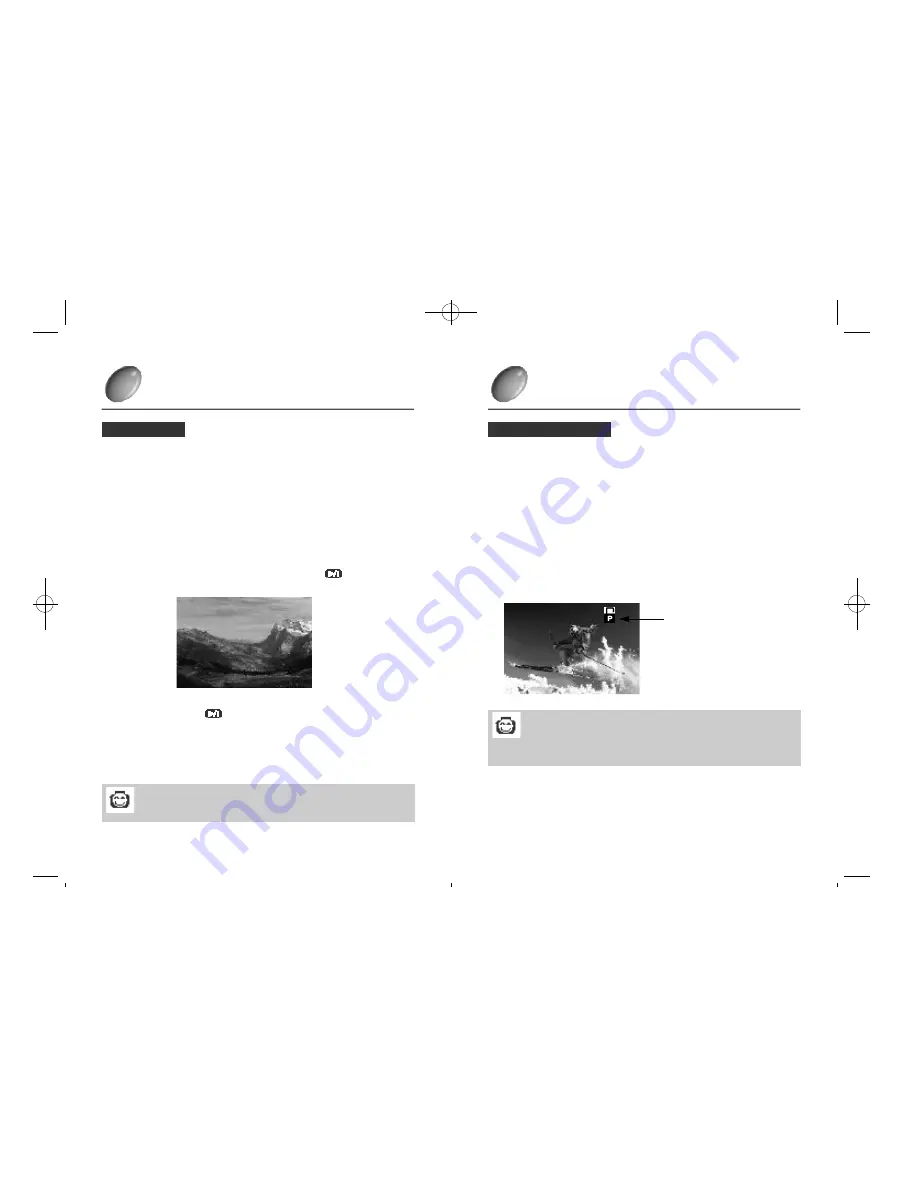
5 7
PLAY MODE
Move the cursor on [protect] position on the beginning frame and select
[lock or unlock] with the LEFT
(¢
’
)
/RIGHT
(¢
Ú
)
button, and the image is locked
or unlocked.
°ÿ
If you select [protect]
(¢
’
)
lock
(¢
Ú
)
with the LEFT
(¢
’
)
/RIGHT
(¢
Ú
)
button
: the unlocked image is locked.
°ÿ
If you select [protect]
(¢
’
)
unlock
(¢
Ú
)
with the LEFT
(¢
’
)
/RIGHT
(¢
Ú
)
button
: the locked image is cancelled.
1
Cancel the setup MENU mode by pressing the MENU button.
2
°§
You can lock the important images which are already taken or cancel the
locked images.
PROTECT
( L o c k / U n l o c k )
Lock mark
°ÿ
It is not indicated when the
image is unlocked
Reference
°§
The locked image is protected on [ERASE (image 1 erased)] or
[ERASE ALL(all images deleted)], but deleted on [FORMAT
(memory card begins)].
1 7
5 6
PLAY MODE
If you push ENTER button after selecting a bar cursor into [SLIDE SHOW]
in a manual starting screen status, SLIDE SHOW is executed.
°ÿ
SLIDE SHOW
°§
Highlight slide show and press ENTER. The LCD will give a time
interval option between 1-10 seconds.
Use the left/right directional buttons to select the required interval
(pre-set at 3 seconds).
1
Pressing ENTER again will cause the show to pause( ).
2
When you press the ( ) button again, the ‘slide show’ continues to be
displayed.
3
To stop the slide show, press the menu button twice.
°§
Pressing the MENU button again will cancel the menu function.
4
°§
You can view each image at a set interval using the slide show function.
3 3
= PAUSE =
SLIDE SHOW
Reference
¶U
It does not support the *.TIF file form in slide show.
°[LCD panel indication system°\
-Digimax210SE(48~71) 00.10.24 8:34 AM
D
‰¿Ã¡ˆ56
















































