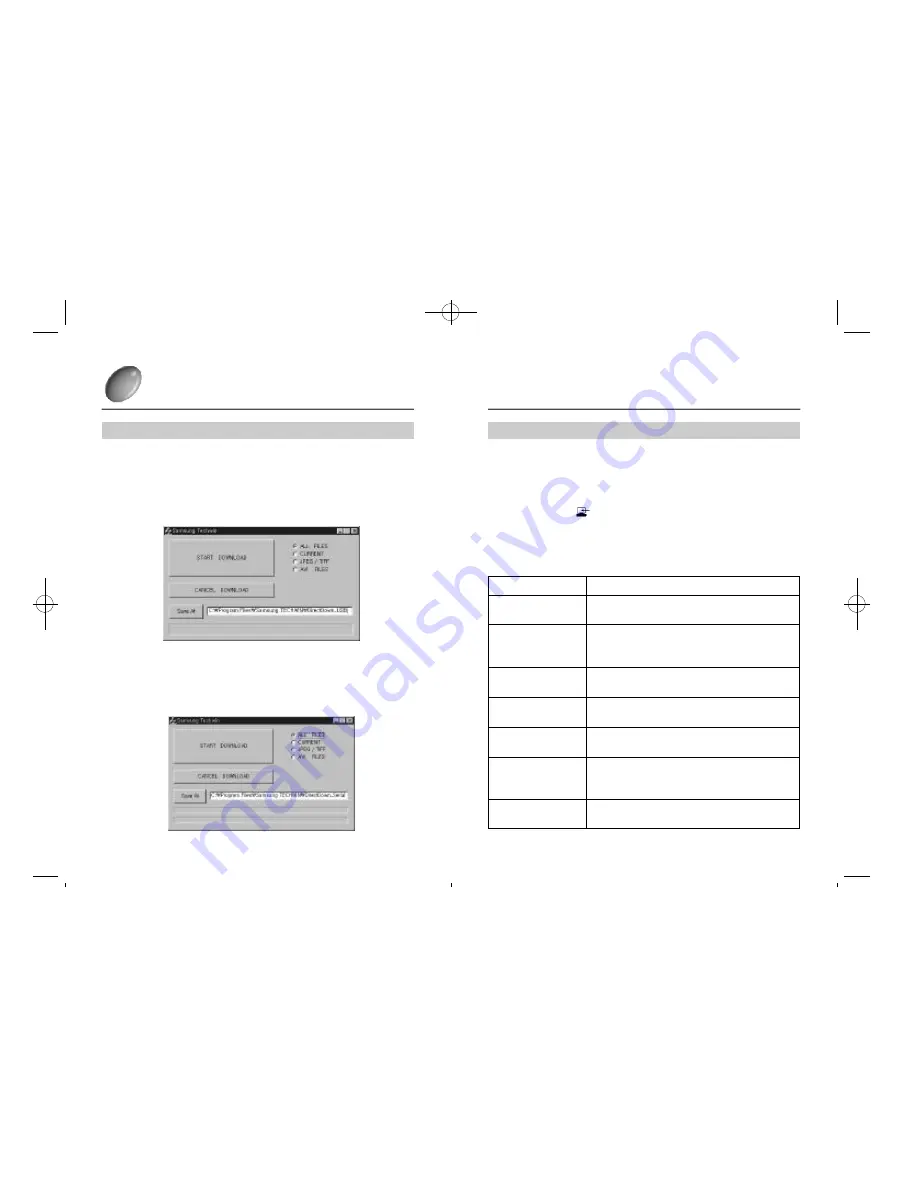
8 9
8 8
H OW TO USE DIRECT DOW N L OAD P RO G R A M
To start Direct Download program:
H ow to start Direct Download program for Window s
Connect the cable (either USB cable or RS-232C cable) from the camera to a
connecting jack on PC.
1
Select the mode dial and turn on the power (of the camera).
2
Click [START DOWNLOAD] after starting Direct Download program. Refer to the
page 88 regarding how to start the program. The following are the functions of the
buttons in Direct Download program.
3
Select this button when you download all images stored
inmemory card
This button will download the latest image recorded.
(generally) Or, select this button when you want to
download the image in [play mode]
Select this button when you want to download JPEG and
TIFF format) the moving imges stored in memory card
Select this button when you want to download AVI
themoving images(AVI format ) stored in memory card
This button will download the shot images from camera to
c o m p u t e r .
Select this button when you want to cancel the action while
downloading. The image downloaded before selecting this
button will be stored in computer.
This button will specify the folder where the downloaded
images are to be stored.
S e c t i o n
F u n c t i o n
ALL FILES
C U R R E N T
J P E G / T I F F
AVI FILES
START DOWNLOAD
SAVE AT
CANCEL DOWNLOAD
H OW TO USE DIRECT DOW N L OAD P RO G R A M
To start Direct Download program:
¢
Ú
When USB cable is connected
The following screen is displayed when you click [START MENU -> PROGRAM ->
DirectDown USB-> Direct Down USB] in order or click [Direct Down USB] icon on the
beginning frame.
¢
Ú
When RS-232C cable is connected
The following screen is displayed when you click [START MENU -> PROGRAM ->
DirectDown Serial-> Direct Down Serial] in order or click [Direct Down Serial] icon on
the beginning frame.
H ow to start Direct Download program for Window s
-Digimax210SE(72~) 00.10.24 8:35 AM
D
‰¿Ã¡ˆ88
















































