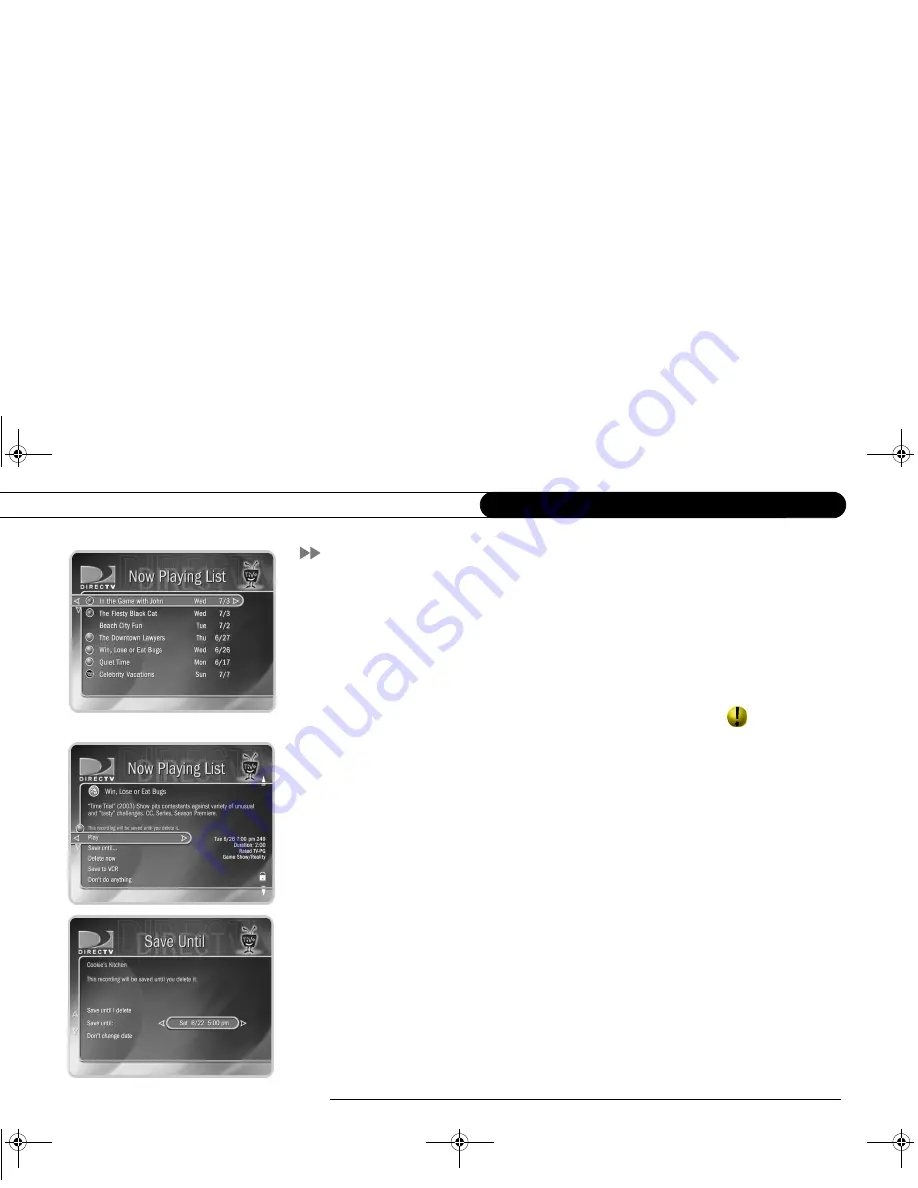
42
C h a p t e r 3
T h e B a s i c s i n 5 S h o r t T o u r s
Tour 5: Now Playing List
Your DIRECTV DVR can record many hours of programming. (Enough to fill a slew of
video tapes!) Fortunately, it also labels and organizes all those saved programs. Unlike a
VCR, the Now Playing List on your DVR gives you instant access to all recorded
programs—no need to spend time searching for an episode on that tape you thought you
used.
To go to the Now Playing List, press the LIST button. Programs you recorded are at the
top of the list, in the order they were recorded. An icon (like this one:
) to the left of a
program’s title tells you the recording’s current status. (For a summary of what these icons
mean, see the inside back cover of this guide.)
Programs you request will appear in the Now Playing List the moment recording begins.
You can watch any title in the list—even one that is still being recorded—by highlighting
it, then pressing the PLAY button.
Try it!
Highlight a program in the Now Playing List and press PLAY. OK, now for the
cool part: Watch the program for at least five minutes, then press the LEFT arrow to go
back to Now Playing List. Select the same program again—the Program Information
screen says “Resume Playing” instead of “Play.” Select “Resume Playing” and return to
the program from the point you left it!
Save until . . .
Programs you choose to record are saved at least two days by default. To
see options for saving a program longer, highlight the program in the Now Playing List,
then press SELECT.
The Program Information screen appears. Select “Save until....” On the next screen, use
the UP/DOWN arrows to highlight the date, then use the RIGHT/LEFT arrows to change
it. When you are done, press SELECT.
Users_Guide_DTV3.1.book Page 42 Wednesday, June 4, 2003 7:08 PM
















































