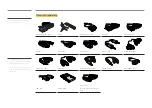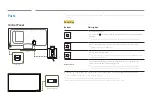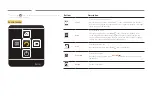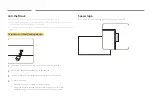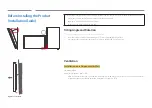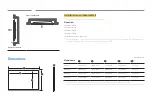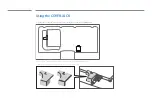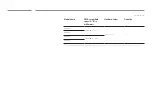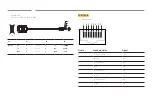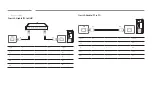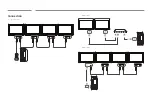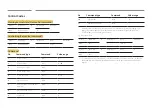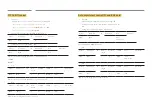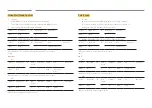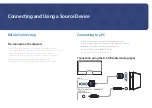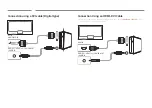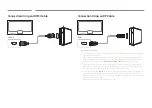Remote Control (RS232C)
Cable Connection
RS232C Cable
Interface
RS232C (9 pins)
Pin
TxD (No.2), RxD (No.3), GND (No.5)
Bit rate
9600 bps
Data bits
8 bit
Parity
None
Stop bit
1 bit
Flow control
None
Maximum length
15 m (only shielded type)
•
Pin assignment
1 2 3 4 5
6 7 8 9
Pin
Signal
1
Detect data carrier
2
Received data
3
Transmitted data
4
Prepare data terminal
5
Signal ground
6
Prepare data set
7
Send request
8
Clear to send
9
Ring indicator