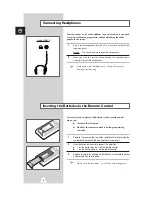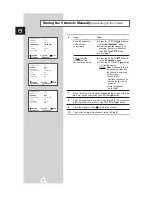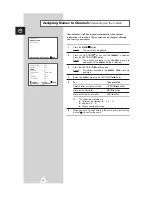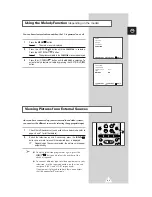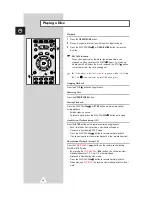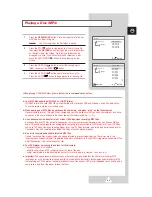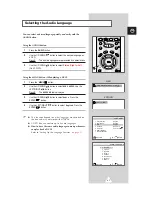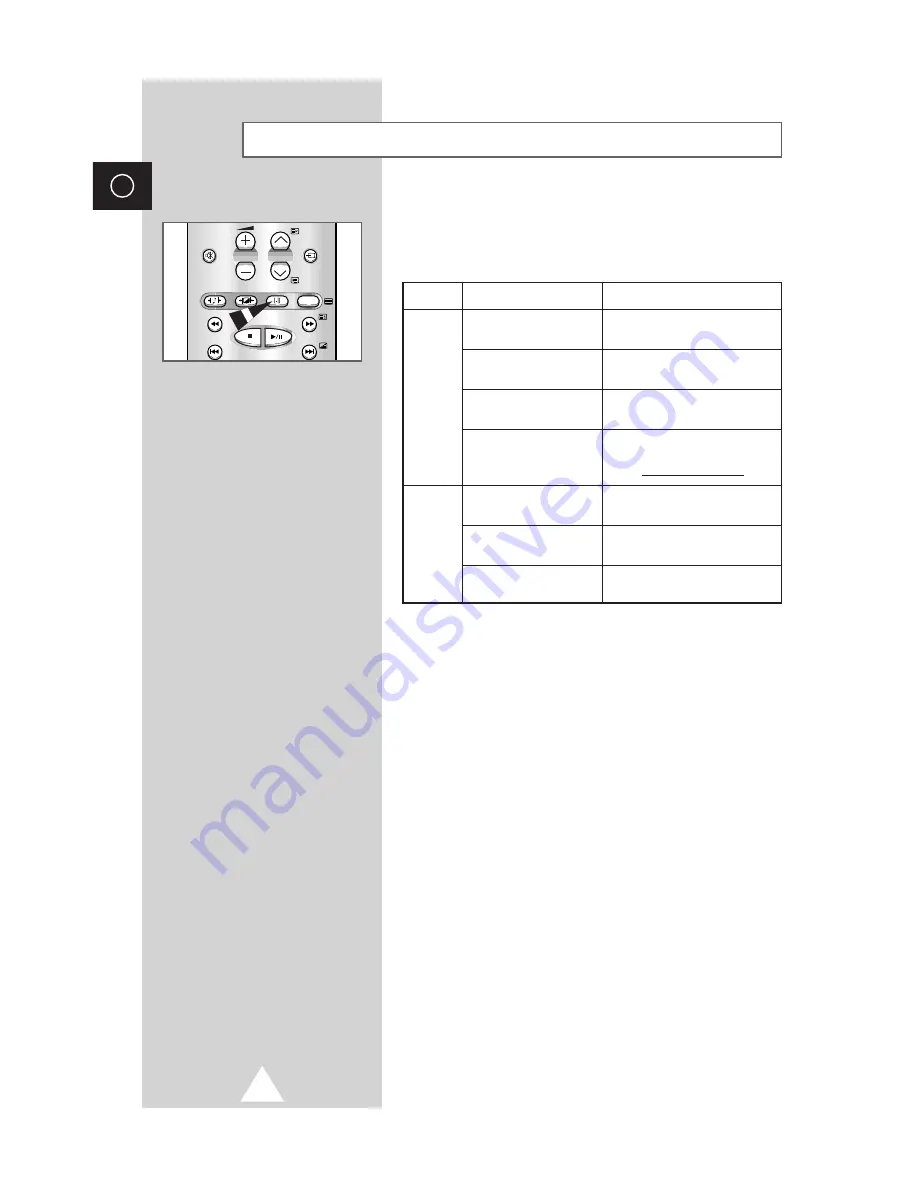
20
ENG
The “AUDIO
I-II
” button displays/controls the processing and
output of the audio signal. When power is switched ON, the mode
is automatically preset to either “Dual-
I
” or “Stereo”, depending
on the current transmission.
Selecting the Sound Mode
(depending on the model)
Type of broadcast
Regular broadcast
(Standard audio)
R
NICAM Mono
NICAM Stereo
NICAM Dual-
I/II
Regular broadcast
(Standard audio)
Bilingual or Dual-
I/II
Stereo
On-screen indication
Mono
(Normal use)
Mono
↔
Mono
Nicam
(Normal)
Stereo
↔
Mono
Nicam
(Normal)
Mono
(Normal use)
Dual-
I
↔
Dual-
II
Stereo
↔
Mono
(Forced Mono)
Dual-
I
→
Dual-
II
→
Mono
Nicam
Nicam
(Normal)
NICAM
Stereo
A2
Stereo
→
→
➣
◆
If the receiving conditions deteriorate, listening will be
easier if the mode is set to the “Mono” position using the
AUDIO
I-II
button.
◆
If the stereo signal is weak (or if intermittent Stereo-
Mono) and automatic switching occurs, then switch to
the “Mono” mode.
◆
When receiving mono sound in the AV mode, connect to
the “L” input jack on the panels. If the mono sound
comes out only from the left speaker, then press the
AUDIO
I-II
button.
S.STD
MUTE
INPUT
P
P.STD
AUDIO
TV/TEXT