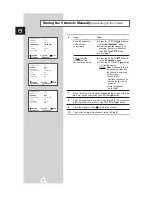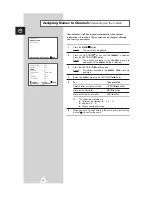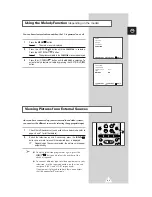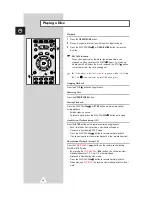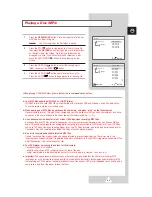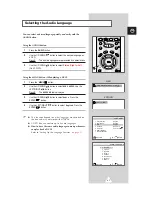25
ENG
1
Press the
OPEN/CLOSE
button. Place a disc gently into the tray
with the disc’s label facing up.
Result:
The first song file of the first folder is played.
2
Press the STOP
button to stop playback of the first song file,
then press the
RETURN
button to display the music folder menu
on the right side of the screen. Up to 8 music folders can be
displayed at a time. If you have more than 8 folders on a disc,
press the LEFT/RIGHT
button to bring them up on the
screen.
3
Press the UP/DOWN
button to select the desired music
folder, then press the ENTER
button.
4
Press the UP/DOWN
button again to select a song file.
Press the ENTER
button to begin playback of the song file.
Playing a Disc (MP3)
MP3
1 music c1
2 music c2
3 music c3
4 music c4
5 music c5
music c1
song1
ENTER
MP3
1 song1
2 song2
3 song3
4 song4
5 song5
6 song6
7 song7
8 song8
Total: 014
music c1
song1
RETURN
ENTER
When playing CD-R MP3 discs, please follow the recommendations below:
◆
Your MP3 files should be ISO 9660 or JOLIET format.
ISO 9660 format and Joliet MP3 files are compatible with Microsoft's DOS and Windows, and with Apple's Mac.
These two formats are the most widely used.
◆
When naming your MP3 files do not exceed 8 characters, and place “.mp3” as the file extension.
General name format of: Title.mp3. When composing your title, make sure that you use 8 characters or less, have
no spaces in the name, and avoid the use of special characters including: (.,/,\,=,+).
◆
Use a decompression transfer rate of at least 128 Kbps when recording MP3 files.
Sound quality with MP3 files basically depends on the rate of compression/decompression you choose. Getting
audio CD quality sound requires an analog/digital sampling rate (conversion to MP3 format) of at least 128 Kbps
and up to 160 Kbps. However, choosing higher rates, like 192 Kbps or more, only rarely give better sound quality.
Conversely, files with sampling rates below 128 Kbps will not be played properly.
◆
Do not try recording copyright protected MP3 files.
Certain “securized” files are encrypted and code protected to prevent illegal copying. These files are of the
following types: Windows Media
TM
(registered trade mark of Microsoft Inc) and SDMI
TM
(registered trademark of The
SDMI Foundation). You cannot copy such files.
◆
Your DVD player only accepts one level of file directory.
Consequently you must choose:
- either to save all your MP3 recording files at the root of the disc;
- and/or create folders in the directory for each artist or music type (e.g.classical, rock, jazz, etc)
◆
Important:
The above recommendations cannot be taken as a guarantee that the DVD player will play MP3
recordings, or as an assurance of sound quality. You should note that certain technologies and methods for MP3
file recording on CD-Rs prevent optimal playback of these files on your DVD player (degraded sound quality and in
some cases, inability of the player to read the files).