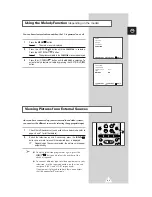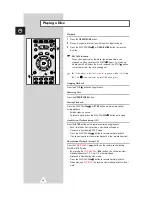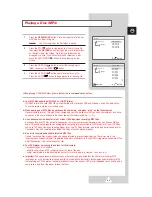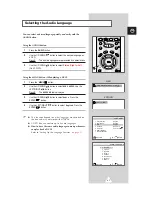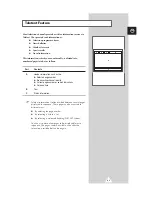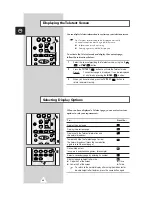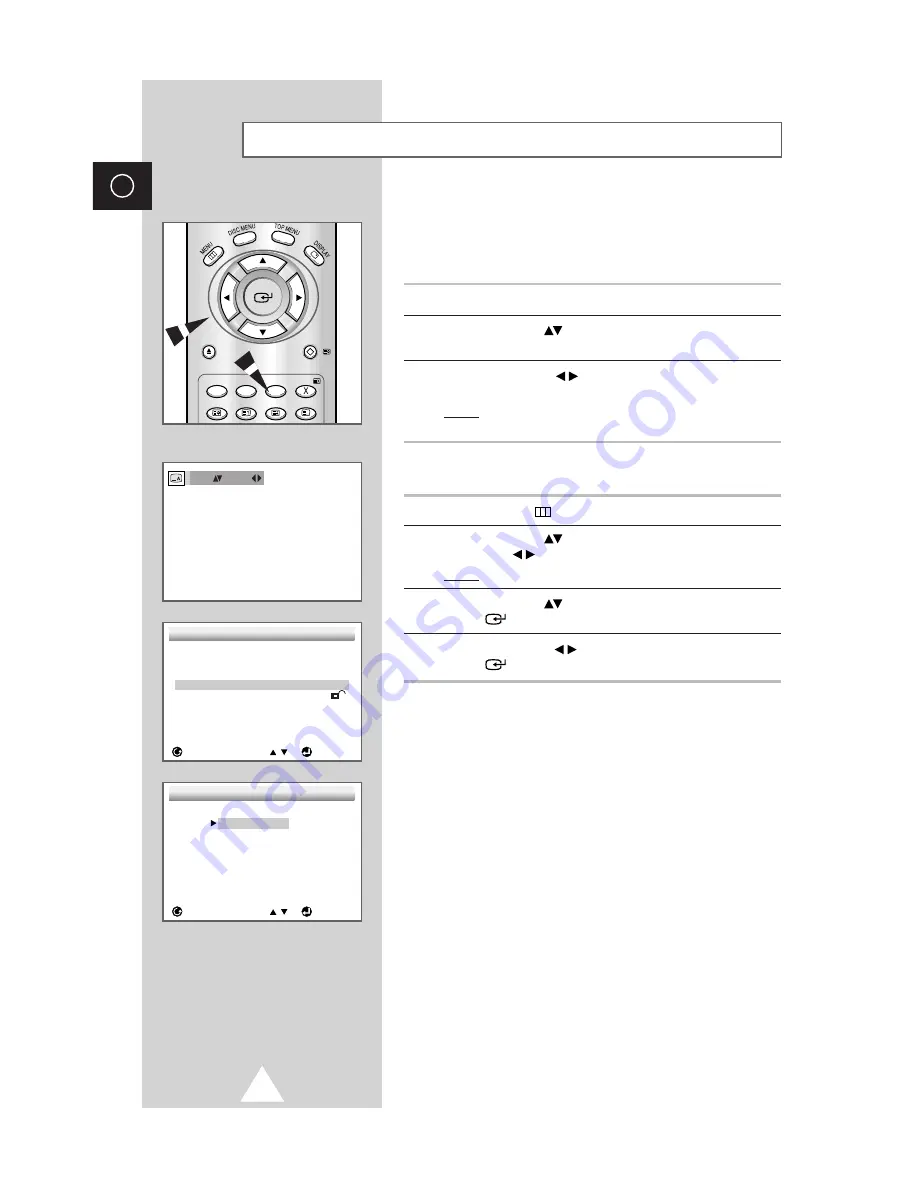
32
ENG
You can select a desired subtitle quickly and easily with the
SUBTITLE button.
Using the SUBTITLE button
1
Press the
SUBTITLE
button.
2
Use the UP/DOWN
button to select the desired subtitle
language.
3
Use the LEFT/RIGHT
button to determine whether or not the
subtitle will be displayed.
Result:
Initially, the subtitling will not appear on screen. The
subtitle languages are represented by abbreviations.
Using the MENU button (When playing a DVD)
1
Press the
MENU
button.
2
Use the UP/DOWN
button to select
DVDP SETUP
. Use the
LEFT/RIGHT
button.
Result:
The
SETUP MENU
is displayed.
3
Use the UP/DOWN
button to select
Subtitle
. Press the
ENTER
button.
4
Use the LEFT/RIGHT
button to select
English
. Press the
ENTER
button.
➢
◆
This function depends on what languages are encoded on
the disc and may not work with all DVDs.
◆
A DVD disc can contain up to 32 subtitle languages.
◆
How to have the same subtitle language come up
whenever you play back a DVD?
Refer to “Setting Up the Language Features”
on page 37
.
Selecting the Subtitle Language
ZOOM
OPEN
/CLOSE
STEP
SUBTITLE
CLEAR
RETURN
ANGLE
REPEAT
BOOKMARK PROGRAM
SLEEP
P SIZE
ENG On
SETUP MENU
RETURN
ENTER
1 Player Menu
English
2 Disc Menu
English
3 Audio
English
4 Subtitle
Automatic
5 Parental
Unlocked
6 Audio Options
7 Display Options
SUBTITLE LANGUAGE
RETURN
ENTER
1 Automatic
2 English
3 Fran ais
4 Deutsch
5 Espa ol
6 Italiano
7 Nederlands
8 Others