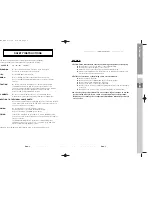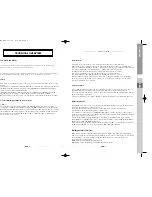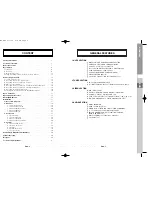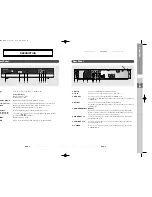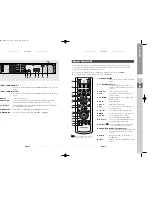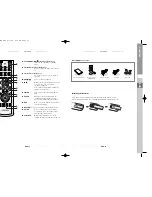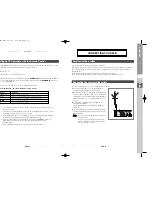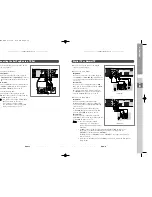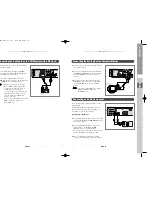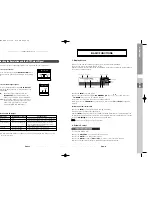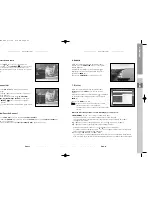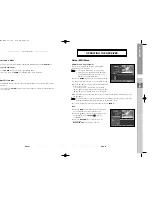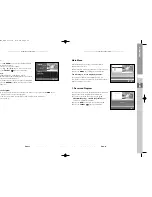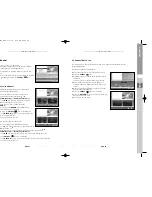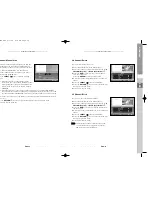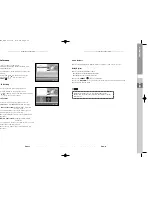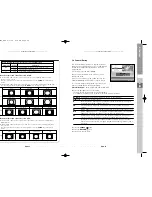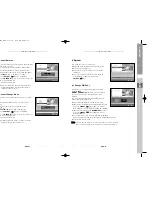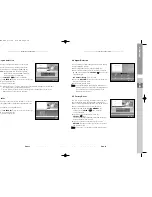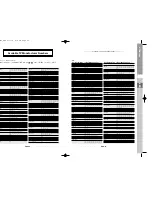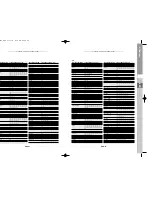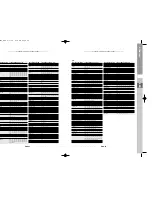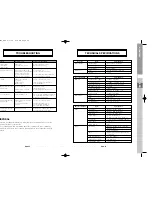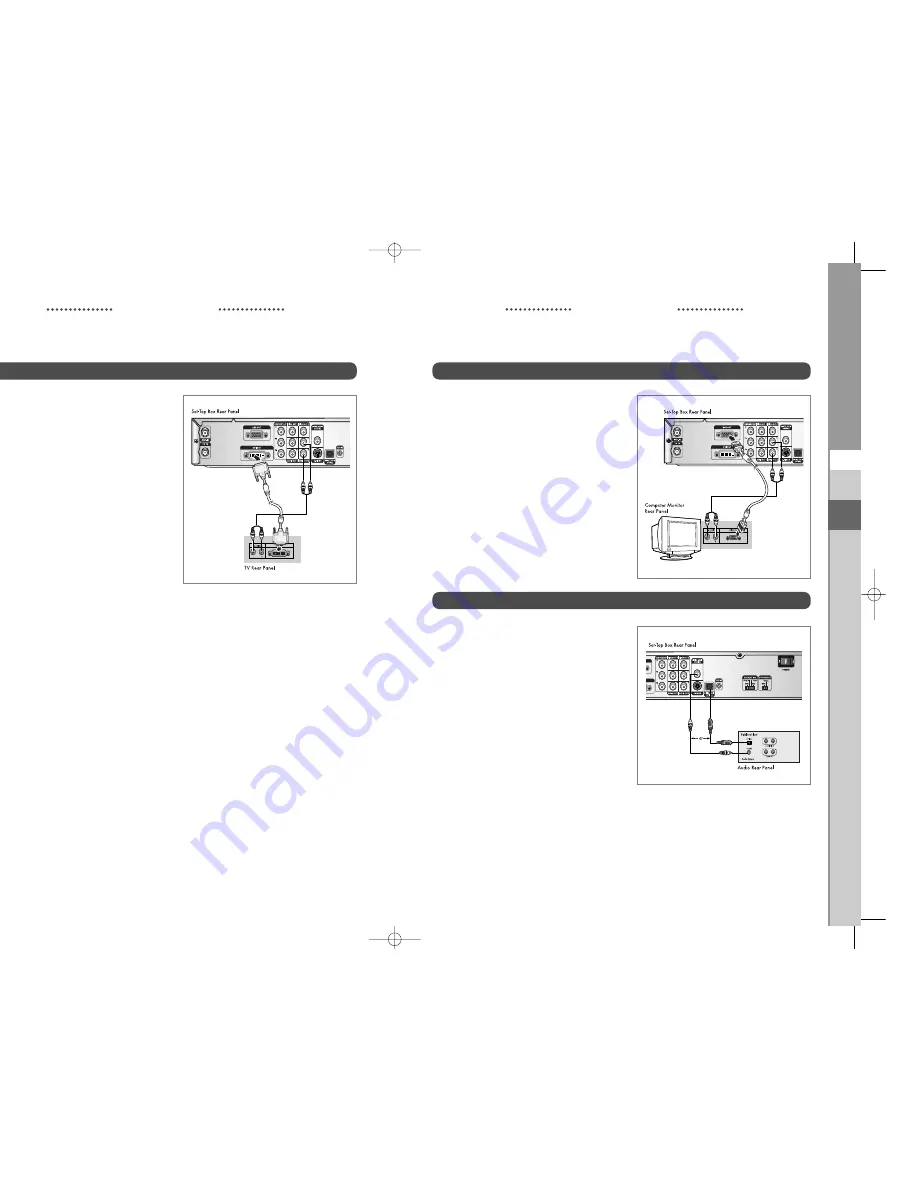
DTB-H550F
ENG-19
ENG
DTB-H550F
ENG-18
D
I
G
I
T
A
L
T
E
R
R
E
S
T
R
I
A
L
H
D
T
V
R
E
C
E
I
V
E
R
CONNECTING YOUR STB
CONNECTING YOUR STB
1.
Connect an antenna cable to the ANT.IN jack
on the Set-Top Box.
2.
Connect a DVI cable between the DVI OUT
jack on the Set-Top Box and the DVI IN jack
on the DVI device (TV, monitor).
3.
Connect audio cables between the L/R
AUDIO OUT jacks on the Set-Top Box and the
L/R AUDIO IN jacks on the DVI device.
N
No
otte
e
: 1. When connecting to TV through
DVI or RGB cable for higher video
quality, the TV will have it's own
configuration for audio input
connection that may not match the
illustration above, please refer to
your TV manual for appropriate
audio connection.
2. You must set “DTV OUTPUT (YP
B
P
R
/
RGB)” to RGB to enable the
DTV (RGB) out.
Connecting the Set-Top Box to a TV/Monitor with a DVI jack
Connecting the Set-Top Box to a Computer Monitor
1.
Connect an antenna cable to the ANT.IN jack
on the Set-Top Box.
2.
Connect a computer monitor cable between
the RGB OUT (RGB) jack on the Set-Top Box
and the VIDEO IN jack on the computer
monitor.
3.
Connect an audio cable between the L/R
AUDIO OUT jacks on the Set-Top Box and
the L/R AUDIO IN jacks on the computer
monitor.
N
No
otte
e
: You must set “DTV OUTPUT (YP
B
P
R
/
RGB)” to RGB to enable the
DTV (RGB) out.
Connecting an Audio Component
There are many types of audio systems on the
market today.
A simplified illustration of an audio system is
shown to the right. For more information, see
your audio system owner’s manual.
If your audio system has:
1.
A coaxial digital audio input, connect the audio
system to the DIGITAL AUDIO (COAXIAL) jack
on the Set-Top Box.
2.
An optical digital audio input, connect the
audio system to the DIGITAL AUDIO
(OPTICAL) jack on the Set-Top Box.
Be certain to remove the black cover from the
optical output before inserting the cable.
3.
Do not connect both optical and coaxial
cables. This may damage your audio system.
0401 DTB-H550F_ENG 4/1/05 3:18 PM Page 18