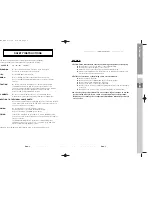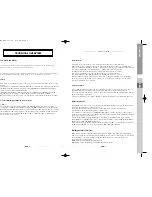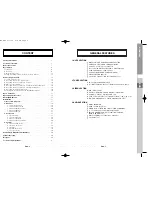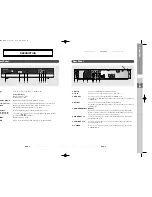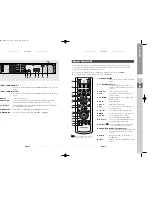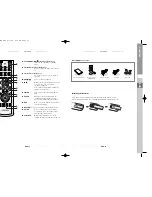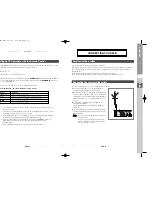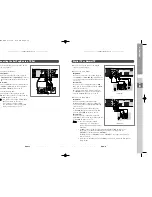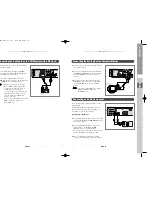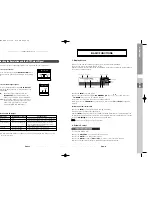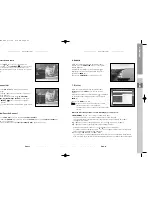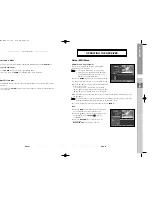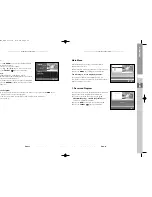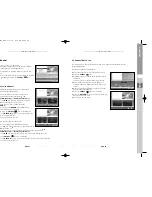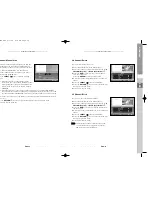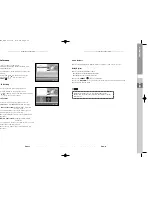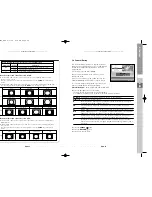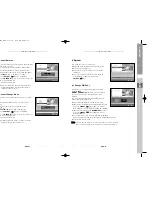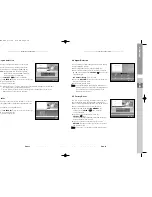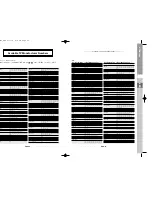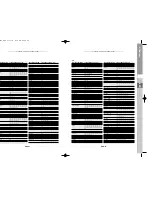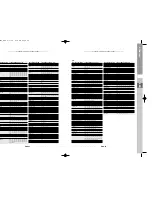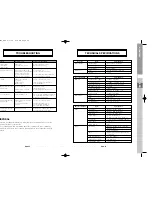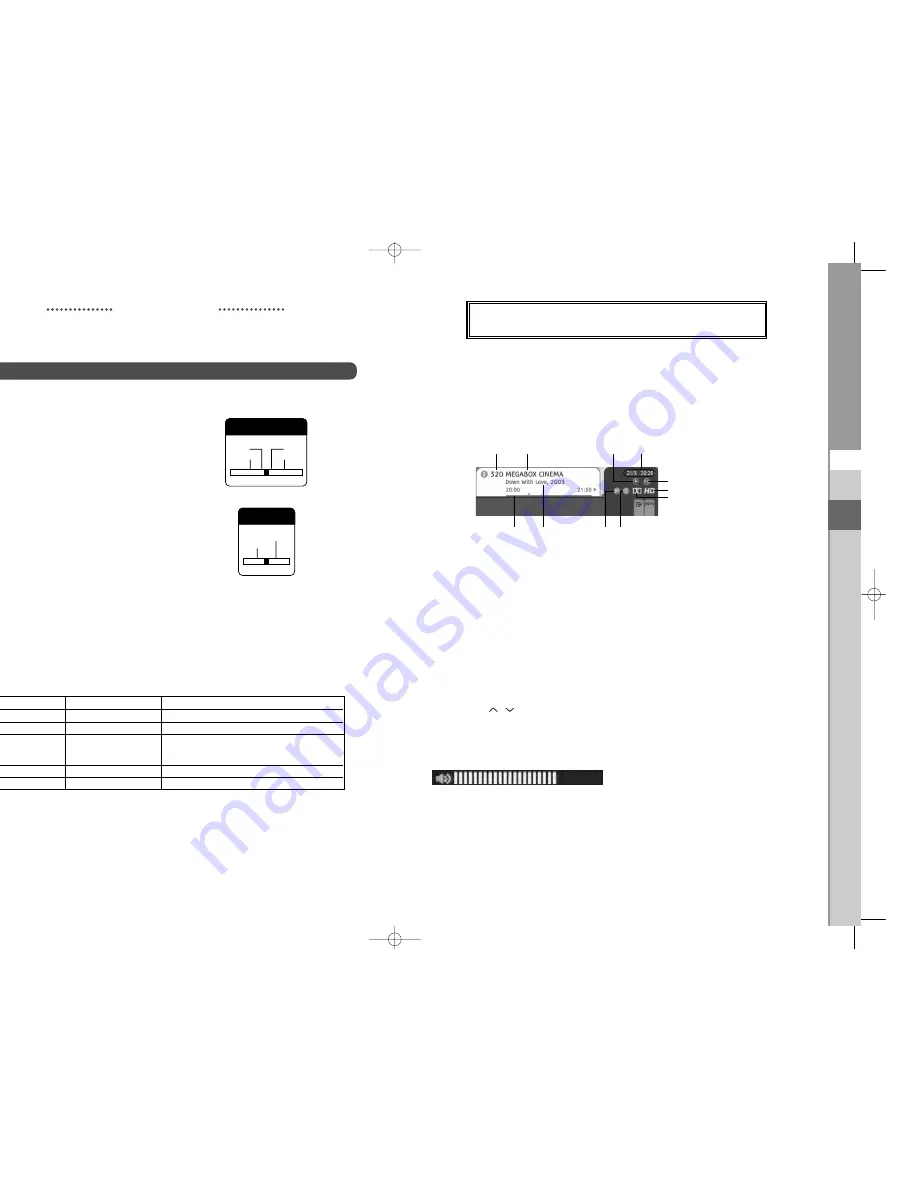
DTB-H550F
ENG-21
ENG
DTB-H550F
ENG-20
D
I
G
I
T
A
L
T
E
R
R
E
S
T
R
I
A
L
H
D
T
V
R
E
C
E
I
V
E
R
Selecting the Resolution and the DTV Output Signal
You can select the video output appropriate to the connected TV or monitor mode.
To select the resolution:
●
Select a resolution by using the
RESOLUTION
switch
at the back of the HD receiver referring to the following
table.
To select the DTV output signal:
●
Select the output signal by using the
DTV OUTPUT
switch at the back of the HD receiver referring to the
following table.
RGB:
Select the output signal by using the
DTV OUTPUT
switch at the back of the
HD receiver referring to the following table.
YP
B
P
R
:
Select YP
B
P
R
when the TV is connected to
the Component (YP
B
P
R
) output port of the
HD receiver. (The signal is not output
through the RGB and DVI output.)
Resolution and DTV Output
N
No
otte
e
:
In Composite and S-Video out, On-screen menus are displayed only when you select
the 576i resolution.
CONNECTING YOUR STB
RESOLUTION
576p
720p
576i
1080i
DTV OUTPUT
YP
B
P
R
RGB
Video Out
Available Resolution
Output Status
Composite (1 or 2)
576i
Always output. Make sure to select 576i mode.
S-Video
576i
Always output. Make sure to select 576i mode.
Component (YP
B
P
R
)
1080i/720p/576p/576i
If you select the 576i resolution, the picture
may be displayed abnormally on the screen
depending on the TV model.
RGB (D-Sub)
1080i/720p/576p
The 576i resolution is not supported.
DVI
1080i/720p/576p
The 576i resolution is not supported.
BASIC FUNCTIONS
1. Display Screen
Before you can view the television program, you must perform the installation.
Therefore you will see only menu images at first.
After the television channels have been programmed, you will see the following picture (banner)
each time you switch channels:
●
Press the
INFO
key in view mode.
●
Select the channel by pressing the
NUMERICAL 0~9
keys or
/
keys and select the
TV/RADIO
key to move to TV or Radio channel.
You will also see this picture each time you change channels.
When you press the
TV/RADIO
key on the Remote Control Unit,
TV
and
Radio
program are
toggled.
Detailed program information
●
Press the
INFO
key twice while you are viewing a program.
First you will see the banner described above.
After the
INFO
key is pressed in the second time, detailed information for current program can
be displayed on another banner, if there is more information. When this information is more than
one page,
CH
/
keys can be used for page up and down.
N
No
otte
e
:
This service depends on service provider.
2. Volume Control
To control the volume level :
●
Press the
VOL+/ VOL-
keys to adjust the volume level.
●
Press the
MUTE
key to turn to silence mode.
●
Press the
MUTE
key again or
VOL+/ VOL-
in order to cancel the mute function.
●
When the volume level is “0”, the digital audio output will also be muted.
Program Information
Teletext
Progress
Channel Number
Subtitle
Reserved
Date/Time
Parental Rating
HD/SD
Dolby
Channel Name
0401 DTB-H550F_ENG 4/1/05 3:18 PM Page 20