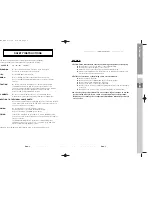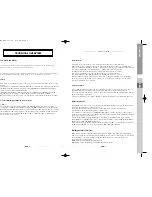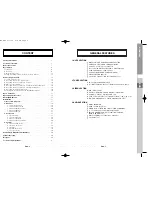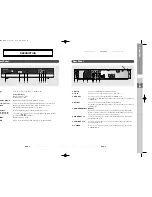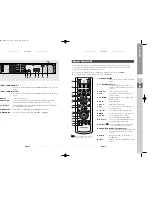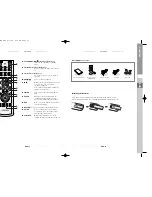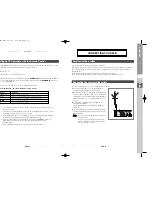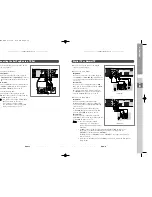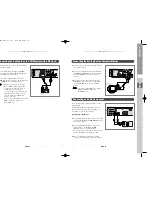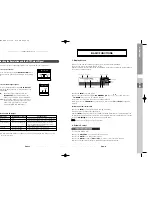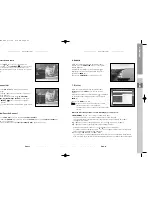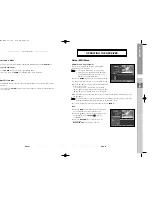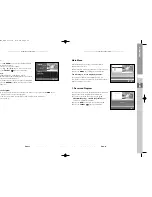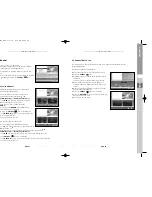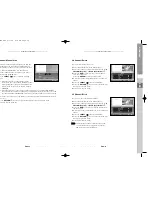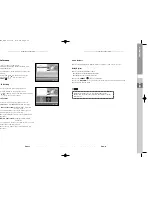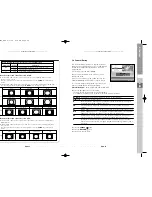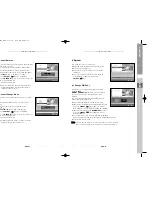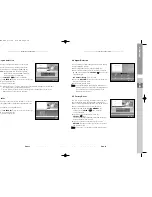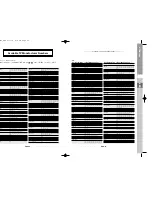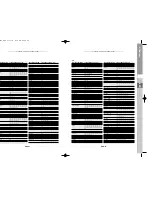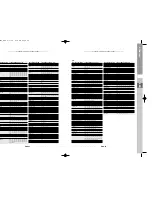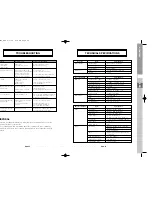DTB-H550F
ENG-23
ENG
DTB-H550F
ENG-22
D
I
G
I
T
A
L
T
E
R
R
E
S
T
R
I
A
L
H
D
T
V
R
E
C
E
I
V
E
R
3. Select Soundtrack
●
Press the
ALT
key to see the soundtrack list.
●
Press the
/
and
SELECT
(
) key to select one.
●
The soundtrack service is not provided for every
channel and depends on the conditions the operator
is in.
4. Channel List
●
Press the
CH. LIST
key while you are viewing a
program.
●
Press the
/
key to select either All, TV, Radio or
Favorite Channels.
●
Select a channel by using the
/
,
YELLOW
(Page Up)
,
BLUE (Page Down)
keys and press
the
SELECT
(
) key to watch the program on
the channel.
N
No
otte
e
: The blocked channel is indicated in yellow letters.
5. View Favorite Channel
●
Press the
FAV CH
key to view the stored
favorite channels
.
Each time the
FAV CH
key is pressed, the next
channel
from the stored
favorite channels
is
shown (i.e. sequentially).
For more information, see the
favorite channels item
. (Refer to page 28)
BASIC FUNCTIONS
BASIC FUNCTIONS
6. Subtitle
When the current broadcasting program provides
subtitle, press the
SUBTITLE
key to see the current
subtitle language.
If SUBTITLE is available on current program,
is
displayed on the banner after changing channel or
pressing the
INFO
key.
●
Press the
SUBTITLE
key once again to exit.
7. Teletext
When the current broadcasting program provides
Teletext
, press the
TEXT
key to see the current
Teletext.
If Teletext is available on current program,
is displayed
on the banner after changing channel or pressing the
INFO
key.
●
Press the
EXIT
key to exit.
N
No
otte
e
: When the connected TV provides the Teletext
feature, this function is not supported.
The HD receiver does not support the Teletext VBI
function.
When the teletext application is active following keys can be used:
●
NUMERICAL
keys: 0.....9 are used to change main page.
Then in the left upper corner will be visible number of the main page.
If the broadcasting program provides this page after the moment (usually about 20s),
this page will be visible.
●
/
keys are used to change main page , just (+1) for
key and (-1) for
key.
●
/
keys are used to change Next/Previous subpage number.
Sometimes broadcaster send one or more subpages on one main page.
To change sub-page number just press
or
key, if subpages will be exist in STB memory
then next/previous subpage will be displayed.
●
Colour keys: RED, GREEN, YELLOW, BLUE.
They are optional for teletext application. When broadcaster send appropriate information to
STB, it is visible at the bottom of teletext application (last line) color fields with the description.
0401 DTB-H550F_ENG 4/1/05 3:18 PM Page 22