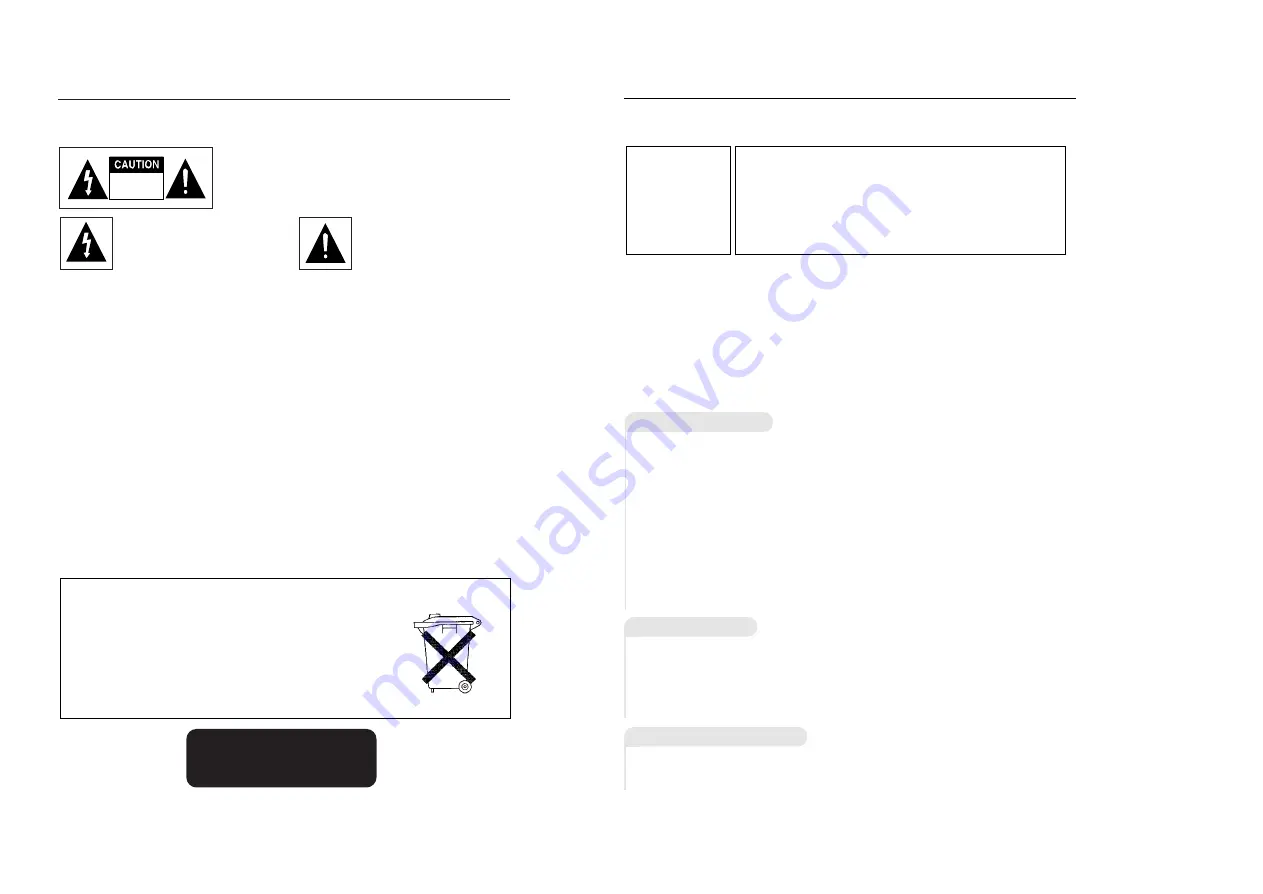
CAUTION
The battery used in this product contains the chemicals that are
harmful to the environment.
Do not dispose of batteries in the general household waste.
It is recommended that the replacement of the battery should be
done by a technician.
2
P
recautions
TO REDUCE THE RISK OF ELECTRIC SHOCK, DO NOT
REMOVE THE COVER(OR BACK).
NO USER-SERVICEABLE PARTS ARE INSIDE. REFER
SERVICING TO QUALIFIED SERVICE PERSONNEL.
This symbol indicates “danger-
ous voltage” inside the product
that presents a risk of electric
shock or personal injury.
This symbol indicates important
instructions accompanying the
product.
RISK OF ELECTRIC SHOCK
DO NOT OPEN
CAUTION: DVD PLAYERS USE AN INVISIBLE LASER BEAM WHICH CAN
CAUSE HAZARDOUS RADIATION EXPOSURE IF DIRECTED.
BE SURE TO OPERATE PLAYER CORRECTLY AS INSTRUCTED.
CAUTIONS
Caution
:
To prevent electric shock, match wide blade of plug to wide slot, fully insert.
To prevent electromagnetic interference with electric appliances, such as radios and televi-
sions, use shielded cables and connectors for connections.
CAUTIONS
Protect the unit from damp and excess heat. Disconnect the power cable from the mains
electricity supply when the unit malfunctions.
In particular, you should ensure that the motor driven disc drawer is not prevented from mov-
ing properly. If the disc loading system is hindered, the loading mechanism may be dam-
aged. Install the DVD player horizontally, away from a source of heat (fireplace) or equipment
creating strong magnetic or electric fields.
• Do not place anything heavy on it.
• Do not stack components on it.
CLASS 1 LASER PRODUCT
LUOKAN 1 LASER LAITE
KLASS 1 LASER APPARAT
3
P
recautions
CAUTION
THIS PRODUCT UTILIZES A LASER. USE OF CONTROLS OR
ADJUSTMENTS OR PERFORMANCE OF PROCEDURES
OTHER THAN THOSE SPECIFIED HEREIN MAY RESULT IN
HAZARDOUS RADIATION EXPOSURE. DO NOT OPEN
COVER AND DO NOT REPAIR YOURSELF. REFER SERVIC-
ING TO QUALIFIED PERSONNEL.
Note:
• This unit can be used only where the power supply is AC 110-240V, 50/60Hz. It can-
not be used elsewhere.
• This DVD player is designed and manufactured to respond to the Region
Management Information. If the Region number of a DVD disc does not correspond to
the Region number of this DVD player, the DVD player cannot play the disc.
• This device is protected by U.S. patent numbers 4,631,603, 4,577,216 and 4,819,098
and other intellectual property rights. The use of Macrovision’s copy protection tech-
nology in the device must be authorized by Macrovision and is intended for home and
other limited pay-per-view uses only, unless otherwise authorized in writing by
Macrovision. Reverse engineering or disassembly is prohibited.
WARNING
To reduce the
risk of fire or
shock hazard, do
not expose this
DVD player to
rain or moisture.
• Before connecting other components to this player, be sure to turn them all off.
• Do not move the player while a disc is being played, or the disc may be scratched or
broken, and the player’s internal parts may be damaged.
• Do not put a flower vase filled with water or any small metal objects on the player.
• Be careful not to put your hand into the disc tray.
• Do not place anything other than the disc in the disc tray.
• Exterior interference such as lightning and static electricity can affect normal operation
of this player. If this occurs, turn the player off and on again with the POWER button, or
disconnect and then reconnect the AC power cord to the AC power outlet. The player
will operate normally.
• Be sure to remove the disc and turn off the player after use.
• Disconnect the AC power cord from the AC outlet when you don’t intend to use the play-
er for long periods of time.
• Clean the disc by wiping in a straight line from the inside to the outside of the disc.
Be careful not to harm the disc because the data on these discs is highly vulnerable to the
environment.
• Do not keep under direct sunlight.
• Keep in a cool ventilated area.
• Store vertically.
• Keep in a clean protection jacket.
For safety reasons, be sure to disconnect the AC power cord from the AC outlet.
• Do not use benzene, thinner, or other solvents for cleaning.
• Wipe the cabinet with a soft cloth.
Handling Cautions
Disc Storage
Maintenance of Cabinet



































