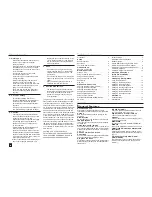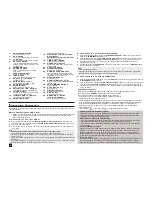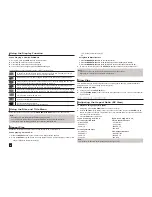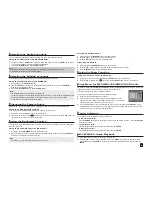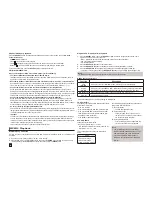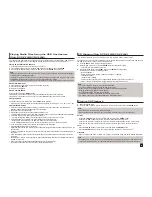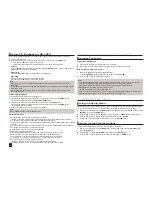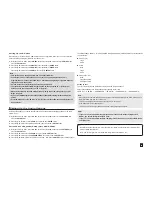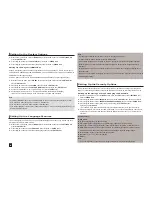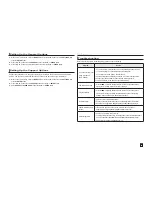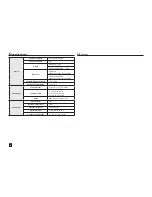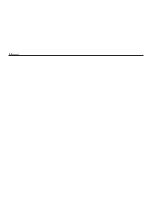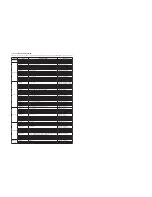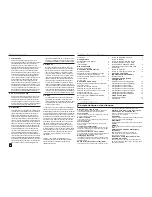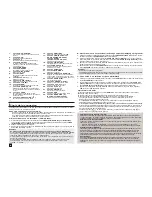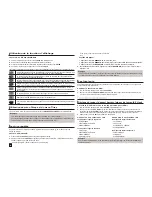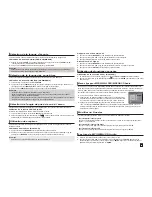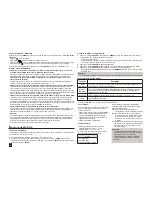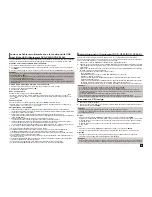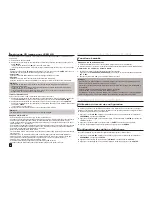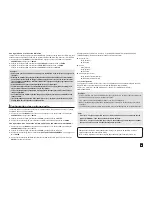12
Setting Up the Security Options
The Parental Control function works in conjunction with DVDs that have been assigned a rating, which
helps you control the types of DVDs that your family watches. There are up to 8 rating levels on a disc.
Setting Up the Rating Level and Changing the Password
1.
With the unit in Stop mode, press the
MENU
button. Press the
¥
/
buttons to select
SETTINGS
, then
press the
ENTER
button.
2.
Press the
/
buttons to select
SECURITY
, then press the
or
ENTER
button. Enter your password.
3.
Press the
/
buttons to select
PARENTAL/CHANGE PASSWORD
, then press the
or
ENTER
button.
4.
Press the
/
buttons to select rating level you want, then press the
ENTER
button.
e.g) Setting up in
KID SAFE
-
For example, if you select the Kids Safe level, discs that contain level 2 or higher will not play.
5.
Enter your password. If this is the first time, enter 0000. Then, enter a new password. The new pass-
word must be a number other than 0000 to activate the parental control function. Then, re-enter the new
password.
Security Levels :
❶
KID SAFE
❷
G
(General Audiences) : All Ages Admitted
❸
PG
(Parental Guidance suggested) : Some material may not be suitable for young children.
❹
PG 13
(PG-13 Parents strongly cautioned) : Some material may be inapproriate for children under 13.
❺
PGR
(Parental Guidance Recommended) : These are not necessarily unsuitable for children, but viewer
discretion is advised, and parents and guardians are encouraged to supervise younger viewers.
❻
R
(Restricted) : Under 17 requires accompanying adult
❼
NC17
(NC-17) : No one 17 and under admitted.
❽
ADULT
Note:
- If you have forgotten your password, see “Forgot Password” in the Troubleshooting Guide.
Setting Up the System Options
1.
With the unit in Stop mode, press the
MENU
button. Press the
¥
/
buttons to select
SETTINGS
, then
press the
ENTER
button.
2.
Press the
/
buttons to select
SYSTEM
, then press the
or
ENTER
button.
3.
Press the
/
buttons to select the desired item, then press the
or
ENTER
button.
Setting Up the Language Features
If you set the player menu, disc menu, audio and subtitle language in advance, they will come up auto-
matically every time you watch a movie.
1.
With the unit in Stop mode, press the
MENU
button. Press the
¥
/
buttons to select
SETTINGS
, then
press the
ENTER
button.
2.
Press the
/
buttons to select
LANGUAGE
, then press the
or
ENTER
button.
3.
Press the
/
buttons to select the desired language, then press the
ENTER
button.
Note
- The language is selected and the screen returns to Language Setup menu.
- To make the setup menu disappear, press the MENU button.
- If the selected language is not recorded on the disc, the original pre-recorded language is selected.
- Select “Original” if you want the defaultsoundtrack language to be the original language the disc is
recorded in.
- Select “Automatic” if you want the subtitle language to be the same as the language selected as the
audio language.
- Some discs may not contain the language you select as your initial language; in that case the disc will use its
original language setting.
Setting Up the (HDMI-CEC)
is a function that can be used to operate the unit using a Samsung TV remote control, by con-
necting the DVD C500/C550/C550K to a SAMSUNG TV using a HDMI Cable. (This is only available with
SAMSUNG TVs that support .
Select On when you connect the DVD C500/C550/C550K with Samsung TV that support .
1.
With the unit in Stop mode, press the
MENU
button. Press the
¥
/
buttons to select
SETTINGS
, then
press the
ENTER
button.
2.
Press the
/
buttons to select
SYSTEM
, then press the
or
ENTER
button.
3.
Press the
/
buttons to select
(HDMI-CEC)
, then press the
or
ENTER
button.
4.
Set the (HDMI-CEC) to “On” on your DVD Player, then press the
ENTER
button.
5.
Set the function at your TV. (See the TV instruction manual for more information.).
• When you press button on the TV remote control, the below OSD will appear.
Note
• By pressing the
PLAY
button of the unit while watching TV, the TV screen will change to the play screen.
• If you play a DVD when the TV power is off, the TV will power On.
• If you turn the TV off , the DVD Player will power off automatically.
• If you change the HDMI to other sources (Composite,Component,... etc) in TV while playing the DVD disc, the
DVD Player will stop playing.
Summary of Contents for DVD-C500
Page 15: ...Memo ...
Page 31: ...Memo ...