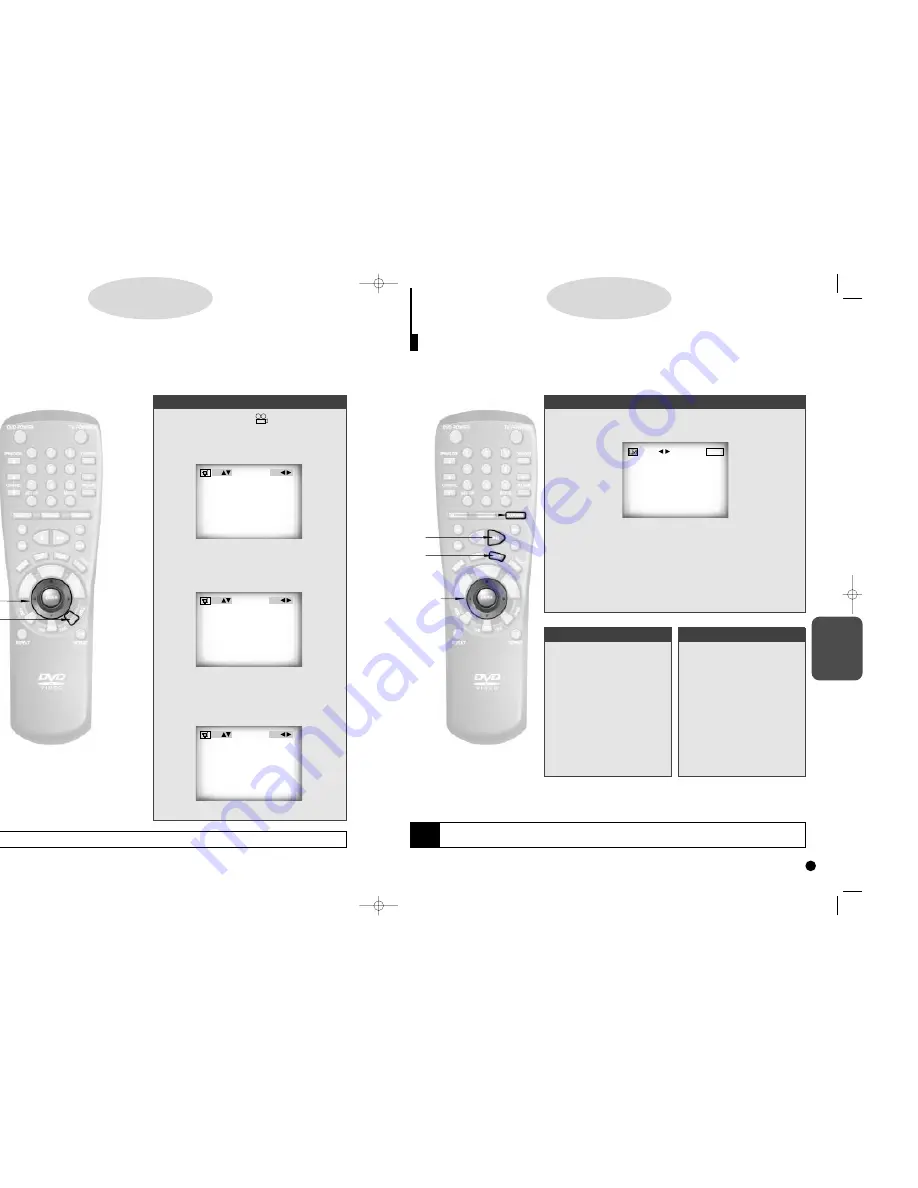
ADVANCED
FUNCTIONS
29
28
Using the Bookmark Function (DVD/VCD)
1.
1.
During playback, press the BOOKMARK button on the remote.
2.
2.
Use the LEFT/RIGHT button to move to the desired bookmark
prompt.
3.
3.
When you reach the scene you want to mark, press the ENTER
button. The prompt will change to a number (1, 2, or 3).
4.
4.
Press the BOOKMARK button to turn off the display.
- - - MARK
ENTER
U
sing the Bookmark Function
The Bookmark function lets you select parts of a DVD or VCD (MENU OFF mode) so that you can quickly
find the section at a later time.
D
D
D
D
V
V
V
V
D
D
D
D
//
//
V
V
V
V
C
C
C
C
D
D
D
D
Recalling a Marked Scene
A.
A.
During playback, press the
BOOKMARK button on the
remote.
B
B
.
.
Use the LEFT/RIGHT but-
ton to select a marked
scene.
C
C
.
.
Press the PLAY/PAUSE
button to skip to the
marked scene.
Clearing a Bookmark
a.
a.
During playback, press the
BOOKMARK button on the
remote.
b
b
.
.
Use the LEFT/RIGHT but-
ton to select the bookmark
number you want to delete.
c.
c.
Press the CLEAR button to
delete a bookmark number.
Press the BOOKMARK
button to turn off display.
NOTE
• Up to three scenes may be marked at the same time.
• When in VCD 2.0 mode (MENU ON mode), this function does not work.
• Depending on the disc, the Bookmark function may not work.
1,A,a
1,A,a
2,3,
2,3,
b
b
C
C
c
c
Check to see if an ‘ANGLE ( )’ mark is present at
the upper right hand corner of the screen.
1.
1.
When an ‘ANGLE’ mark is shown, press the
ANGLE button.
(Angle information display example)
2.
2.
Use the UP/DOWN button to select the desired
screen angle. Then press the ENTER button.
(Angle information display example)
3.
3.
Use the LEFT/RIGHT button to determine
whether or not the ‘ANGLE’ mark will be dis-
played.
S
electing the Desired Screen Angle
When a DVD contains multiple angles of a particular scene, you can select the Angle function.
Using the ANGLE button
D
D
D
D
V
V
V
V
D
D
D
D
NOTE
• This function is disc-dependent, and may not work with all DVDs.
• This function does not work when a DVD has not been recorded with a multi-camera angle system.
2,3
2,3
1
1
1/4 MARK: ON
3/4 MARK: ON
3/4 MARK: OFF
C700/C600_Can./USA 9/1/00 12:24 PM Page 28









































