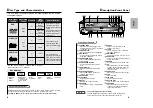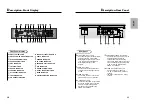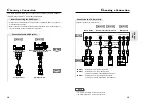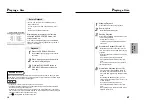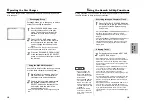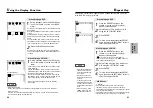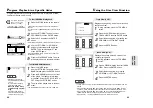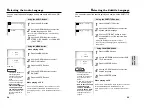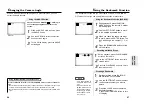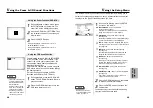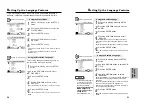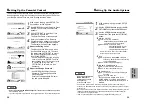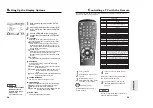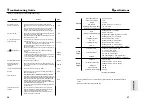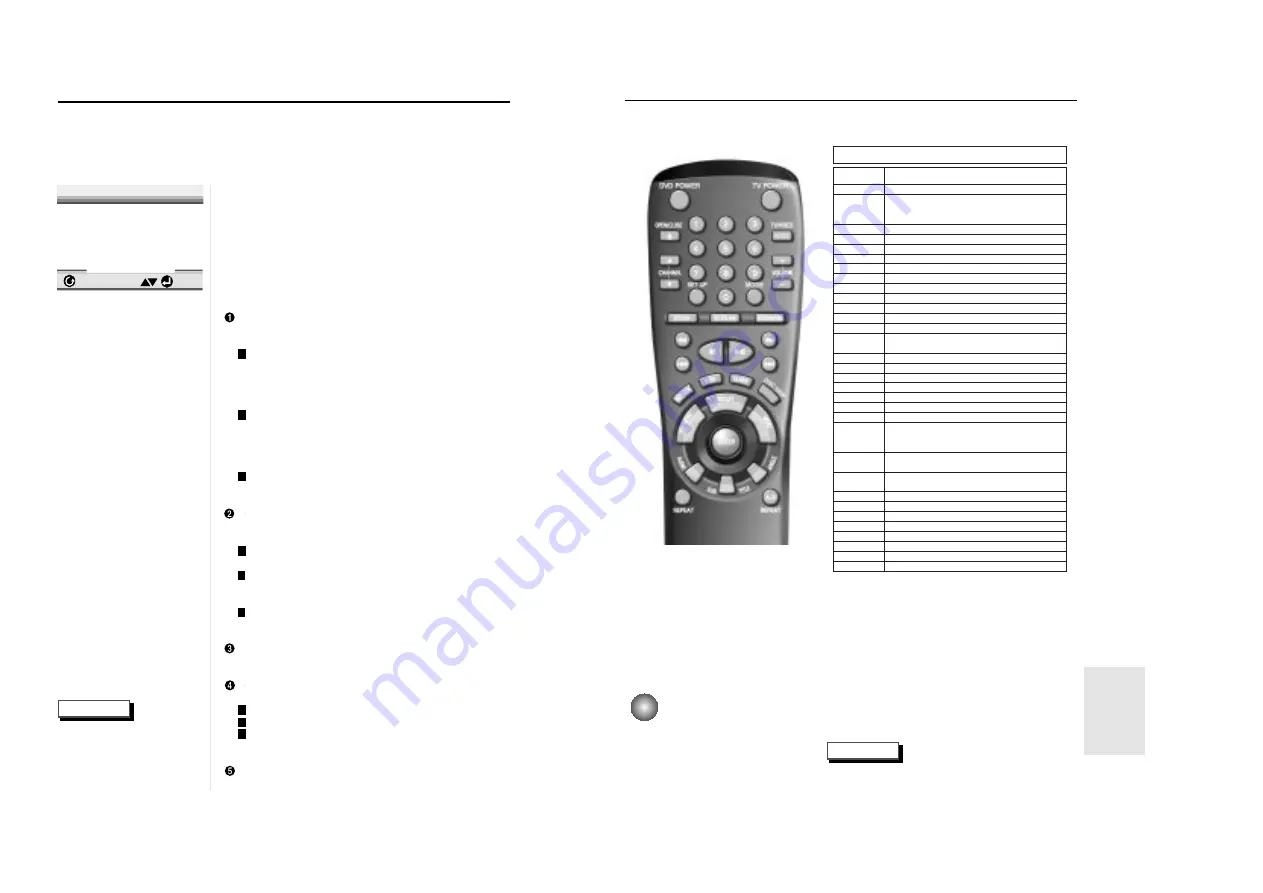
35
REFERENCE
NOTE
The remote may not be able to control every
model TV of the brands listed.
34
C
ontrolling a TV with the Remote
The remote can also be set up to control most TVs. To program the remote, use the
code that corresponds to your brand.
4
4
If the TV turns off, setup is com-
plete.
Enter other codes of the same brand if
the first code does not work.
5
5
To operate the TV, use the “TV
Function Buttons” described on
page 13.
1
1
Turn on the TV
2
2
Point the DVD’s remote at
the TV.
3
3
While holding the TV
POWER button down, enter
the code for your brand.
While holding down the TV
button, enter 0.
e.g
For Samsung D TVs
TV Codes
CODE
0
1
2
3
4
5
6
7
8
9
SETUP
DISPLAY
OPEN/CLOSE
AUDIO
SUB TITLE
DVD POWER
ANGLE
TOP MENU
MENU
RETURN
REV SEARCH
REPEAT
FWD SEARCH
BACK SKIP
PLAY/PAUSE
NEXT SKIP
STOP
STEP
CLEAR
MODE
A-B REPEAT
BOOKMARK
BRAND
SAMSUNG D
SAMSUNG F, LG A, LOEWE, PHILPS, FINLUX A,
YOKO, LOEWE OPTA A, MITSUBISHI A,
PHONOLA A, RADIOLA A,SCHNEIDER
SAMSUNG A
SAMSUNG B
SAMSUNG C
SAMSUNG E
TOSHIBA A
PANASONIC A
GRUNDIG A, BLAUPUNKT, SIEMENS
SHARP A
HITACHI A
SANYO A, AKAI, FISHER
HITACH B, SABA A, THOMSON A, NORDMENDE A
THOMSON B, SABA B, TELEFUNKEN A, NORDMENDE B
BRANDT, FERGUSON, PIONEER A, TELEAVIA, HITACH C
SONY A
TOSHIBA B, SANYO B, SHARP B, SONY B, MITSUBISHI B
TOSHIBA C, GRUNDIG B, FINLUX B
TOSHIBA D
TOSHIBA E
PHILIPS A, PHONOLA B, RADIOLA B
TOSHIBA F, GRUNDIG C, CGE, IMPERIAL, MIVAR
SABA C, BANG&OLUFSEN, LOEWE OPTA B, BRIONVEGA
FINLUX C, FORMENTI, PHILIPS B, SINGER, SINUDYNE
METZ, WEGA, PHONOLA C, RADIOMARELLI
NOKIA, PANASONIC B, SABA D, PIONEER B
REX, SELECO, SALORA
HITACHI D, NORDMENDE C, PANASONIC C,THOMSON C
SABA E, TELEFUNKEN B, CONTINENTAL EDISON
PANASONIC D
PANASONIC E
PANASONIC F
TELEFUNKEN C
MIVAL
LG B
SHARP C
JVC
S
etting Up the Display Options
1
1
With no disc playing, press the SETUP
button.
2
2
Use the UP/DOWN button to select DIS-
PLAY OPTIONS. Then press the ENTER
button.
3
3
Use the UP/DOWN button to select the
desired item. Then press the LEFT/RIGHT
button.
TV ASPECT
Depending on the type of television you have, you
may want to adjust the screen setting (aspect ratio).
4:3 LETTER BOX :
Select when you want to see the total 16:9 ratio
screen DVD supplies, even though you have a TV
with a 4:3 ratio screen. Black bars will appear at the
top and bottom of the screen.
4:3 PAN-SCAN :
Select this for conventional size TVs when you want
to see the central portion of the 16:9 screen.
(Extreme left and right side of movie picture will be
cut off.)
16:9 WIDE :
You can view the full 16:9 picture on your widescreen TV.
STILL MODE
Prevent picture shaking in still mode and display
small text clearer.
FIELD : Select this feature when the screen shakes
in the AUTO mode.
FRAME : Select this feature when you want to see
small letters more clearly in the AUTO
mode.
AUTO : When selecting AUTO, FIELD/FRAME mode
will be automatically converted.
SCREEN MESSAGES
Use to turn on-screen messages on or off.
FRONT DISPLAY
Adjust the brightness of the unit’s front panel display.
BRIGHT : Makes the Front Panel Display bright.
DIM : Makes the Front Panel Display dim.
AUTO DIM : Makes the Front Panel Display dim auto-
matically when playing a DVD.
BLACK LEVEL
Adjusts the brightness of the screen.
1 Tv Aspect
Wide
2 Still Mode Auto
3 Screen Messages On
4 Front Display Auto Dim
5 Black Level Off
ENTER
RETURN
DISPLAY OPTIONS
1
2
3
1
2
3
1
2
3
NOTE
• How to make the SETUP
MENU disappear or
return to menu screen
during set up;
Press RETURN button.