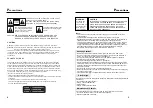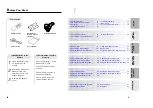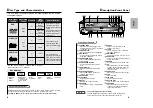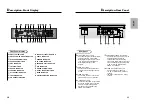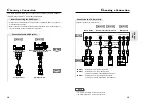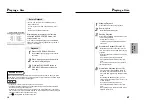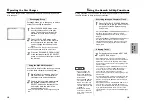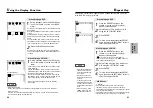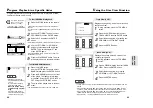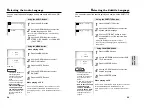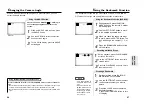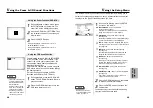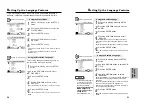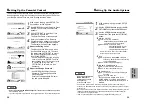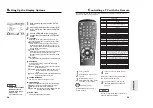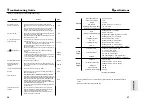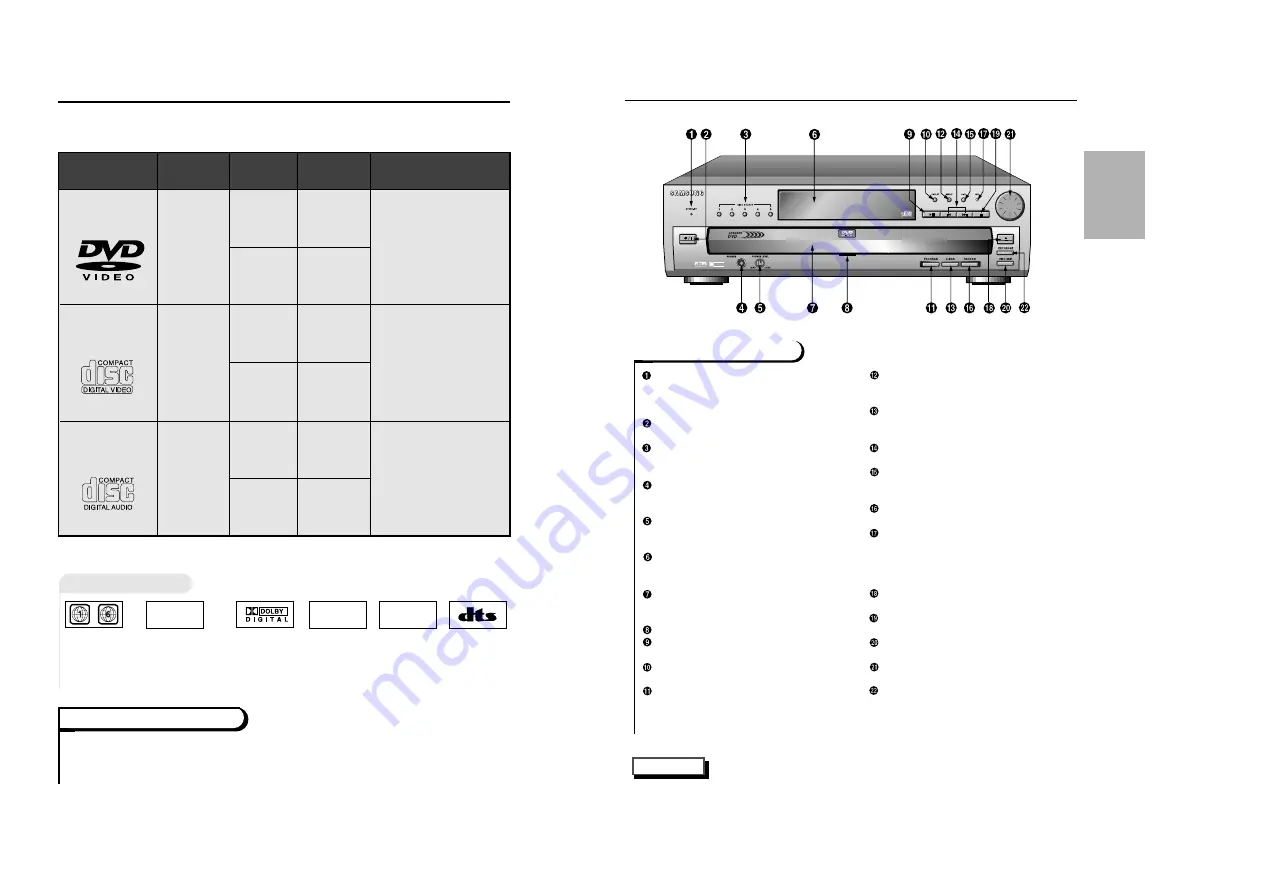
D
isc Type and Characteristics
8
9
SETUP
D
escription-Front Panel
STANDBY LAMP
• When the unit is first plugged in, the
indicator lights. When power is pressed
on, the lamp goes out.
POWER ON/OFF
• Use to turn your player on and off (standby).
DISC SELECT
• Use to select the desired disc loaded
in the DVD CHANGER.
HEADPHONES JACK
• You can attach headphones here for
private listening.
HEADPHONES VOLUME
• Use to adjust headphones volume
level.
FRONT DISPLAY
• Operation indicators are displayed
here.
DVD CHANGER(TRAY)
• Press OPEN/CLOSE to open and
close the disc changer.
GREEN LAMP
PLAY/PAUSE
• Begin or pause disc play.
DISPLAY
• Displays the current disc mode.
PROGRAM
• Use to playback a disc in programmed
order.
REPEAT
• Allows you to repeat play a title,
chapter, track, or disc.
CLEAR
• Use to remove menus or status dis-
plays from the screen.
SKIP/SEARCH
• Use to skip or search a scene or music.
REPEAT A-B
• Allows you to repeat sections between
point A and point B.
RANDOM
• Use to playback a disc in random order.
JOG
• Press this button to activate the frame
by frame advance feature. Then turn
the SHUTTLE dial to go from one
frame to another.
OPEN/CLOSE
• Press to open and close the disc tray.
STOP
• Stops disc play.
DISC SKIP
• Use to skip a disc in order.
SHUTTLE DIAL
• Performs fast or slow motion playback.
EXCHANGE
• Press this button when you want to
change a disc without stopping play-
back of the current disc.
Front Panel Controls
DIGITAL VIDEO
5
SPATIALIZER
N-2-2
This DVD player is capable of playing the following types of discs with the
corresponding logos:
* DO NOT play CD-ROM, CD-I, and DVD-ROM in this player!
(CDGs play audio only, not graphics.)
5"
3
1/2
"
Single-sided
240 min.
Double-sided
480 min.
Single-sided
80 min.
Double-sided
160 min.
Audio
+
Video
Audio
+
Video
Audio
• CD is recorded as a
Digital Signal with better
audio quality, less distor-
tion and less deterioration
of audio quality over time.
• Video with CD sound,
VHS quality & MPEG-1
compression technology.
• DVD contains excellent
sound and video due to
Dolby Digital and MPEG-2
system.
• Various screen and audio
functions can be easily
selected through the on-
screen menu.
VIDEO-CD
AUDIO-CD
5"
3
1/2
"
74 min.
20 min.
5"
3
1/2
"
74 min.
20 min.
Disc Types
(Logos)
Recording
Types
Disc Size
Max.
Playing
Time
Characteristics
DVD
~
DIGITAL
SOUND
STEREO
• Playback
Region
Number
• NTSC broad-
cast system in
U.S.A, Canada,
Korea, Japan,
etc.
• Dolby
Digital disc
• Digital
Audio disc
• Stereo
disc
• DTS disc
NTSC
Disc Markings
Both the DVD player and the discs are coded by region. These regional codes must match
in order for the disc to play. If the codes do not match, the disc will not play.
The Region Number for this player is described on the rear panel of the player.
Playback Region Number
NOTE
• To Connect Headphones (not included)
Turn the headphone volume down to the minimum setting before
connecting. Adjust to your desired volume after connection.