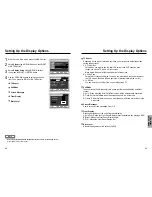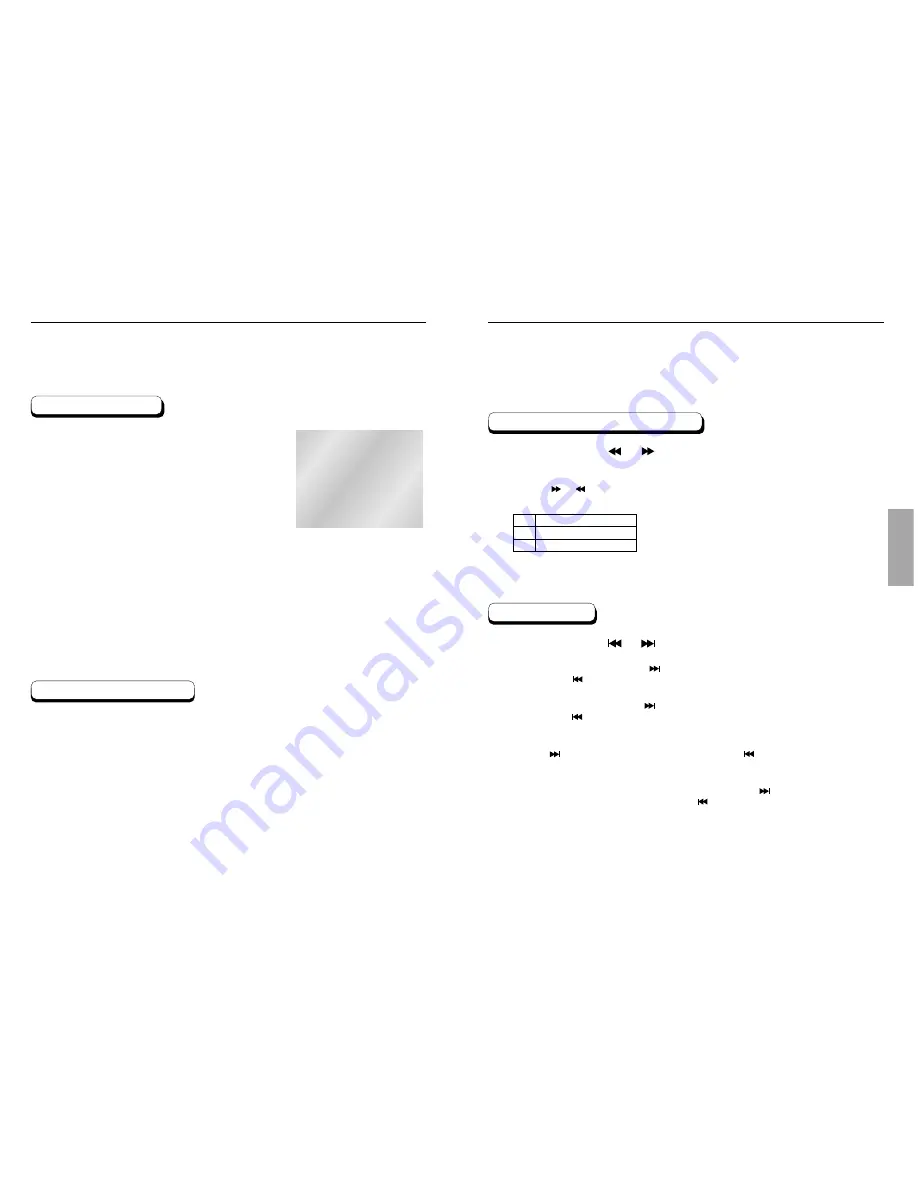
BASIC
FUNCTIONS
Using the Search & Skip Functions
During play, you can search quickly through a chapter or track or use the skip
function to jump to the next selection.
The DVD Changer holds 5 discs and provides full random play with fast disc changes.
Searching through a Chapter or Track
Skipping Tracks
During play, press the or button
on the remote.
• Press the or button on the remote and press again to search at a faster
speed on the DVD, VCD, CD.
During play, press the or button.
• When playing a DVD, if you press the button, it moves to the next chapter.
If you press the button, it moves to the beginning of the chapter.
One more press makes it move to the beginning of the previous chapter.
• When playing a CD, if you press the button, it moves to next track.
If you press the button, it moves to the beginning of the track.
One more press makes it move to the beginning of the previous track.
• When playing a VCD 2.0 in MENU OFF mode, a VCD 1.1 or a CD, if you
press the button, it moves to the next track. If you press the button,
it moves to the beginning of the track.
One more press makes it move to the beginning of the previous track.
• If a track exceeds 15 minutes when playing a VCD and you press the
button, it moves forward 5 minutes. If you press the button, it moves
backward 5 minutes.
1
1
Operating the Disc Changer
Disc Exchange
Using the DISC SKIP function
Exchanging Discs
Exchange allows you to change up to 4 discs
except the disc currently playing.
Press the DISC EXCHANGE button on the
front of the player when in the play mode.
The tray opens with two slots available for
you to load or change discs.
Press the DISC SKIP button on the remote or
on the front of the player to turn the platter to
the other two slots. Load or change the third
and fourth discs.
• To change all the discs, first press the STOP button,
then the OPEN/CLOSE and DISC SKIP buttons.
Press the DISC EXCHANGE, OPEN/CLOSE
button on the front of the player to close the
disc tray.
1
2
3
Use the Disc Skip function to change to another
disc currently in the disc platter.
While in play or stop mode, press the DISC
SKIP button. The platter turns clockwise to the
next available disc.
1
18
19
DVD
VCD
CD
2X, 4X, 8X, 16X, 32X, 128X
4X, 8X
2X, 4X, 8X