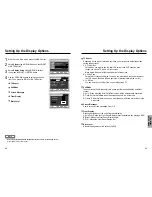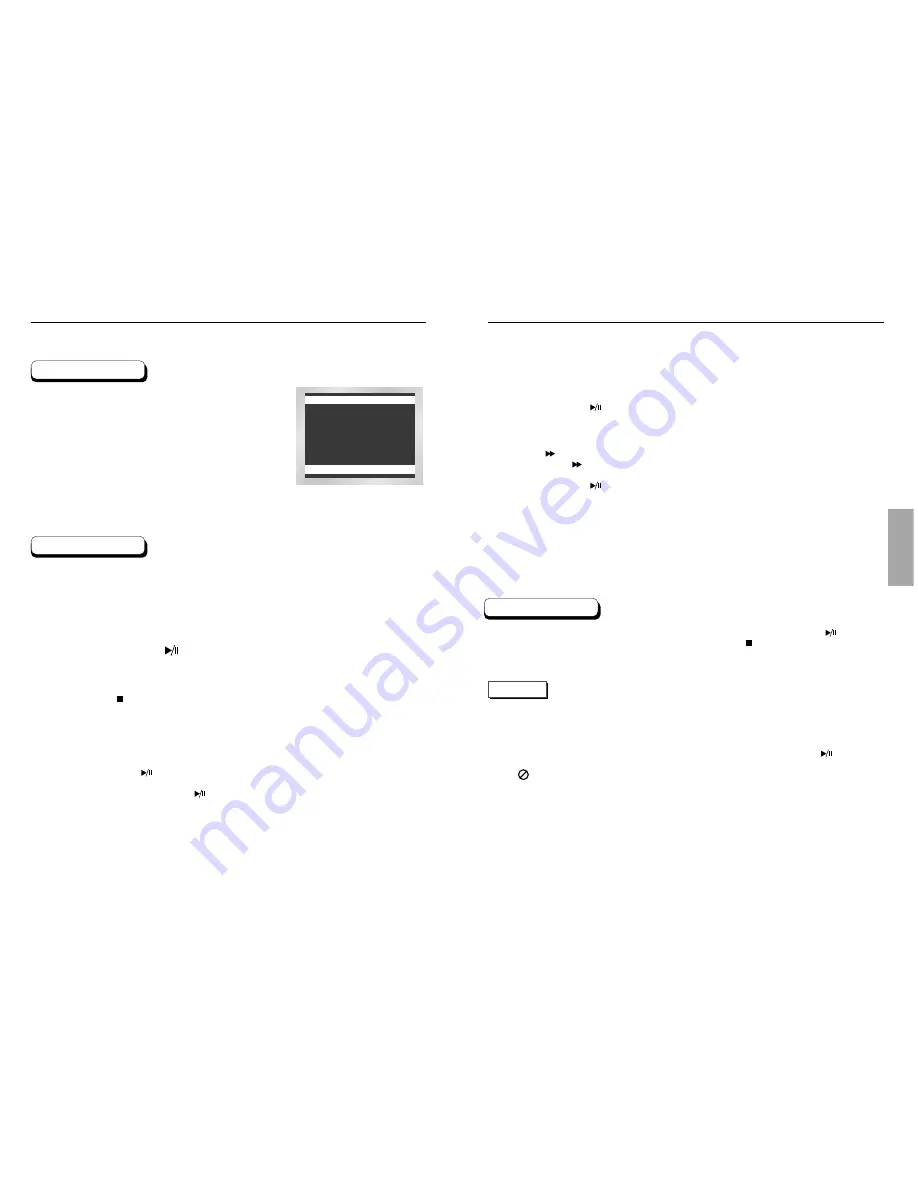
BASIC
FUNCTIONS
16
17
Playing a Disc
Playing a Disc
Before Play
Play
• Turn on your TV and press the TV/VIDEO button to select the video
mode.
• Turn on your Audio System and select AUX, CD or DVD.
After plugging in the player, the first time you press the DVD
POWER button, this screen comes up :
If you want to select the language, press a NUMBER button.
(This screen will only appear the very first time you plug in the player.)
Press the OPEN/CLOSE button.
The tray opens.
Place a disc gently into the tray with the disc’s label
facing up.
Press the PLAY/PAUSE ( ) button or OPEN/CLOSE
button to close the disc tray.
Stopping Play
Press the STOP ( ) button during play.
Removing Disc
Press the OPEN/CLOSE button.
Pausing Play
Press the PLAY/PAUSE ( ) or STEP button on the remote during play.
- Screen stops, no sound.
- To resume again, press PLAY/PAUSE ( ) button once again.
SELECT MENU LANGUAGE
SELECT MENU LANGUAGE
Press
Touche
Dr cken Sie
Pulsar
Premere
Druk op
1
2
3
4
5
6
for English
pour Fran ais
f r Deutsch
para Espa ol
per Italiano
voor Nederlands
1
2
3
4
5
6
RESUME function
When you stop disc play, the player remembers where you stopped, so when you press PLAY ( ) again,
it will pick up where you left off. (unless the disc is removed, the STOP ( ) button is pressed twice or the
player is unplugged.)
• If the player is left for 5 minutes in pause mode, it will stop.
• If the player is left in the stop mode for more than 30 minutes, the power will automatically shut off.
(Automatic Power-Off Function)
• If the player is left in the stop mode for more than one minute without any user interaction, a screen
saver will be activated, and the TV screen will fade in and out repeatedly. Press the PLAY ( )
button to resume normal play.
• This icon indicates an invalid button press.
NOTE
Step Motion Play (Except CD)
Press the STEP button on the remote during play.
- Each time the button is pressed, a new frame will appear.
- No sound is heard during STEP mode.
- Press PLAY/PAUSE ( ) to resume normal play.
(You can only perform step motion play in the forward direction.)
Slow Motion Play (Except CD)
Press the button on the remote during PAUSE or STEP mode.
- By pressing the button, you can select slow motion play for 1/8, 1/4 or 1/2 of normal speed.
- No sound is heard during slow mode.
- Press PLAY/PAUSE ( ) to resume normal play.
- When playing a DVD/VCD, reverse slow motion play will not work.
7
8