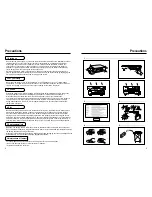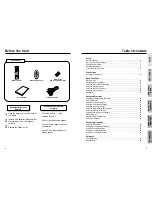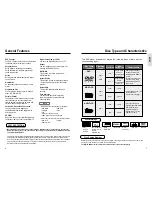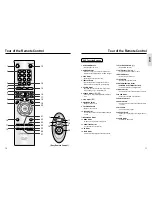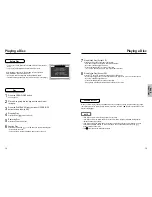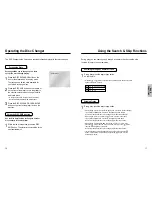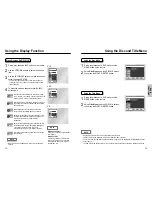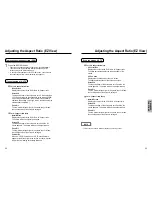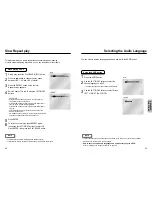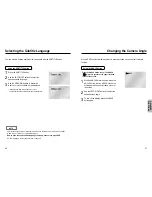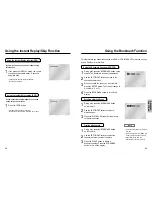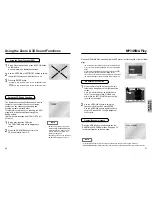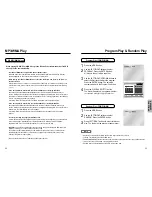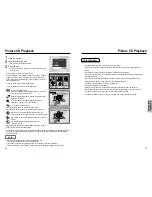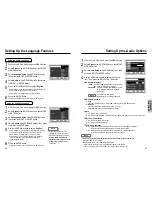SETUP
Description-Front Panel
Description-Rear Panel
8
9
STANDBY/ON
DISC
EXCHANGE
DISC
SKIP
EASY VIEW
OPEN/CLOSE
1
2
3
4
5
6
7
8 9 10 11
1. STANDBY / ON
• Use to turn your player on and off (standby).
2. DVD CHANGER (TRAY)
• Press OPEN/CLOSE to open and close the disc
changer.
3. EZ VIEW
• Easy View can convert Letter Box images to full
screen viewing on your conventional TV.
4. PLAY/PAUSE ( )
• Begin or pause disc play.
5. STOP ( )
• Stops disc play.
6. SKIP ( / ) / SEARCH
• Use to skip or search a scene or music.
7. OPEN/CLOSE
• Press to open and close the disc tray.
8. DISC EXCHANGE
• Press this button when you want to change a
disc without stopping playback of the current
disc.
9. DISC SKIP
• Use to skip a disc in order.
10. REMOCON RECEIVER
11. FRONT DISPLAY
• Operation indicators are displayed here.
Front Panel Controls
Front Panel Display
1 2 3 4 5
1. Indicates a disc is being played.
2. Play / Pause / Forward play
3. Disc type indicator
4. Displays various messages concerning operations such as PLAY, STOP, LOAD, ...
no DISC : No disc loaded.
OPEN : The disc tray is open.
LOAD : Player is loading disc information.
5. Disc indicator
• Indicates which numbered disc is playing.
1
2
3
4
5
S-VIDEO
VIDEO OUT
SELECT
COMPONENT
1
2
3
4
5
6
Rear Panel
1. DIGITAL AUDIO OUT JACKS
• Use either an optical or coaxial digital cable to connect to a compatible Dolby Digital receiver.
Use to connect to an A/V Amplifier that contains a Dolby Digital or DTS decoder.
2. ANALOG AUDIO OUT JACKS
• Connect to the Audio input jacks of your television, audio/video receiver.
3. VIDEO OUT JACKS
• Use a video cable to connect to the Video input jack on your television.
• The VIDEO OUT SELECT switch must be set to the S-VIDEO position.
4. COMPONENT VIDEO OUT JACKS
• Use these jacks if you have a TV with Component Video in jacks. These jacks provide Pr, Pb and Y video.
Along with S-Video, Component Video provides the best picture quality.
• The COMPONENT must be selected in the VIDEO OUT SELECT.
5. S-VIDEO OUT JACK
• Use the S-Video cable to connect this jack to the S-Video jack on your television for a higher quality
picture.
• The VIDEO OUT SELECT switch must be set to the S-VIDEO position.
6. VIDEO OUT SELECT SWITCH
• Use this switch to set video out. If COMPONENT is selected, S-VIDEO may not work.
If S-VIDEO is selected, COMPONENT may not work.
NOTE
• Select the VIDEO OUT SELECT switch in the Stop or Power Off mode.