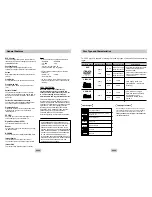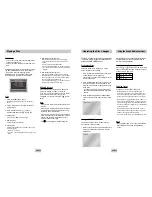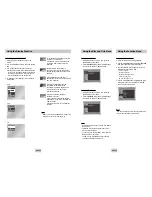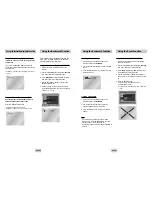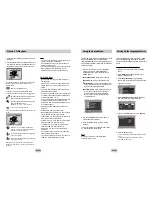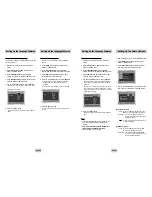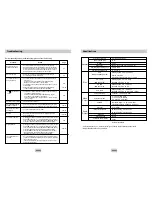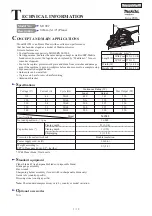ENG-13
ENG-12
Playing a Disc
Before Play
• Turn on your TV and press the TV/VIDEO button
to select the video mode.
• Turn on your Audio System and select AUX, CD or
DVD.
After plugging in the player, the first time you press
the DVD POWER button, this screen comes up :
If you want to select the language, press a
NUMBER button. (This screen will only appear
when you plug in the player for the first time.)
Play
1. Press the OPEN/CLOSE button.
The STANDBY indicator light goes out and the tray
opens.
2. Place a disc gently into the tray with the disc’s
label facing up.
3. Press the PLAY/PAUSE ( ) button or
OPEN/CLOSE button to close the disc tray.
4. Stopping Play
Press the STOP ( ) button during play.
5. Removing Disc
Press the OPEN/CLOSE button.
6. Pausing Play
Press the PLAY/PAUSE ( ) or STEP button on the
remote during play.
- Screen stops, no sound.
- To resume, press the PLAY/PAUSE ( ) button once
again.
7. Step Motion Play (Except CD)
Press the STEP button on the remote during play.
- Each time the button is pressed, a new frame will
appear.
- No sound is heard during STEP mode.
- Press the PLAY/PAUSE ( ) to resume normal play.
(You can only perform step motion play in the forward
direction.)
8. Slow Motion Play (Except CD)
Press and hold the button on the remote during
PAUSE or STEP mode. Press again and you can select
slow motion play for 1/8, 1/4 and 1/2 of normal speed.
- No sound is heard during slow mode.
- Press the PLAY/PAUSE ( ) to resume normal play.
- Reverse slow motion play will not work.
RESUME function
When you stop disc play, the player remembers
where you stopped, so when you press the
PLAY ( ) again, it will pick up where you left off.
(unless the disc is removed or the player is
unplugged, or if you press the STOP ( ) button
twice.)
Note
Note
• If the player is left for 5 minutes in pause mode, it
will stop.
• If the player is left in the stop mode for more than
30 minutes, the power will automatically shut off.
(Automatic Power-Off Function)
• If the player is left in the stop mode for more than
one minute without any user interaction, a screen
saver will be activated. Press the PLAY ( )
button to resume normal play.
• This icon indicates an invalid button press.
Using the Search & Skip Functions
During play, you can search quickly through a
chapter or track or use the skip function to
jump to the next selection.
Searching through a Chapter or Track
Press the or button on the remote for more
than 1 second and press again to search at a faster
speed on a DVD, VCD or CD.
Skipping Tracks
During play, press the or button.
• When playing a DVD, if you press the button, it
moves to the next chapter. If you press the button, it
moves to the beginning of the chapter. One more press
makes it move to the beginning of the previous chapter.
• When playing a VCD 2.0 in Menu Off mode, a VCD 1.1 or
a CD, if you press the button, it moves to next track.
If you press the button, it moves to the beginning of
the track. One more press makes it move to the beginning
of the previous track.
• When playing a VCD 2.0 in Menu Off mode, if a track
exceeds 15 minutes when playing a VCD and you press
the button, it moves forward 5 minutes.
If you press the button, it moves backward 5 minutes.
Note
Note
* When playing a VCD 2.0, you can choose MENU
ON or MENU OFF by using the DISC MENU
button.
Operating the Disc Changer
The DVD Changer holds 5 discs and provides
full random play with fast disc changes when
press and hold NUMBER button.
Exchanging Discs
Exchange allows you to change up to 4 discs
except the disc currently playing.
1. Press the DISC EXCHANGE button on the front
of the player when in the play mode.
The tray opens with two slots available for you to
load or change discs.
2. Press the DISC SKIP button on the remote or on
the front of the player to turn the platter to the
other two slots. And load or change the third and
fourth discs.
• To change all the discs, first press the STOP
button, then the OPEN/CLOSE and DISC SKIP
buttons.
3. Press the DISC EXCHANGE or OPEN/CLOSE
button on the front of the player to close the disc
tray.
Using the DISC SKIP function
Use the Disc Skip function to change to another
disc currently in the disc platter.
1. While in play or stop mode, press the DISC SKIP
button. The platter turns clockwise to the next
available disc.
Disc Exchange
Disc Skip
DVD
VCD
CD
2X, 8X, 32X, 128X
4X, 8X
2X, 4X, 8X