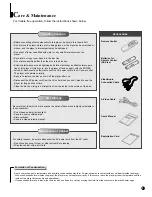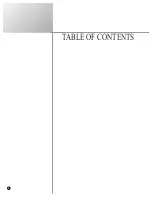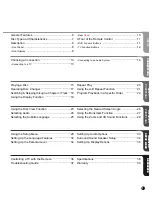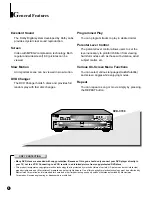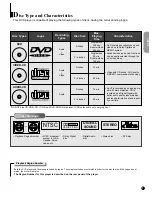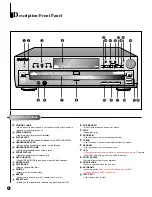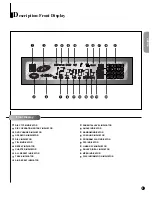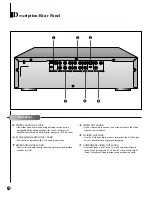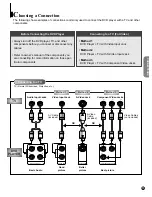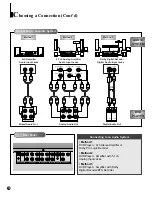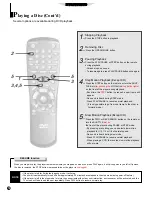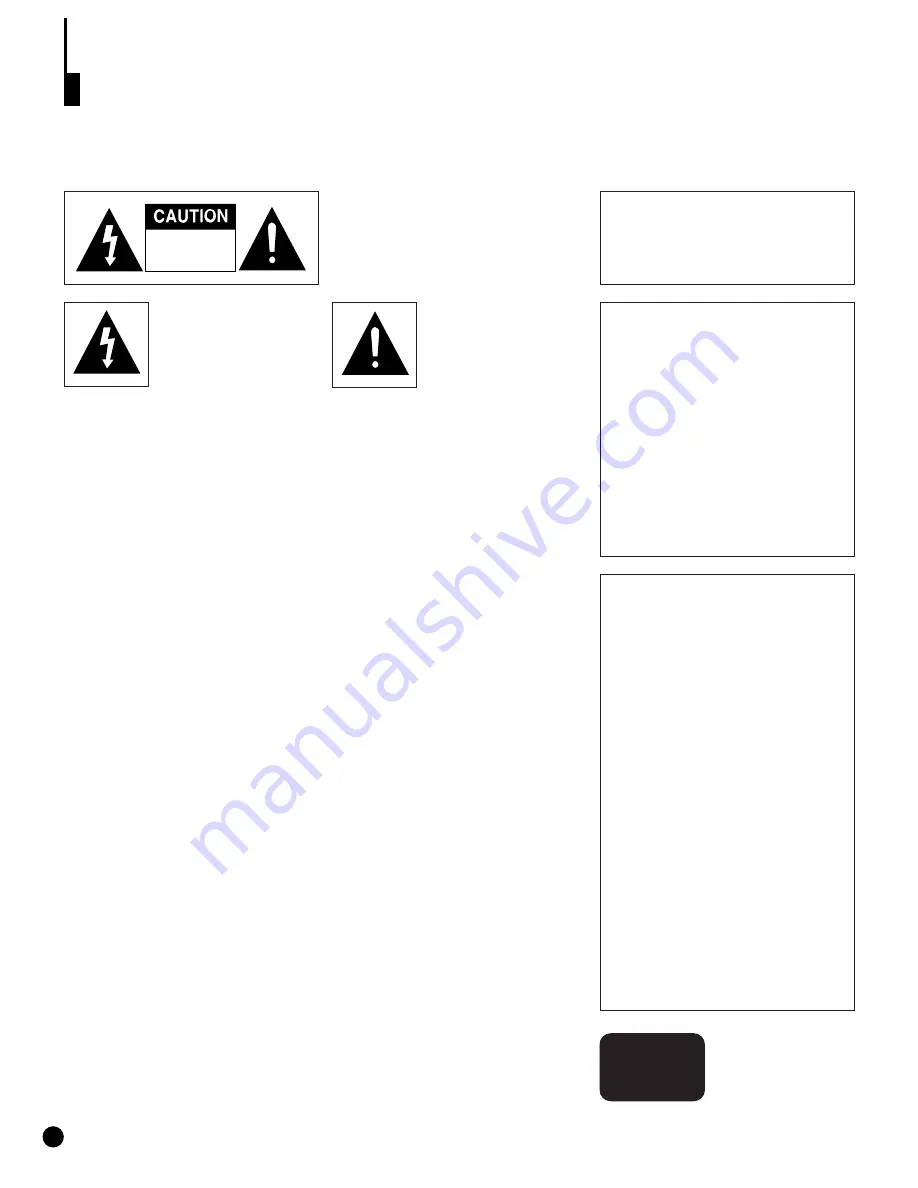
2
S
afety Information
TO REDUCE THE RISK OF ELECTRIC
SHOCK, DO NOT REMOVE THE
COVER(OR BACK).
NO USER-SERVICEABLE PARTS ARE
INSIDE. REFER SERVICING TO QUALI-
FIED SERVICE PERSONNEL.
This symbol indicates “dan-
gerous voltage” inside the
product that presents a risk
of electric shock or person-
al injury.
CAUTION:
DVD PLAYERS USE AN INVISIBLE LASER BEAM WHICH CAN CAUSE
HAZARDOUS RADIATION EXPOSURE IF DIRECTED.
BE SURE TO OPERATE PLAYER CORRECTLY AS INSTRUCTED.
This symbol indicates
important instructions
accompanying the product.
CAUTION
THIS PRODUCT UTILIZES A
LASER. USE OF CONTROLS OR
ADJUSTMENTS OR PERFOR-
MANCE OF PROCEDURES
OTHER THAN THOSE SPECIFIED
HEREIN MAY RESULT IN HAZ-
ARDOUS RADIATION EXPOSURE.
DO NOT OPEN COVER AND DO
NOT REPAIR YOURSELF. REFER
SERVICING TO QUALIFIED PER-
SONNEL.
Note:
• This unit can be used only where the
power supply is AC 120V, 60Hz. It
cannot be used elsewhere.
• This DVD player is designed and
manufactured to respond to the
Region Management Information. If
the Region number of a DVD disc
does not correspond to the Region
number of this DVD player, this DVD
player cannot play the disc.
• This device is protected by U.S.
patent numbers 4,631,603 and
4,577,216 and 4,819,098 and other
intellectual property rights. The use
of Macrovision’s copy protection
technology in the device must be
authorized by Macrovision and is
intended for home and other limited
pay-per-view uses only, unless other-
wise authorized in writing by
Macrovision. Reverse engineering or
disassembly is prohibited.
CAUTIONS
Caution:
To prevent electric shock, match wide blade of plug to wide slot, fully insert.
Attention:
Pour éviter les chocs électriques, introduíre la lame la plus large de la fiche
dans la borne correspondante de la prise et pousser jusqu au fond.
This product satisfies FCC regulations when shielded cables and connectors are used to
connect the unit to other equipment. To prevent electromagnetic interference with electric
appliances, such as radios and televisions, use shielded cables and connectors for connec-
tions.
FCC NOTE (for U.S.A):
This equipment has been tested and found to comply with the limits for a Class B digital
device, pursuant to Part 15 of the FCC rules. These limits are designed to provide reason-
able protection against harmful interference in a residential installation. This equipment
generates, uses and can radiate radio frequency energy and, if not installed and used in
accordance with the instructions, may cause harmful interference to radio or television
reception, which can be determined by turning the equipment off and on, the user is
encouraged to try to correct the interference by one or more of the following measures.
• Reorient or relocate the receiving antenna.
• Increase the separation between the equipment and receiver.
• Connect this equipment into an outlet on a circuit different from that to which the receiver
is connected.
• Consult the dealer or an experienced radio/TV technician for help.
This class B digital apparatus meets all requirements of the Canadian Interference --
Causing Equipment Regulations.
RISK OF ELECTRIC SHOCK
DO NOT OPEN
WARNING
To reduce the risk of fire or shock haz-
ard, do not expose this DVD player to
rain or moisture.
CLASS1
LASER
PRODUCT
Summary of Contents for DVD-C700
Page 3: ...4 TABLE OF CONTENTS ...