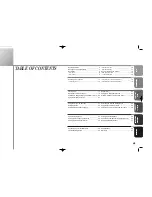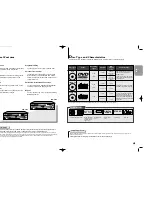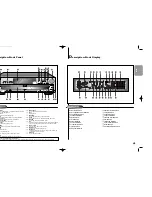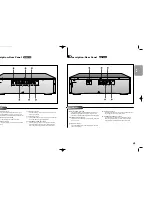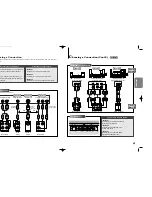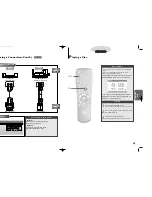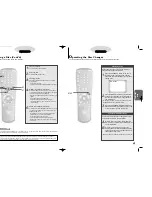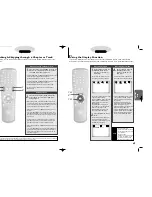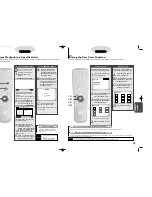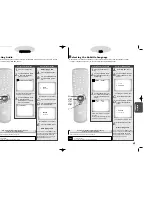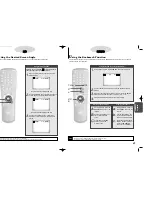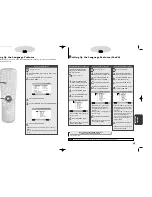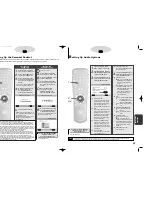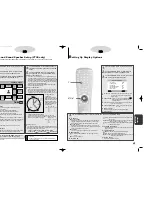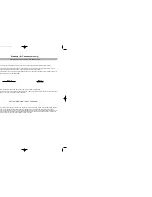CHANGING
SETUP MENU
33
32
S
etting Up the Language Features (ContÕd)
Using the Subtitle Language
Using the Disc Menu Language
Using the Audio Language
D
D
D
D
V
V
V
V
D
D
D
D
This function changes the lan-
guage only for the text on the
disc menu screens.
1.
1.
Press the SETUP button
when in play or stop mode.
2.
2.
Use the UP/DOWN button
to select DISC MENU.
3.
3.
Press the ENTER button.
4.
4.
Use the UP/DOWN button
to select ‘ENGLISH’.
- Select “OTHERS” if the language you
want is not listed.
5.
5.
Press the ENTER button.
- ENGLISH is selected and the screen
returns to SETUP MENU.
A.
A.
Press the SETUP button
when in play or stop mode.
B
B
.
.
Press the UP/DOWN but-
ton to move to AUDIO.
C
C
.
.
Press the ENTER button.
D
D
.
.
Press the UP/DOWN but-
ton to select ‘ENGLISH’ .
- Select “ORIGINAL” if you want the
default soundtrack language to be
the original language the disc is
recorded in.
- Select “OTHERS” if the language you
want is not listed.
E.
E.
Press the ENTER button.
- ENGLISH is selected and the screen
returns to SETUP MENU.
a.
a.
Press the SETUP button
when in play or stop mode.
b
b
.
.
Use the UP/DOWN button
to select SUBTITLE.
c.
c.
Press the ENTER button.
d.
d.
Use the UP/DOWN button
to select ‘ENGLISH’.
- Select “AUTOMATIC” if you want the
subtitle language to be the same as
the language selected as the audio
preference.
- Select “OTHERS” if the language you
want is not listed. Some discs may
not contain the language you
select as your initial language; in that
case the disc will use its original
language setting.
e
e
.
.
Press the ENTER button.
- ENGLISH is selected and the screen
returns to SETUP MENU.
e.g
Setting up in ENGLISH.
e.g
Setting up in ENGLISH.
e.g
Setting up in ENGLISH.
DISC MENU LANGUAGE
1 ENGLISH
2 FRANCAIS
3 DEUTSCH
4 ESPAÑOL
5 ITALIANO
6 NEDERLANDS
7
OTHERS
AUDIO LANGUAGE
1 ENGLISH
2 FRANCAIS
3 DEUTSCH
4 ESPAÑOL
5 ITALIANO
6 NEDERLANDS
7 ORIGINAL
8 OTHERS
SUBTITLE LANGUAGE
1 AUTOMATIC
2 ENGLISH
3 FRANCAIS
4 DEUTSCH
5 ESPAÑOL
6 ITALIANO
7 NEDERLANDS
8 OTHERS
How to make the SETUP MENU disappear or
return to menu screen during set up.
Press RETURN button.
NOTE
If the selected language is not recorded on the disc, the original pre-recorded language is selected.
1 ENGLISH
1 ENGLISH
2
ENGLISH
S
etting Up the Language Features
If you set the player menu, disc menu, audio and subtitle language in advance, it will come up automatically
every time you watch a movie.
Using the Player Menu
D
D
D
D
V
V
V
V
D
D
D
D
1.
1.
Press the SETUP button when in play or stop
mode.
2.
2.
Use the UP/DOWN button to select the
PLAYER MENU.
3.
3.
Press the ENTER button.
4.
4.
Use the UP/DOWN button to select ‘ENGLISH’.
5.
5.
Press the ENTER button.
- ENGLISH is selected and the screen returns to SETUP
MENU
- To make the SETUP MENU disappear, press the RETURN
button.
1
1
2,3,4,5
2,3,4,5
e.g
Setting up in ENGLISH.
SETUP MENU
1 PLAYER MENU
ENGLISH
2 DISC MENU
ENGLISH
3 AUDIO
ENGLISH
4 SUBTITLE
AUTOMATIC
5 PARENTAL
UNLOCKED
6 AUDIO OPTIONS
7 DISPLAY OPTIONS
PLAYER MENU LANGUAGE
1 ENGLISH
2 FRANCAIS
3 DEUTSCH
4 ESPAÑOL
5 ITALIANO
6 NEDERLANDS
1 ENGLISH
1 PLAYER MENU
ENGLISH
C700/C600_Can./USA 9/1/00 12:25 PM Page 32