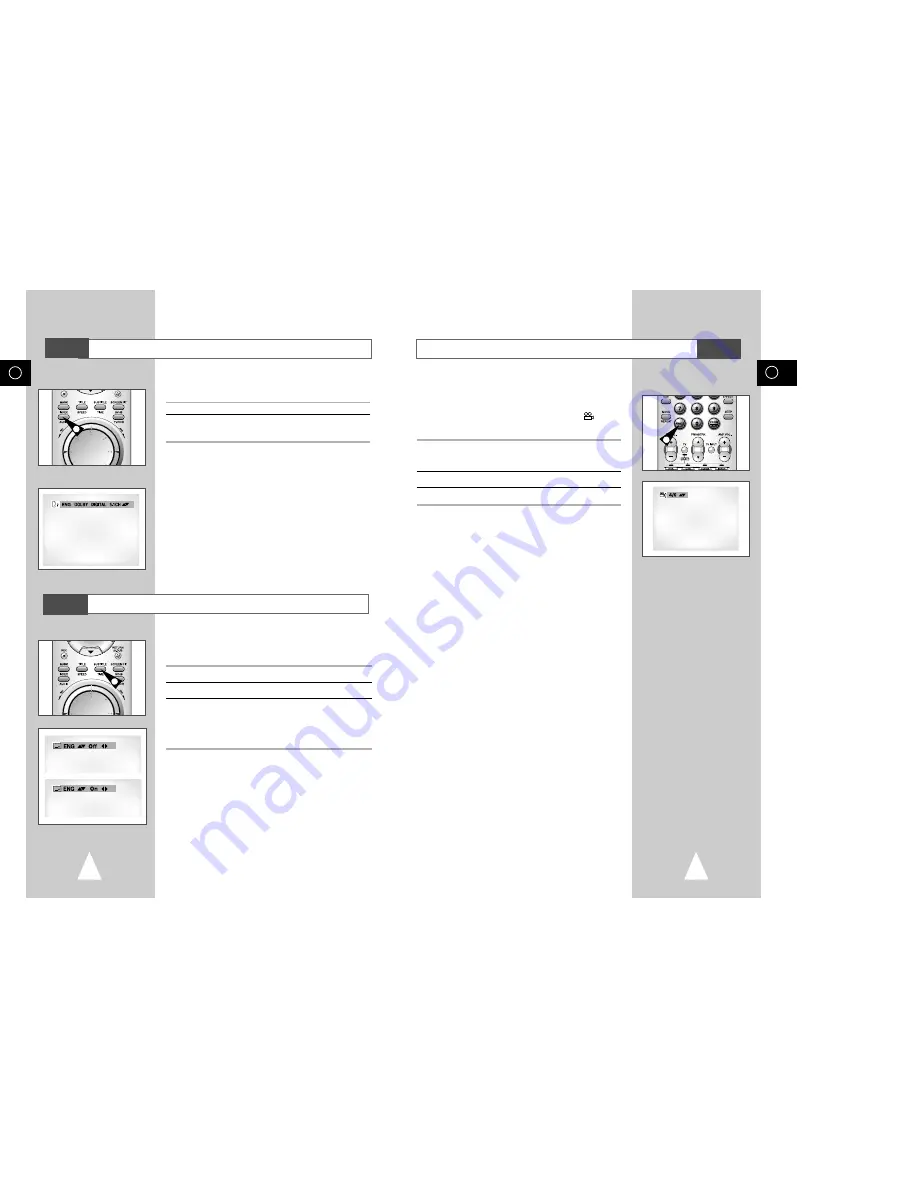
GB
63
GB
62
Changing the Camera Angle
When a DVD contains multiple angles of a particular scene,
you can select the Angle function.
Press the ANGLE button to see if an ANGLE ( ) mark
is present at the upper right hand corner of the screen.
1
When an ANGLE mark is shown, press the ANGLE button, then
an ANGLE select icon will appear at the upper left hand corner of
the screen.
2
Use the
or
❷
buttons to select the desired screen angle.
3
To turn off the display, press the ANGLE button again.
DVD
1
Selecting the Subtitle Language (Using the Subtitle button)
You can select a desired subtitle quickly and easily with the
subtitle button.
1
Press the SUBTITLE button.
2
Use the
or
❷
buttons to select the desired subtitle language.
3
Use the
➛
or
❿
buttons to determine whether or not the subtitle will
be displayed.
- Initially, the subtitling will not appear on screen.
- The subtitle languages are represented by abbreviations.
➢
• This function depends on what languages are encoded on
the disc and may not work with all DVDs.
• A DVD disc can contain up to 32 subtitle languages.
• How to have the same subtitle language come up
whenever you play a DVD; Refer to “Setting Up the
Language Features” on page 52.
Selecting the Audio Language (Using the Audio button)
You can select a desired language quickly and easily with the
AUDIO button.
1
Press the AUDIO button.
2
Use the
or
❷
buttons to select the desired language on a DVD.
- The audio languages are represented by abbreviations.
➢
• This function depends on what languages are encoded
on the disc and may not work with all DVDs.
• A DVD disc can contain up to 8 audio languages.
• How to have the same audio language come up
whenever you play a DVD; Refer to “Setting Up the
Language Features” on page 52.
DVD
DVD
DVD
1
1










































