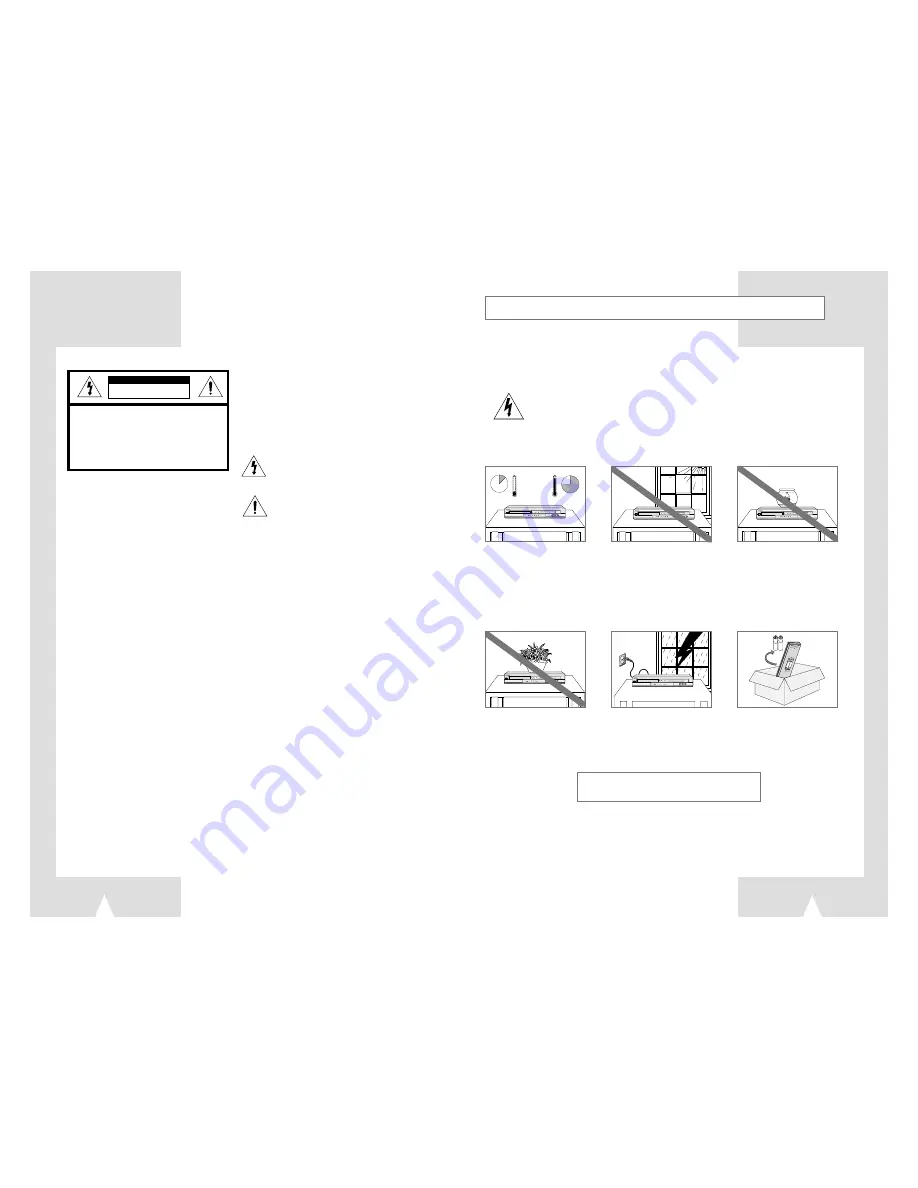
Safety Instructions
3
2
H
H
5¡C
40¡C
10%
75%
The following illustrations represent precautions.
The lightning bolt is a warning sign alerting you to dangerous voltage inside the product.
DO NOT OPEN THE
DHR.
Refer to service personnel.
Do NOT expose the DHR to
extreme temperature condi-
tions (below 5°C and above
40°C) or to extreme humidity
conditions (less than 10% and
more than 75%).
Do NOT expose the DHR to
direct sunlight.
Do NOT expose the DHR to
any liquids.
Do NOT place any objects on
the DHR or remote control.
During a storm and/or light-
ning, unplug the DHR from the
mains jack and aerial.
If the remote control is not
used for a long period of time,
remove the batteries and store
it in a cool, dry place.
THIS DEVICE IS NOT FOR USE IN INDUSTRIAL
ENVIRONMENTS
Use of controls, adjustments or performance of
procedures other than those specified herein may result
in hazardous radiation exposure.
CAUTION-INVISIBLE LASER RADIATION WHEN
OPEN AND INTERLOCKS DEFEATED,
AVOID EXPOSURE TO BEAM.
This symbol indicates that dangerous voltage
which can cause electric shock is present inside
this unit.
This symbol alerts you to important operating
and maintenance instructions accompanying
the unit.
WARNING:
To reduce the risk of fire or electric
shock, do not expose this appliance to
rain or moisture.
CAUTION:
TO PREVENT ELECTRIC SHOCK,
MATCH WIDE BLADE OF PLUG TO
WIDE SLOT, FULLY INSERT.
RISK OF ELECTRIC SHOCK.
DO NOT OPEN
CAUTION:
TO REDUCE THE RISK OF ELECTRIC SHOCK,
DO NOT REMOVE REAR COVER. NO USER
SERVICEABLE PARTS INSIDE. REFER
SERVICING TO QUALIFIED
SERVICE PERSONNEL.
CLASS 1 LASER PRODUCT
This Compact Disc player is classified
as a CLASS 1 LASER product.
CAUTION



































