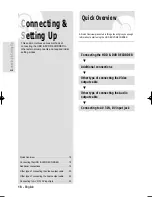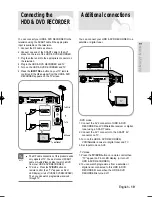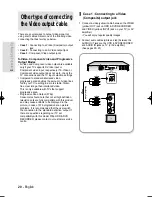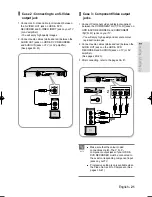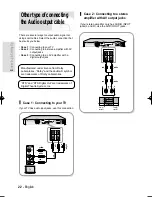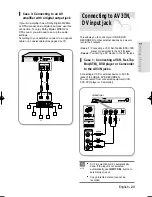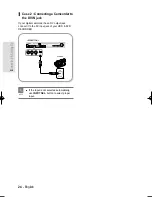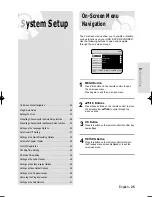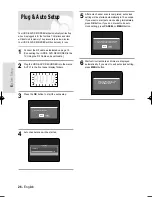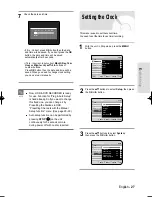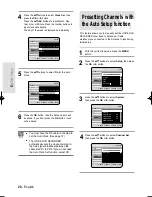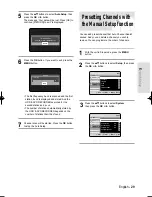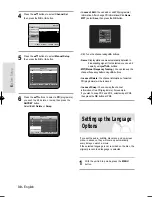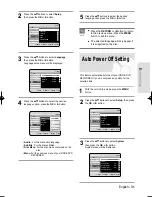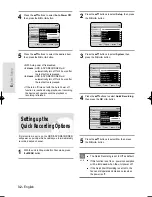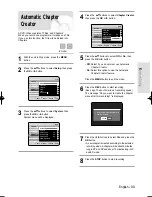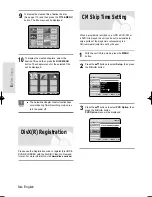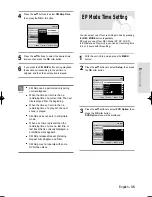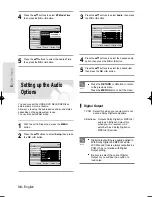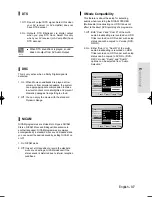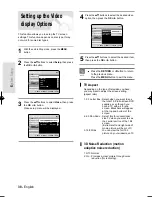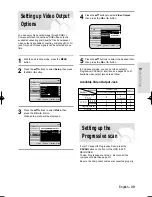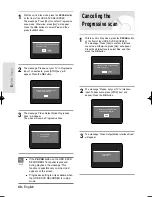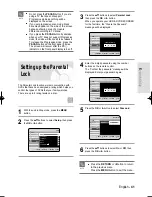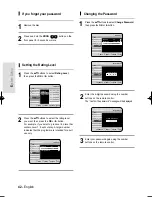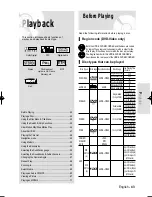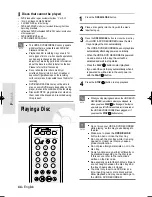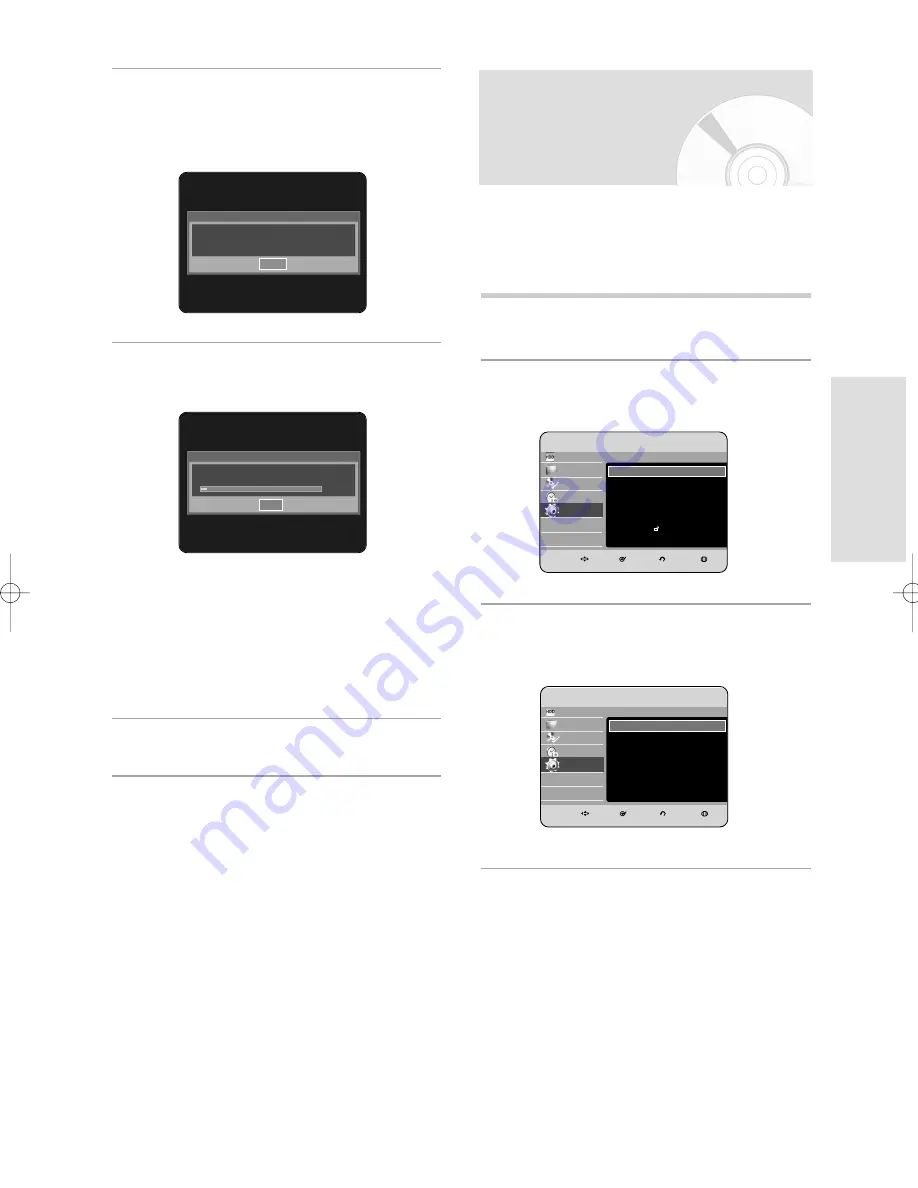
5
Press the
…†
buttons to select Auto Setup, then
press the OK or
√
button.
The message “Your data will be lost. Press [OK] to
continue, [RETURN] to exit.” is displayed.
6
Press the OK button. If you want to exit, press the
MENU button.
• The first frequency band is scanned and the first
station found is displayed and stored. And the
HDD & DVD RECORDER searches for the
second station and so on.
• The number of stations automatically stored by
the HDD & DVD RECORDER depends on the
number of stations that it has found.
7
Channel scan will be started. Press the OK button
to stop the Auto Setup.
English - 29
S
ystem Setup
Auto Setup
Please wait.
3%
Stop
Your data will be lost.
Press [OK] to continue, [RETURN] to exit.
OK
Presetting Channels with
the Manual Setup function
1
With the unit in Stop mode, press the MENU
button.
2
Press the
…†
buttons to select Setup, then press
the OK or
√
button.
3
Press the
…†
buttons to select System,
then press the OK or
√
button.
You can add preset channel that Auto Channel Search
missed. And you can delete a channel you wish to
remove. You can programme the order of channels.
HDD
Library
Disc Manager
Programme
Setup
HDD & DVD RECORDER
Setup
System
√
√
PVR Option
√
√
Language
√
√
Audio
√
√
Video
√
√
Parental Lock
√
√
MOVE
SELECT
RETURN
EXIT
Setup
System
√
√
HDD
Library
Disc Manager
Programme
Setup
HDD & DVD RECORDER
System
Channel Set
√
√
Clock Set
√
√
Auto Power Off
: Off
√
√
Quick Recording
: Off
√
√
Chapter Creator
: Off
√
√
DivX(R) Registration
√
√
MOVE
SELECT
RETURN
EXIT
Setup
Channel Set
√
√
01223A_HR730(A)_XEU_01~56 9/6/06 4:17 PM Page 29