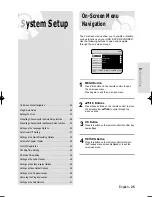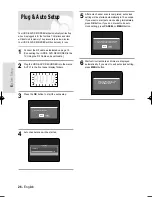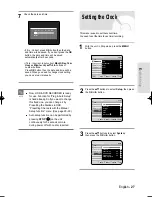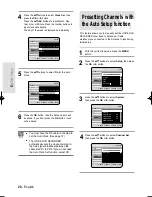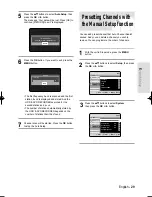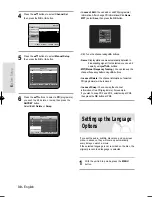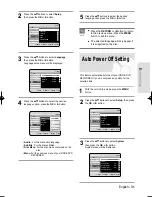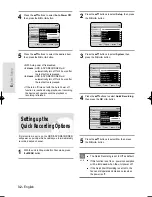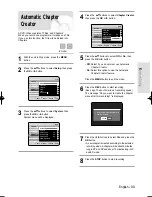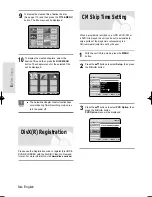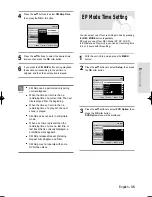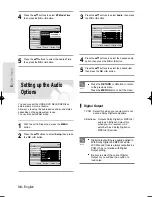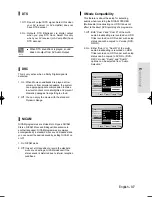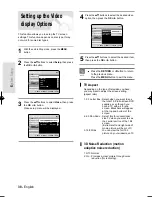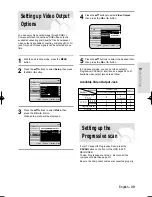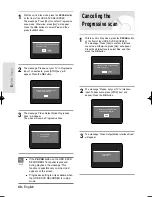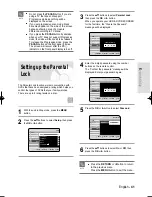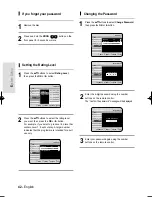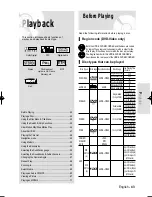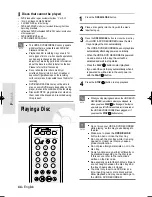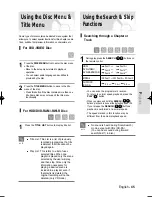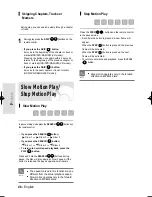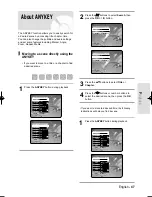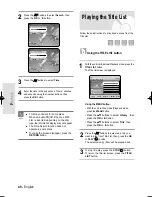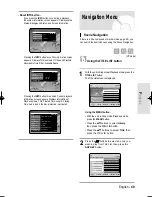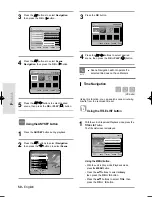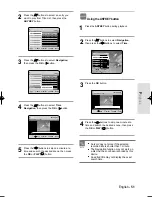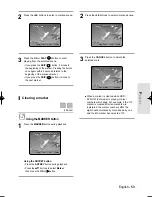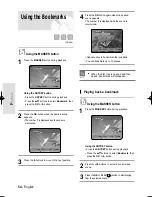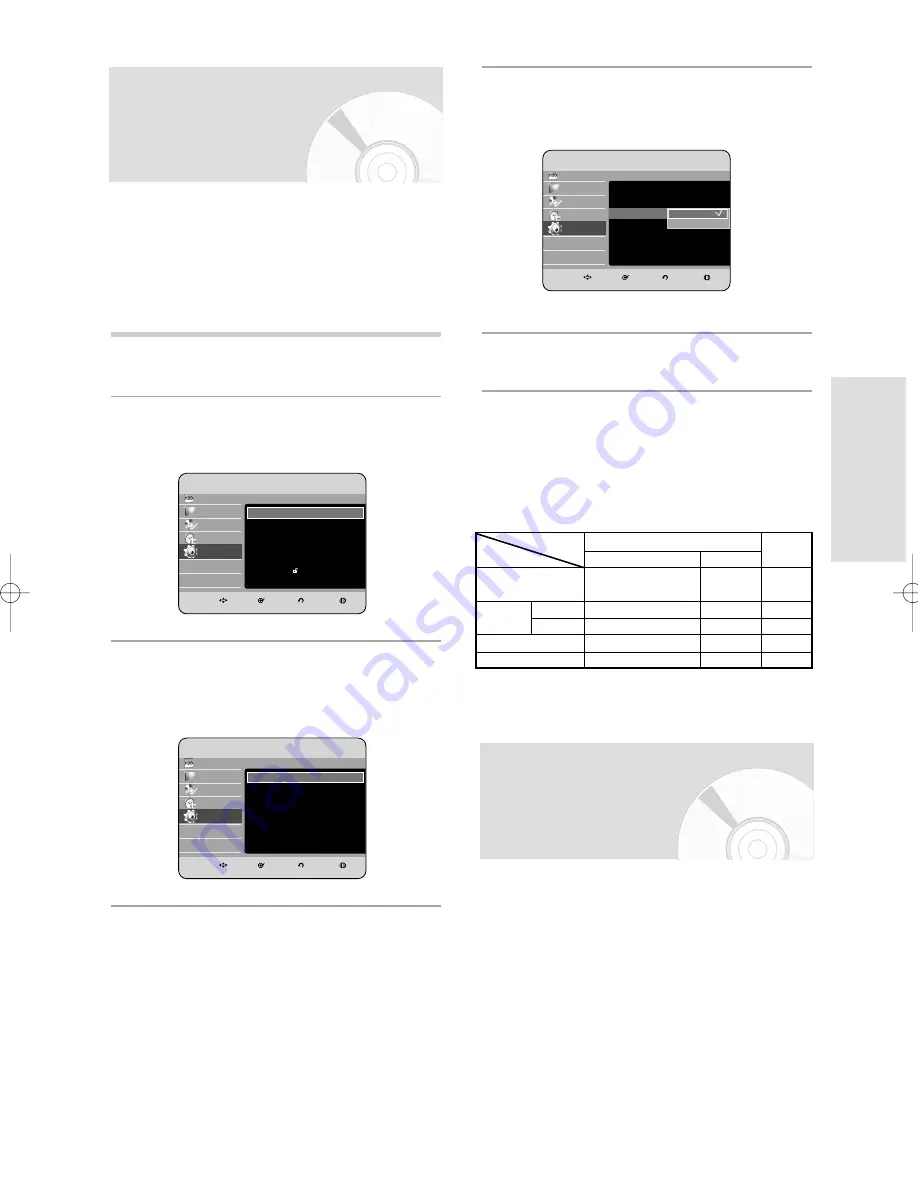
English - 39
S
ystem Setup
1
With the unit in Stop mode, press the MENU
button.
2
Press the
…†
buttons to select Setup, then press
the OK or
√
button.
3
Press the
…†
buttons to select Video, then
press the OK or
√
button.
Video setup menu will be displayed.
You can enjoy high quality image through RGB or
Component video connections. RGB video output is
available connecting scart jack(AV1) and component
video output is available connecting component(Y,P
B
,P
R
)
jack. Only one of these signals can be selected at one
time.
Setting up Video Output
Options
HDD
Library
Disc Manager
Programme
Setup
HDD & DVD RECORDER
Setup
System
√
√
PVR Option
√
√
Language
√
√
Audio
√
√
Video
√
√
Parental Lock
√
√
MOVE
SELECT
RETURN
EXIT
Setup
System
√
√
HDD
Library
Disc Manager
Programme
Setup
HDD & DVD RECORDER
Video
TV Aspect
: 4:3 Letter Box
√
√
3D Noise Reduction : Off
√
√
Video Output
: Component
√
√
MOVE
SELECT
RETURN
EXIT
Setup
TV Aspect
: 4:3 Letter Box
√
√
4
Press the
…†
buttons to select Video Output,
then press the OK or
√
button.
5
Press the
…†
buttons to select the desired item,
then press the OK or
√
button.
In Component mode, you can set video output to
Progressive(P.SCAN) or Interlace, see pages 39 to 41.
Available video output jacks are as follow.
Available Video Output Jack
Component Output
(Y, P
B
, P
R
)
AV1 Scart
R, G, B
Composite
X
O
X
O
O
O
(TV in progressive mode)
X
X
X
X
O
X
O
O
O
Composite Video out
S-Video out
Setting mode
RGB Mode
Output jack
P.SCAN off mode (Interlace mode) P.SCAN on mode
Component mode
HDD
Library
Disc Manager
Programme
Setup
HDD & DVD RECORDER
Video
TV Aspect
: 4:3 Letter Box
√
√
3D Noise Reduction : Off
√
√
Video Output
: Component
√
√
MOVE
SELECT
RETURN
EXIT
Setup
Video Output
: Component
√
√
RGB
Component
Setting up the
Progressive scan
If your TV supports Progressive Scan, press the
P.SCAN button on the front of the HDD & DVD
RECORDER.
To view ‘Progressive scan mode’, first connect the
component cable.(See page 21)
Be sure the Component cables are connected properly.
01223A_HR730(A)_XEU_01~56 9/6/06 4:17 PM Page 39