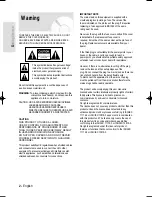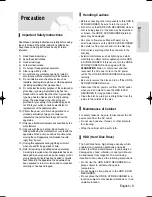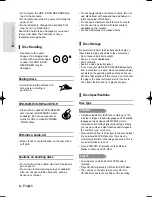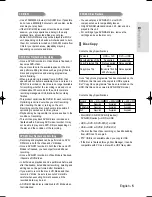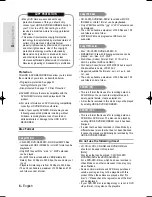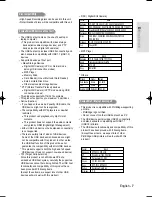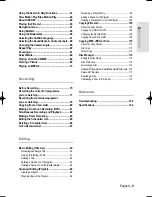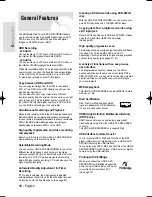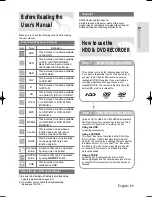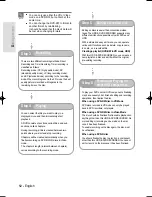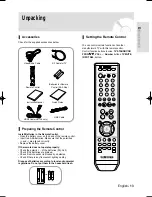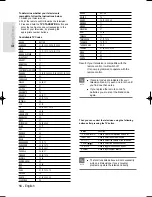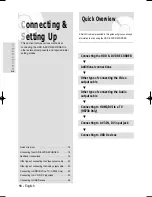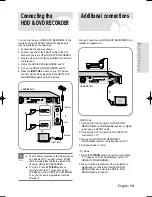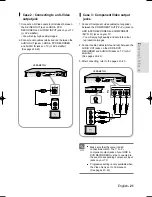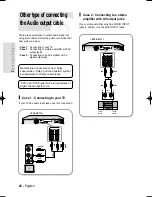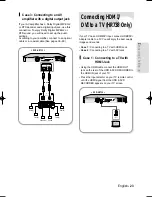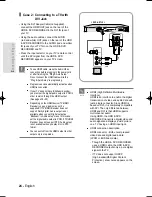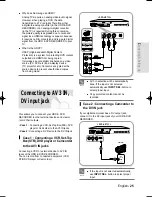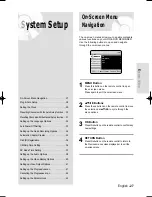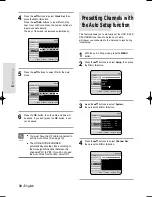1. STANDBY/ON BUTTON
Turns the HDD & DVD RECORDER on and off.
2. DISC TRAY
Opens to accept a disc.
3. OPEN/CLOSE BUTTON
Opens and closes the disc tray.
4. DISPLAY
Displays the playing status, time, etc.
5. STOP BUTTON
Stops disc playback.
6.
PLAY/PAUSE BUTTON
Plays a disc or pauses playback.
7. AV 3 INPUT
Connect external equipment.
8. DV-INPUT
Connect external digital equipment with a DV
jack. (such as a camcorder)
9. USB HOST
Connect digital still camera, MP3 player,
memory stick, Card reader, externl HDD or other
removable storage devices.
10. USB DEVICE
Connect the PictBridge-supporting printer using
a USB cable.
11. P.SCAN BUTTON
Selects the progressive scan mode.
12. DVD BUTTON
Select DVD mode.
13. HDD BUTTON
Select HDD mode.
14. PROG BUTTONS
Select TV preset Channels. Same as PROG
button on the remote control.
15. REC BUTTON
Starts recording.
16. SEARCH/SKIP BUTTONS
Goes to the next title/chapter/track or goes back
to the previous title/chapter/track.
G
etting Started
English - 15
Front Panel
Description
< DVD-HR733 >
< DVD-HR738 >
HR733-HR738_XEU_01~58 6/23/06 10:17 AM Page 15