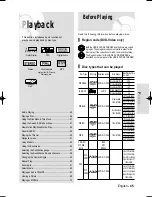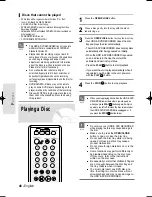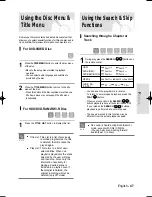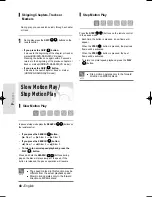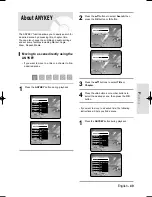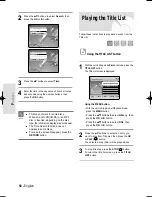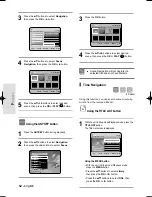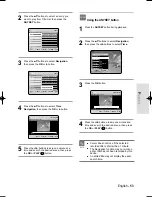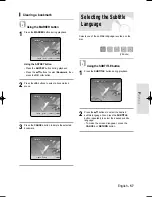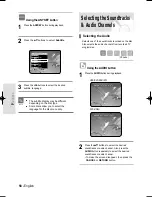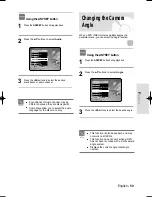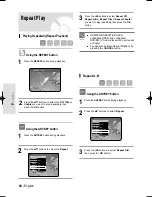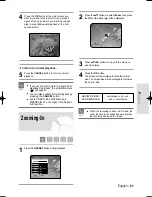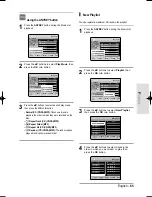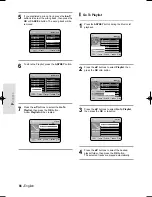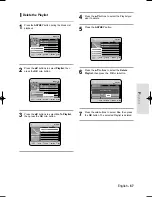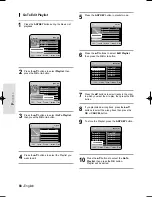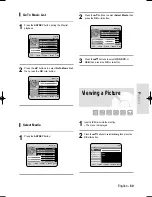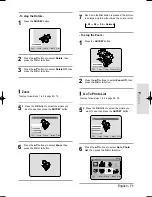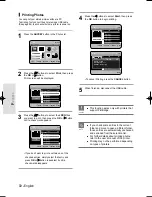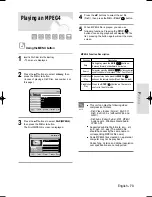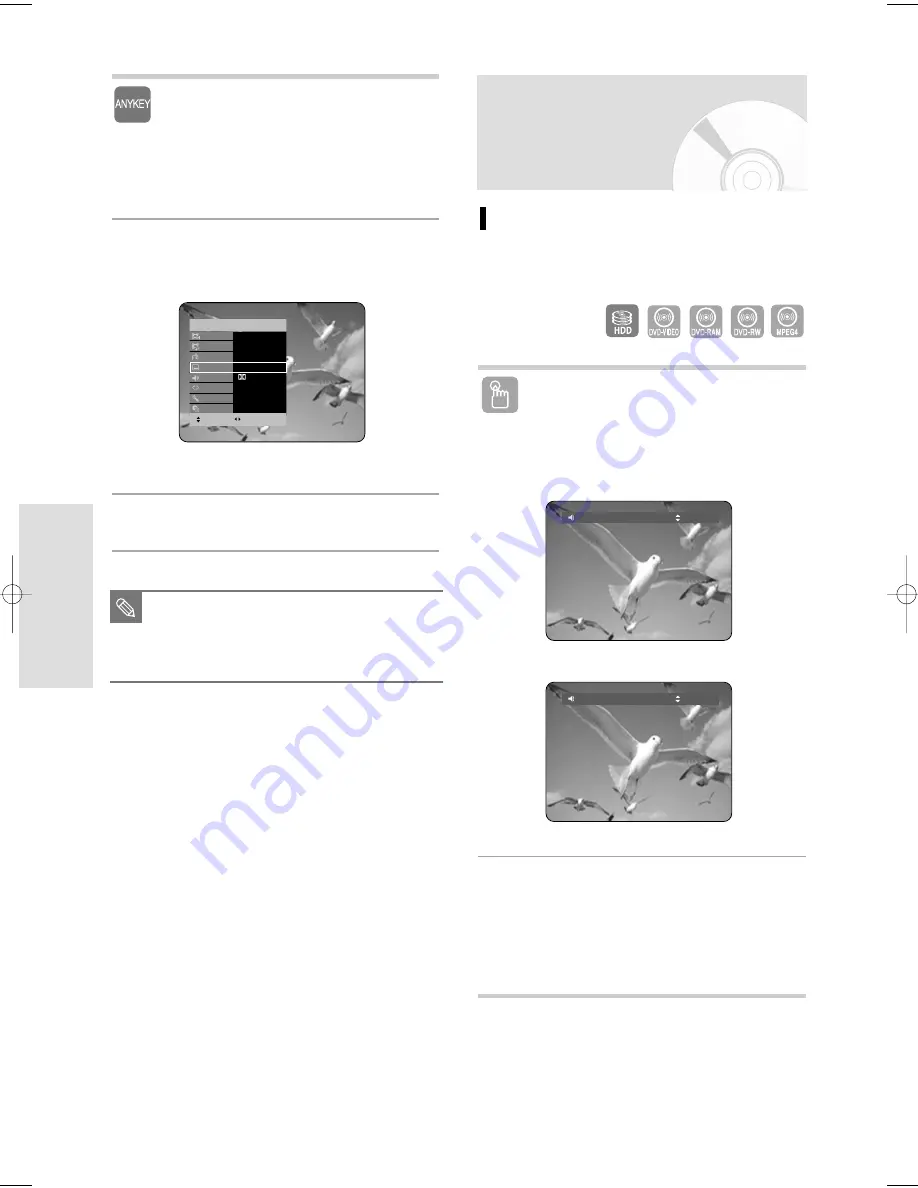
58 - English
P
layback
Using the ANYKEY button
1
Press the ANYKEY button during playback.
2
Press the
…†
buttons to select Subtitle.
3
Press the
œ √
buttons to select the desired
subtitle language.
■
The subtitle display may be different
depending on the disc type.
■
Some discs allow you to select the
language for the disc menu only.
NOTE
MOVE
CHANGE
HDD
ANYKEY
Search
√
Navigation
Time
Marker
√
Subtitle
Off
Audio
D 2/0 L+R
Repeat
Off
Zoom
Off
√
Media
HDD
Selecting the Soundtracks
& Audio Channels
Selecting the Audio
Selects one of the soundtracks recorded on the disc.
Also selects the audio channels from recorded TV
programmes.
Using the AUDIO button
1
Press the AUDIO button during playback.
2
Press the
…†
buttons to select the desired
soundtracks or audio channel. Also, press the
AUDIO button repeatedly to select the desired
soundtracks or audio channel.
• To make the screen disappear, then press the
CANCEL or RETURN button.
(VR mode)
HDD/DVD-RAM/-RW
DVD-VIDEO
Audio
***Dolby Digital 2/0 L+R
Audio
ENG Dolby Digital 5.1CH
HR733-HR738_XEU_01~58 6/23/06 10:19 AM Page 58