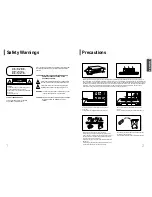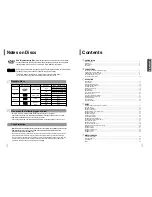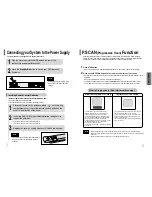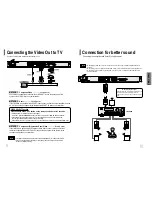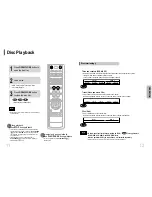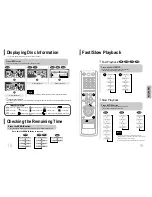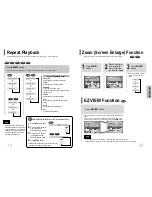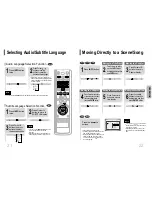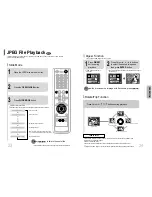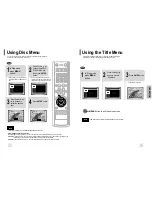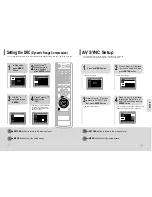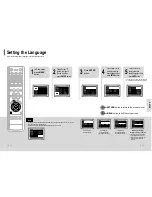Reviews:
No comments
Related manuals for DVD-K150

KP-100
Brand: Farfisa Pages: 72

86012
Brand: PartyFunLights Pages: 4

JBL PARTYBOX ON-THE-GO
Brand: Harman Pages: 17

iSF-26
Brand: iHome Pages: 3

PARTY-KA100
Brand: Party Light & Sound Pages: 28

VS-1088
Brand: VeGue Pages: 12

DVD-305G USB
Brand: CAVS Pages: 34

SKAR122B
Brand: Sylvania Pages: 12

MP3 KARAOKE
Brand: ItsImagical Pages: 34

ET25K
Brand: Magicsing Pages: 23

SMC273BK
Brand: The Singing Machine Pages: 56

NS-KP01
Brand: Insignia Pages: 28

SML343 BK/P
Brand: The Singing Machine Pages: 12

GF946
Brand: Karaoke USA Pages: 32

ATM6500BT
Brand: Ltc Audio Pages: 24

iSM1060BT
Brand: The Singing Machine Pages: 25

GQ450
Brand: Karaoke USA Pages: 20

JBL JBLPARTYBOXGOBRU
Brand: Harman Pages: 17