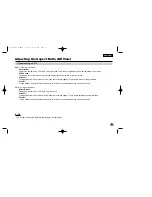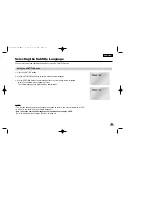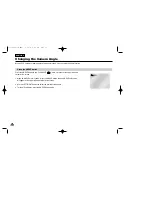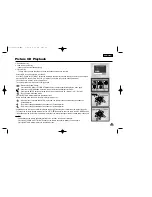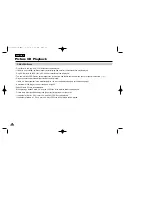31
ENGLISH
Using the Display Function
When Playing a DVD/VCD/CD
1. Press the INFO button during playback.
2. Use the UP/DOWN buttons to select the desired item.
3. Use the LEFT/RIGHT buttons to make the desired setup, then press ENTER.
4. To make the screen disappear, press the INFO button again.
To access the desired title when there is more than one in the disc.
For example, if there is more than one movie on a DVD, each movie will be identified
Most of DVD discs are recorded in chapters so that you can quickly find a specific passage.
(similar to tracks on an audio CD).
Allows playback of the film from a desired time.
You must enter the starting time as a reference.
Refers to the language of the film soundtrack. In the example, the soundtrack is played in
English 5.1CH. A DVD disc can have up to eight different soundtracks.
Refers to the subtitle languages available in the disc.
You will be able to choose the subtitles language or, if you prefer, turn them off from the
screen. A DVD disc can have up to 32 different subtitles.
A surround sound effect is generated using only two front speakers.
NOTE:
NOTE:
• If you want to see the battery level display, press the INFO button.
DVD
Title
Time
Audio
Chapter
Subtitle
01
02
0 : 0 0 : 1 3
ENG 5.1CH
Off
Off
ENTER
3D Sound
DVD
VCD
Track
Time
3D Sound
01
0 : 0 0 : 4 8
O f f
ENTER
VCD
CD
Track
Time
3D Sound
01
0 : 0 0 : 4 8
O f f
ENTER
CD
Title
Chapter
Time
Audio
Subtitle
3D Sound
00184P-L200W(ENG) 8/28/03 9:55 AM Page 31