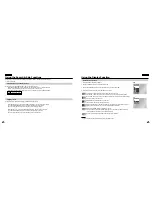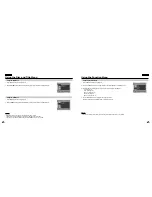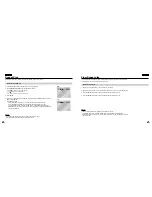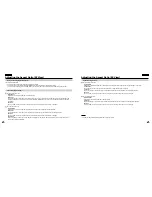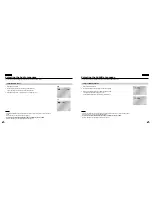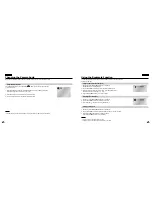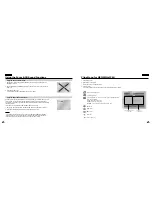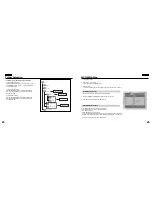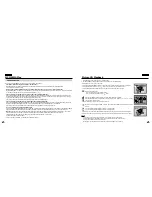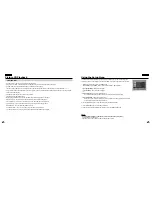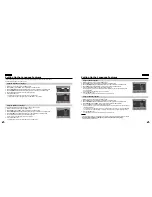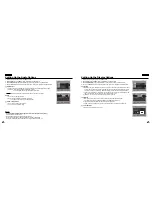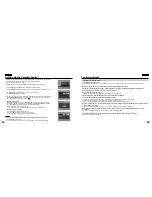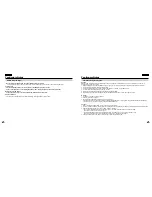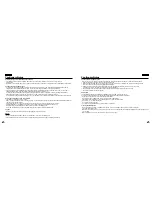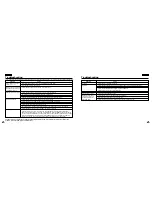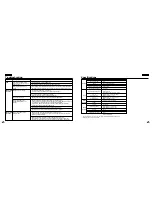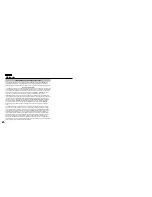45
ENGLISH
ENGLISH
44
Folder Selection
The folder can only be selected in the Stop mode.
• To select the Parent Folder
Press the RETURN button to go to Parent folder, or use
the UP/DOWN buttons to select “..” and press ENTER to
go to the parent folder.
• To select the Peer Folder
Use the LEFT/RIGHT buttons to highlight left window.
Use the UP/DOWN buttons to select the desired folder,
then press ENTER.
• To select the Sub-Folder
Use the LEFT/RIGHT buttons to highlight right window.
Use the UP/DOWN buttons to select the desired folder,
then press ENTER.
R o o t
W M A
J P E G
M P 3
S O N G F I L E 3
M U S I C
S O N G F I L E 1
S O N G F I L E 2
1 s t
2 n d
P a r e n t F o l d e r
C u r r e n t F o l d e r
S u b - F o l d e r s
P e e r F o l d e r s
MP3/WMA Play
1. Open the disc cover.
2. Place the disc in the player.
- Place the disc with the labeled side up.
3. Close the cover.
- The cover is closed and you should get a screen that looks like the one below.
1. Select the desired folder. (See page 44 to change folder.)
2. Use the UP/DOWN or LEFT/RIGHT buttons to select a song file.
3. Press ENTER to begin playback of the song file.
Press the REPEAT button to change playback mode.
There are 4 modes, Off, Track, Folder and Random.
- Off : Normal Playback
- Track : Repeats the current song file.
- Folder : Repeats the song files which have the same extension in the current folder.
- Random : Song files which have the same extension will be played in random order.
* To resume normal play, press the CLEAR button.
MP3/WMA Play Function
Repeat/Random playback
0 0 : 0 0 : 2 3
1 _ m p 3
B e c a u s e Yo u
C a c t u s
S a d D a y
O f f