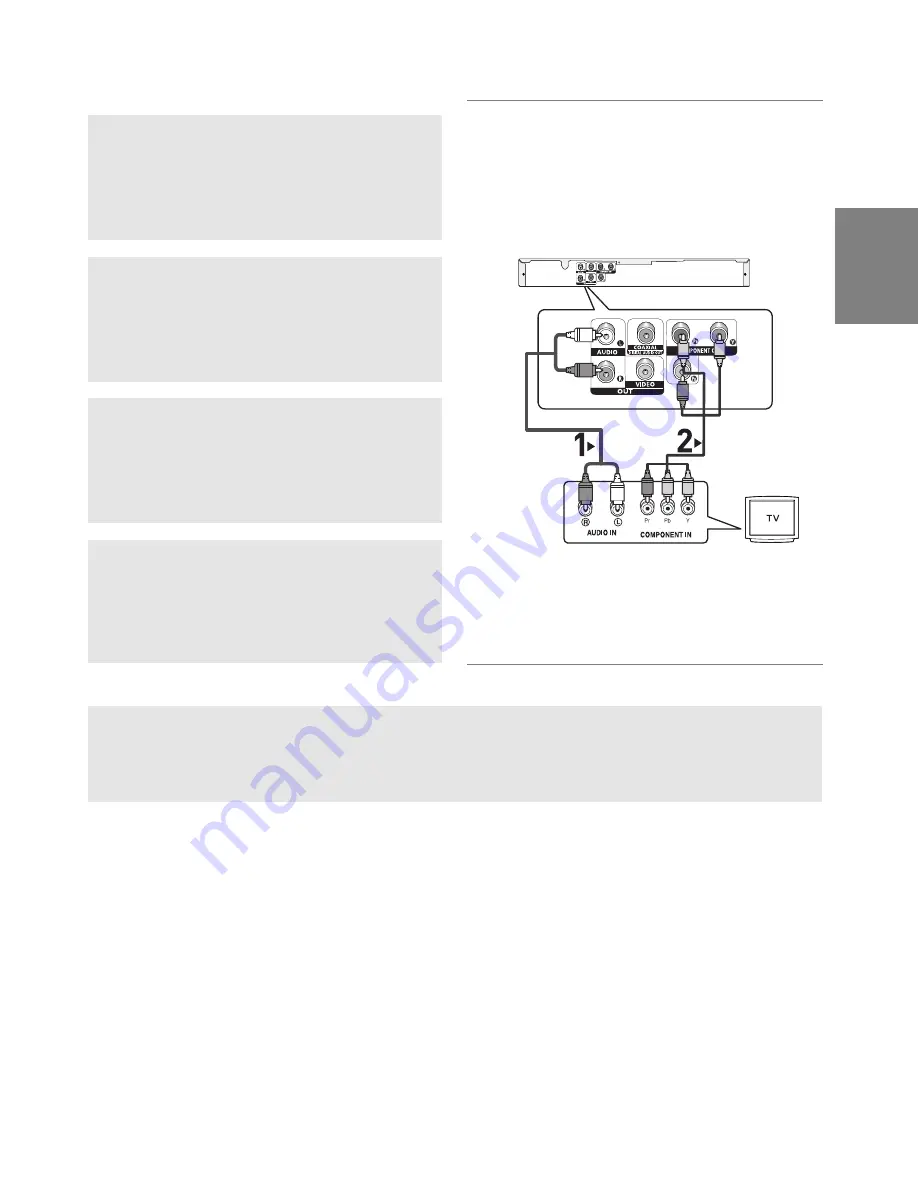
11
English
Connection to a TV (Progressive)
1
Using component video cables (not included), connect the
COMPONENT VIDEO OUT terminal on the rear of the
DVD player to the COMPONENT IN terminal of TV.
2
Using the audio cables, connect the AUDIO (red and
white) OUT on the rear of the DVD player to the AUDIO
(red and white) IN terminals of TV. Turn on the DVD play-
er and TV.
3
Press the input selector on your TV remote control until the
Component signal from the DVD player appears on the TV
screen.
4
Set the Video Output to Component (P-SCAN) in the
Display Setup menu. (See pages 24 to 25)
To see the progressive video output,
You need a TV set supporting the progressive scan
input
function. And you have to set up the TV
- Consult your TV User’s Manual to find out if your TV supports Progressive Scan. If Progressive
Scan is supported, follow the TV User’s Manual regarding Progressive Scan settings in the TV’s
menu system.
- Depending on your TV, the connection method may differ from the illustration above.
Note
- What is "Progressive Scan"?
Progressive scan has twice as many scanning lines as the interlace output method has. Progressive
scanning method can provide better and clearer picture quality.
RED
WHITE
RED
WHITE
RED
BLUE GREEN
RED
BLUE
GREEN
Audio Cable
Component cable
(not included)
Summary of Contents for DVD-P181
Page 1: ...www samsung com AK68 01505H DVD Player DVD P181...
Page 31: ...Memo Memo...












































