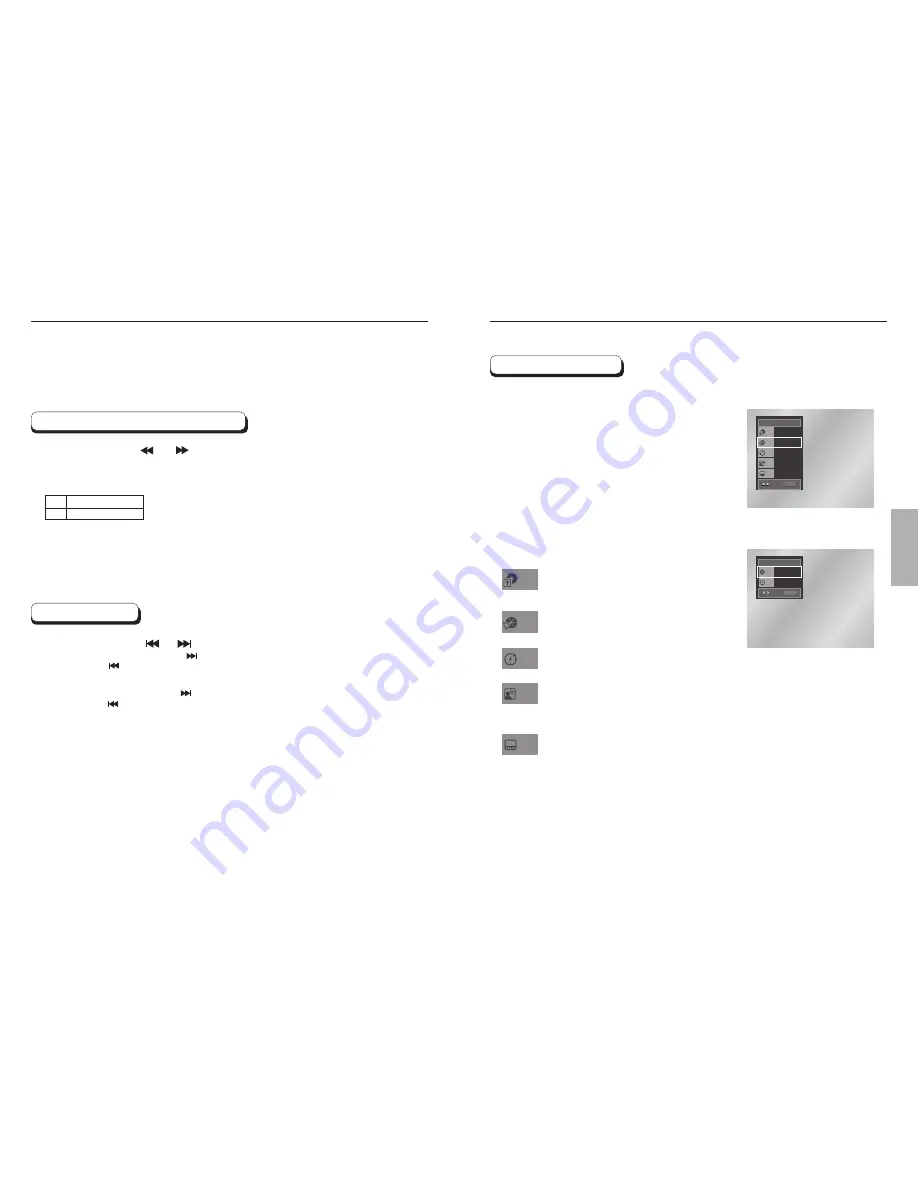
BASIC
FUNCTIONS
18
19
Using the Search & Skip Functions
Using the Display Function
During play, you can search quickly through a chapter or track or use the skip
function to jump to the next selection.
Searching through a Chapter or Track
Skipping Tracks
Press the SEARCH ( or ) button on the remote for more than 1 second.
If you want to search at a faster speed on the DVD or CD, press and hold the
button.
During play, press the or button.
• When playing a DVD, if you press the button, it moves to the next chapter.
If you press the button, it moves to the beginning of the chapter.
One more press makes it move to the beginning of the previous chapter.
• When playing a CD, if you press the button, it moves to next track.
If you press the button, it moves to the beginning of the track. One more
press makes it move to the beginning of the previous track.
DVD
CD
2X, 8X, 32X, 128X
2X, 4X, 8X
When Playing a DVD/CD
During play, press the INFO button on the remote.
Use the UP/DOWN buttons to select the desired
item.
Use the LEFT/RIGHT buttons to make the desired
setup and then press ENTER.
• You may use the number buttons of the remote control to
directly access a title, chapter or to start the playback from
the desired time.
To make the screen disappear, press the INFO
button again.
Most DVD discs are recorded in chapters so that you
can quickly find a specific passage (similar to tracks
on an audio CD).
Allows playback of the film from a desired time.
You must enter the starting time as a reference.
Refers to the language of the film soundtrack.
In the example, the soundtrack is played in English
5.1CH. A DVD disc can have up to eight different
soundtracks.
Refers to the subtitle languages available in the disc.
You will be able to choose the subtitle languages or,
if you prefer, turn them off from the screen.
A DVD disc can have up to 32 different subtitles.
To access the desired title when there is more than
one in the disc. For example, if there is more than one
movie on a DVD, each movie will be identified.
1
2
3
4
DVD
Title
Time
Audio
Chapter
Subtitle
01
02
0 : 0 0 : 1 3
ENG 5.1CH
Off
ENTER
CD
Track
Time
01
0 : 0 0 : 4 8
ENTER
DVD
CD
Title
Chapter
Time
Audio
Subtitle











































