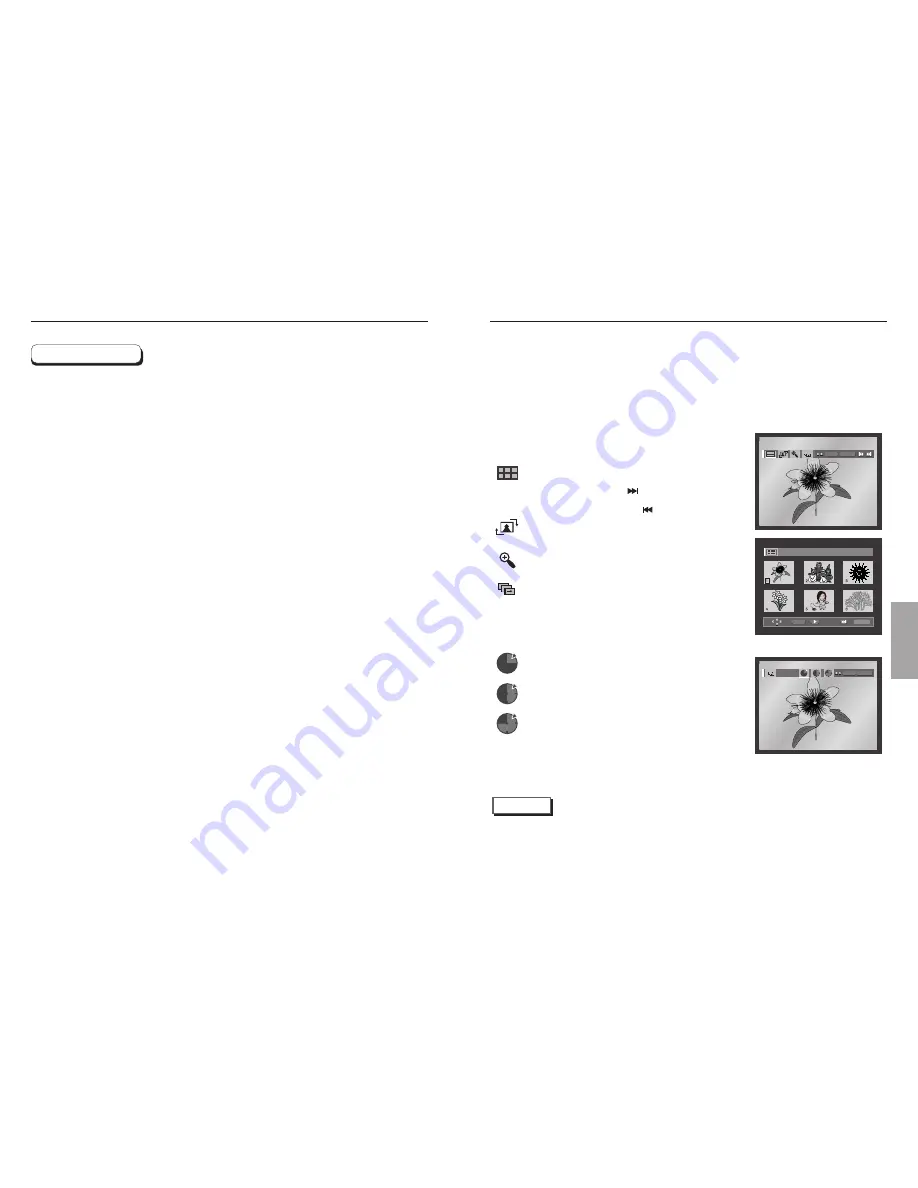
ADV
ANCED
FUNCTIONS
Picture CD Playback
36
37
MP3 Play
•
Your MP3 file should be ISO 9660 or JOLIET format.
ISO 9660 format and Joliet MP3 file are compatible with Microsoft's DOS and Windows, and with
Apple's Mac. This format is the most widely used.
•
When naming your MP3 file, do not exceed 8 characters, and enter ".mp3" as the file
extension.
General name format of: Title.mp3. When composing your title, make sure that you use 8 characters
or less, have no spaces in the name, and avoid the use of special characters including: (.,/,\,=,+).
•
Use a decompression transfer rate of at least 128 Kbps when recording MP3 files.
Sound quality with MP3 files basically depends on the rate of compression/decompression you
choose. Getting CD audio sound requires an analog/digital sampling rate, that is conversion to MP3
format, of at least 128 Kbps and up to 160 Kbps. However, choosing higher rates, like 192 Kbps or
more, only rarely give better sound quality.
Conversely, files with decompression rates below 128 Kbps will not be played properly.
•
Do not try recording copyright protected MP3 files.
Certain "secured" files are encrypted and code protected to prevent illegal copying.
These files are of the following types: Windows Media
TM
(registered trade mark of Microsoft Inc) and
SDMI
TM
(registered trade mark of The SDMI Foundation). You cannot copy such files.
•
Important:
The above recommendations cannot be taken as a guarantee that the DVD player will
play MP3 recordings, or as an assurance of sound quality.
You should note that certain technologies and methods for MP3 file recording on CD-Rs prevent
optimal playback of these files on your DVD player (degraded sound quality and in some cases,
inability of the player to read the files).
• This unit can play a maximum of 3000 files and 300 folders per disc.
CD-R MP3 discs
When you record MP3 files on the CD-R, please refer to the following.
ALBUM
PHOTO: 1 /215
ENTER
RETURN
ENTER RETURN
ENTER
TIMER:
RETURN
• Use the INFO button on the remote control to select the menu you
want to view and then press the ENTER button.
•
: Returns to the Album Screen.
• To see the next 6 pictures, press the button.
• To see the previous 6 pictures, press the button.
•
: Each time the ENTER button is pressed, the picture rotates
90 degrees clockwise.
•
: Each time the ENTER button is pressed, the picture is
enlarged up to 4X. (Normal
➝
2X
➝
4X
➝
2X
➝
Normal)
•
: The unit enters slide show mode.
*Before the Slide Show begin, the picture interval must be set.
•
: When this icon is selected and ENTER is pressed, the
pictures change automatically with about 6 seconds interval.
•
: The pictures change automatically with about 12 seconds
interval.
•
: The pictures change automatically with about 18 seconds
interval.
*Depending on the file size, each interval between images may take
longer or shorter than the manual suggests.
Select the desired folder. (See page 34 to select the folder)
Use the UP/DOWN buttons to select a Picture file in clips menu and then press
the ENTER button. You should get a screen that looks like the one below.
1
2
NOTE
• If no buttons on the remote control pressed for 10 seconds, the menu will disappear.
Press the INFO button on the remote control to display the menu again.
• Press the STOP button to return to the clips menu.
• When playing a Kodak Picture CD, the unit displays the Photo directly, not the clips menu.







































