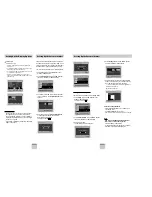ENG-17
ENG-16
Program Play & Random Play
Program Play (CD)
1. Press the PROG button.
2. Use the LEFT/RIGHT buttons to select
PROGRAM. Press the ENTER button.
3. Use the LEFT/RIGHT/UP/DOWN buttons to
select the first track to add to the program.
Press the ENTER button. The selection numbers
appear in the Program Order box.
4. Press the PLAY/PAUSE ( ) button.
The disc will be played in programmed order.
Random Play (CD)
1. Press the PROG button.
2. Use the LEFT/RIGHT buttons to select RANDOM.
Press the ENTER button.
Note
Note
• Depending on the disc, the Program and Random
Play functions may not work.
• PROGRAM/RANDOM playback cannot be used if
the disc contains more than two types of file
extensions.
• This unit can support a maximum of 20
programmed tracks.
• While in playback mode, press the CLEAR button
on the remote control to cancel Programmed Play
or Random Play.
This feature allows you slowly to repeat
scenes containing sports, dancing, musical
instruments being played etc. so you can
study them more closely.
When playing a DVD/VCD
1. During play, press the PLAY/PAUSE ( )
button.
2. Press and hold the button to choose the play
speed between 1/8, 1/4, and 1/2 of normal during
PAUSE or STEP mode.(DVD-P246K)
Press and hold the button on the remote dur-
ing PAUSE or STEP mode. Press again and you
can select slow motion play for 1/8, 1/4 and 1/2 of
normal speed.(DVD-P246A)
3. Press the REPEAT button on the remote.
Repeat screen appears.
4. Select A-B using the LEFT/RIGHT buttons.
5. Press the ENTER button to select the point
where the function starts. (A)
6. Press the ENTER button to select the point
where the function ends. (B)
7. To return to normal play, press REPEAT again,
then press the LEFT/RIGHT buttons to select Off
and press ENTER.
* REPEAT A-B button (DVD-P246A only)
• Press the REPEAT A-B button to select the point where
the function starts. (A)
• Press the REPEAT A-B button to select the point where
the function ends. (B)
• To terminate the function, press the 'CLEAR' button or
the 'REPEAT A-B' button again.
Note
Note
• The disc will play from A to B repeatedly at the
speed you chose.
• To terminate the function, press the CLEAR
button.
• A-B REPEAT does not allow you to set point (B)
until at least 5 seconds has elapsed after point (A)
has been set.
• When in VCD 2.0 mode (MENU ON mode), this
function does not work. (See page 14)
PROGRAM
RANDOM
PROGRAM
RANDOM
PROGRAM 01
Track
05 06 07 08
09 10 11 12
13 14 15 16
- - - - - - - -
- - - - - - - -
- - - - - - - -
- - - - - - - -
- - - - - - - -
Program Order
01 02 03 04
ENTER
RETURN
CLEAR
Slow Repeat Play
Repeat Play
Repeat the current track, chapter, title, a
chosen section (A-B), or all of the disc.
When playing a DVD/VCD/CD
1. Press the REPEAT button on the remote.
Repeat screen appears.
2. Select Chapter, Title or A-B using the
LEFT/RIGHT buttons.
• Chapter ( ) : repeats the chapter that is playing.
• Title ( ) : repeats the title that is playing.
• A-B : repeats a segment of the disc that you select.
3. Press ENTER.
4. To return to normal play, press REPEAT again,
then press the LEFT/RIGHT buttons to select Off
and press ENTER.
* REPEAT A-B button (DVD-P246A only)
• Press the REPEAT A-B button to select the point where
the function starts. (A)
• Press the REPEAT A-B button to select the point where
the function ends. (B)
• To terminate the function, press the 'CLEAR' button or
the 'REPEAT A-B' button again.
• A-B REPEAT does not allow you to set point (B) until at
least 5 seconds has elapsed after point (A) has been
set.
Note
Note
• DVD repeats play by chapter or title, CD and VCD
repeat play by disc or track.
• To terminate the function, press the CLEAR
button.
• Depending on the disc, the Repeat function may
not work.
• When in VCD 2.0 mode (MENU ON mode), this
function does not work. (See page 14)
Using the Function Menu
Using the Function Menu
1. Press the MENU button during playback.
2. Use the UP/DOWN buttons to highlight
Function
,
then press the RIGHT or ENTER button.
3. Function selection screen appears: Info, Zoom,
Bookmark, Repeat and EZ View.
- Info (See Page 14~15)
- Zoom (See Page 22)
- Bookmark (See Page 21)
- Repeat (See Page 16)
- EZ View (See Page 18)
4. Use the UP/DOWN button to highlight one of the
5 functions. Then press the RIGHT or ENTER
button to access the function.
Note
Note
• You can also directly select the parts of these
functions using their respective buttons on the
remote.
Off
01
01
A - B
REPEAT
ENTER
T
Off
01
01
A - B
REPEAT
ENTER
T
D
DVD
VCD/CD
T