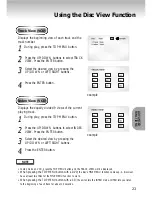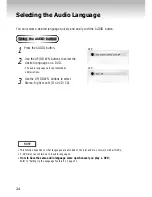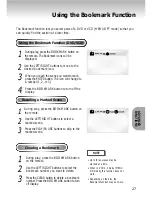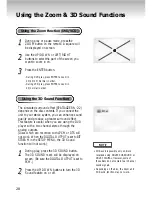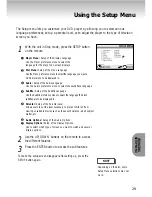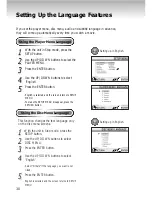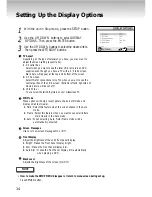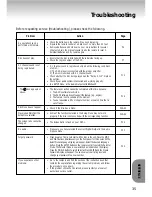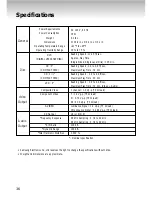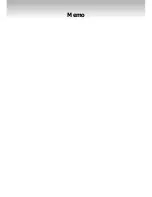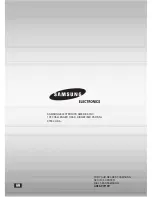Specifications
36
*: Nominal specification
Power Requirements
Power Consumption
Weight
Dimensions
Operating Temperature Range
Operating Humidity Range
DVD
(DIGITAL VERSATILE DISC)
CD : 5"
(COMPACT DISC)
CD : 3
1/2
"
(COMPACT DISC)
VCD : 5"
Composite Video
Component Video
S-VIDEO
2 Channel
*Frequency Response
*S/N Ratio
*Dynamic Range
*Total Harmonic Distortion
AC 120 V, 60 Hz
15 W
6.2 lbs
W 16.9 in x D 9.4 in x H 3.1 in
+41°F to +95°F
10 % to 75 %
Reading Speed : 11.45 ft/sec
.
Approx. Play Time
(Single Sided, Single Layer Disc) : 135 min.
Reading Speed : 3.9 to 4.6 ft/sec.
Maximum Play Time : 74 min.
Reading Speed : 3.9 to 4.6 ft/sec.
Maximum Play Time : 20 min.
Reading Speed : 3.9 to 4.6 ft/sec.
Maximum Play Time : 74 min. (Video + Audio)
1 channel : 1.0 Vp-p (75
Ω
load)
Y : 1.0 Vp-p (75
Ω
load)
Pr : 0.70 Vp-p (75
Ω
load)
Pb : 0.70 Vp-p (75
Ω
load)
Luminance Signal : 1.0 Vp-p (75
Ω
load)
Chrominance Signal : 0.286 Vp-p (75
Ω
load)
L(1/L), R(2/R)
48 kHz Sampling : 4 Hz to 22 kHz
96 kHz Sampling : 4 Hz to 44 kHz
110 dB
100 dB
0.004 %
General
Disc
Video
Output
Audio
Output
• Samsung Electronics Co., Ltd reserves the right to change the specifications without notice.
• Weight and dimensions are approximate.
Summary of Contents for DVD-P401
Page 1: ...DVD PLA DVD PLAYER YER DVD P401 DVD P401...
Page 10: ...Tour of the Remote Control 10...
Page 38: ...Memo...