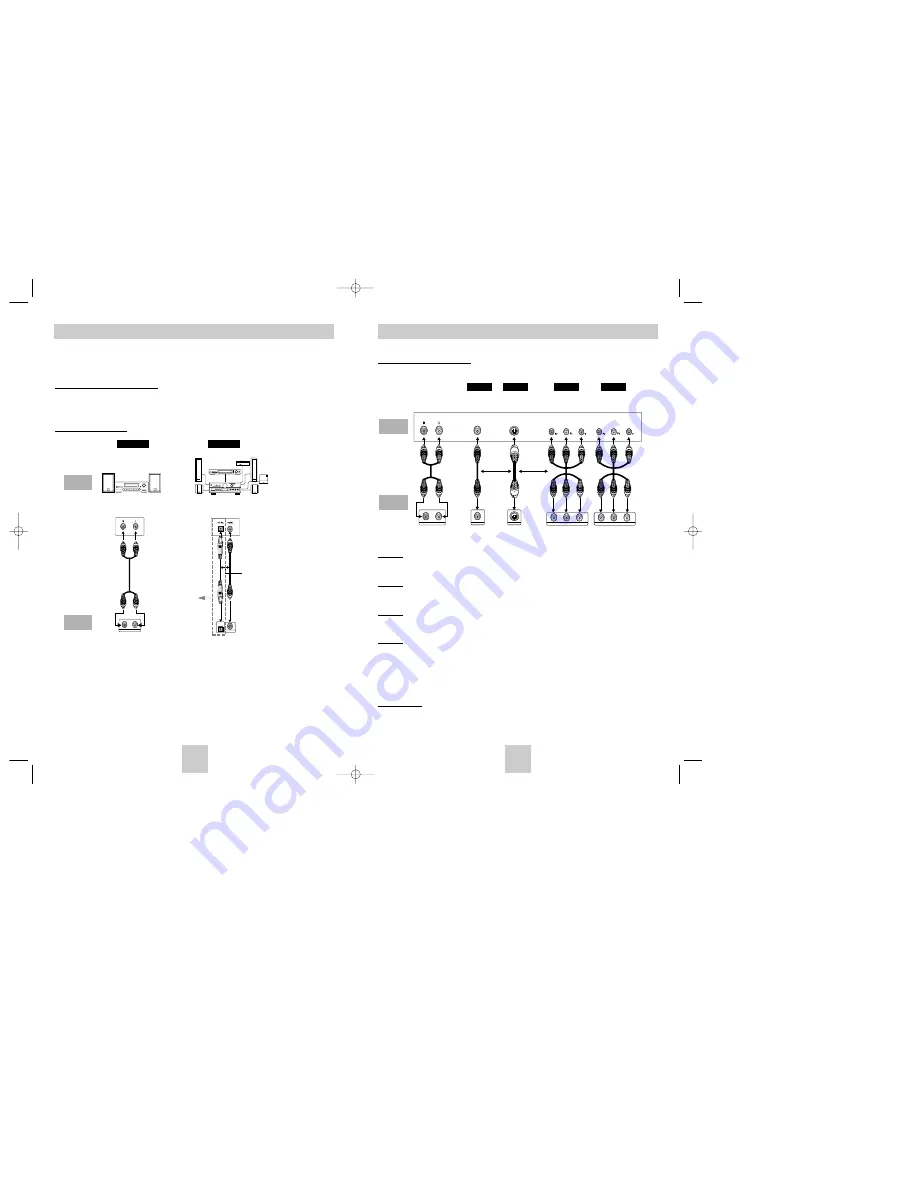
ENG-11
ENG-10
Choosing a Connection
Connection to a TV (For Video)
TV (Normal, Widescreen, Projection, etc..)
Method 1
DVD TV with Video Input Jack
(The Video Output in Setup Menu must be set to the S-Video or Component(I-SCAN).)
Method 2
DVD TV with S-Video Input Jack
(The Video Output in Setup Menu must be set to the S-Video.)
Method 3
DVD TV with interlace Scan Component Video Jacks
(The Video Output in Setup Menu must be set to the Component(I-SCAN).)
Method 4
DVD TV with Progressive Scan Component Video Jacks.
(The Video Output in Setup Menu must be set to the Component(P-SCAN).)
• If you want to convert Video Output to the Progressive Scan, you have to first connect Video or S-Video on
your TV. Then select Component(P-SCAN)(480p) out of Video Output in Setup Menu. Within 10 seconds,
change the TV’s external input to 525p(480p or Component) and select “Yes” (See Page 31).
• If Component(P-SCAN) Video Output is selected in Setup Menu, Video(Composite) and S-Video will not work.
Important Note
Important Note
• Consult your TV User’s Manual to find out if your TV supports Progressive Scan.
If Progressive Scan is supported, follow the TV User’s Manual’s instructions regarding Progressive Scan
settings in the TV’s menu system.
• Depending on your TV, the Method of connection may differ from the illustration above.
R
L
ANALOG AUDIO OUT
Pr
Pb
Y
S-VIDEO OUT
VIDEO OUT
COMPONENT VIDEO OUT
Pr
Pb
Y
COMPONENT VIDEO OUT
Good
picture
Better
picture
Best
picture
Optimum
picture
Basic Audio
AV
Cable
S-Video
Cable
OR
OR
Video
Cables
Audio Output
Jacks
Video Output
Jack
S-Video
Jack
Component Video
Jacks
(Interlace)
Component Video
Jacks
(Progressive)
TV
DVD
Player
Method 1
Method 2
Method 3
Method 4
Choosing a Connection
The following shows examples of connections commonly used to connect the DVD player with a TV
and other components.
Before Connecting the DVD Player
• Always turn off the DVD player, TV, and other components before you connect or disconnect any cables.
• Refer to the owner’s manual of the additional components you are connecting for more information on those
particular components.
Connection to an Audio
Method 1
Method 2
R
L
ANALOG AUDIO OUT
COAXIAL
OPTICAL
Analog Audio Out
Digital Audio Out
OR
2ch Amplifier
Audio Input Jacks
Dolby Digital Decoder
Digital Audio Input Jack
AUDIO
SYSTEM
DVD
Player
DVD-P420K only
00412Z-P410-CDM 2/17/04 12:04 PM Page 10




































