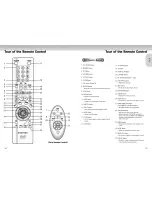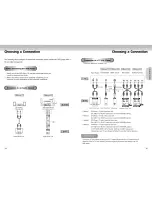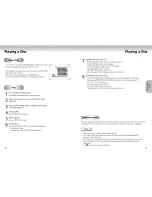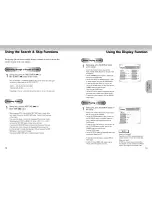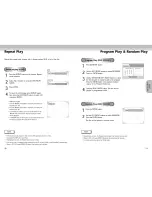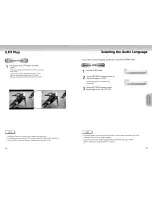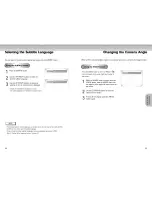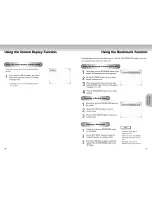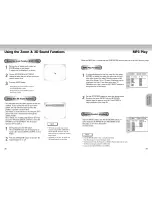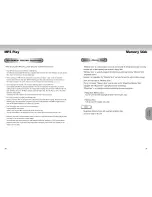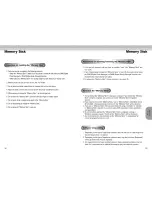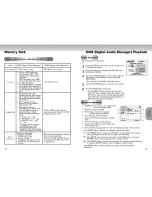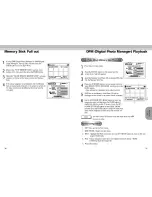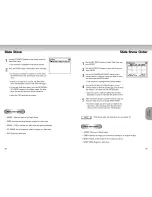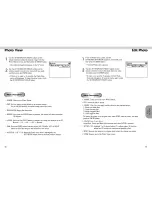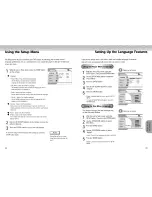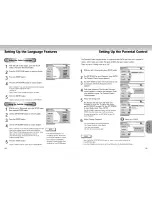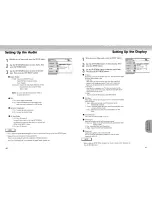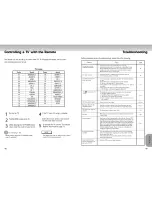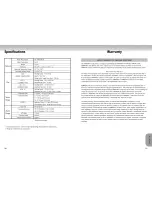Reviews:
No comments
Related manuals for DVD-P721M

DV-3300
Brand: Camos Pages: 23

DMP-200
Brand: Hama Pages: 12

PRINCE
Brand: Trigon Pages: 13

XP-770
Brand: Aiwa Pages: 2

BeoSound Century
Brand: Bang & Olufsen Pages: 76

CH-DVD 635S
Brand: CyberHome Pages: 69

KOMACHO-M
Brand: GGKaiser Pages: 12

LaCinema Premier
Brand: LaCie Pages: 24

SLSX280 - PORT. CD-LOW P
Brand: Panasonic Pages: 6

T534AH
Brand: NAD Pages: 75

Prodigy 4K
Brand: Xtreamer Pages: 2

AQ6691
Brand: Philips Pages: 2

AQ6691
Brand: Philips Pages: 2

AQ6681/14
Brand: Philips Pages: 2

AQ6681/11
Brand: Philips Pages: 2

AQ6601
Brand: Philips Pages: 2

AQ659117
Brand: Philips Pages: 2

AQ6591/01
Brand: Philips Pages: 2