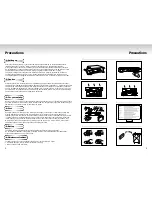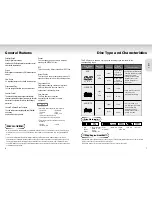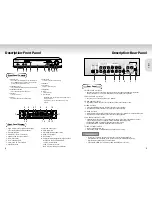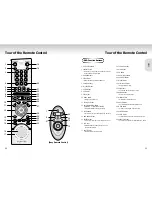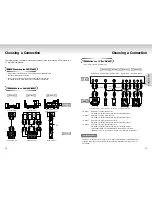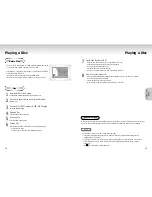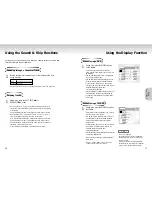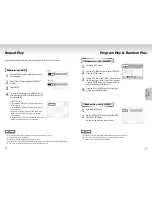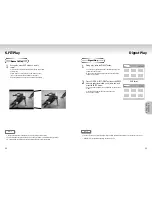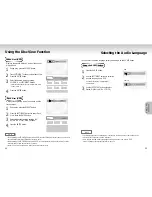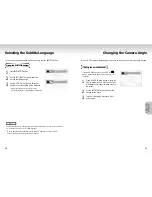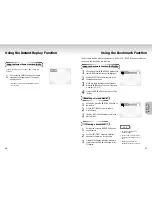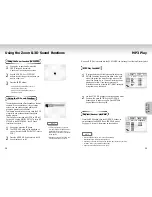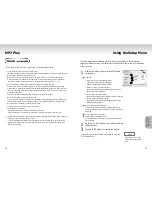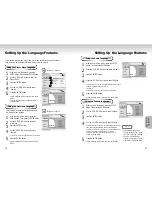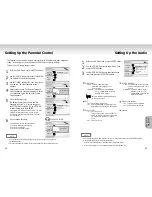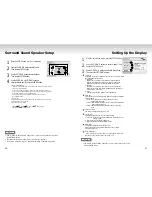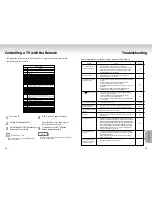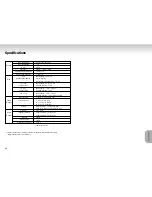20
21
S.FIT Play
Digest Play
Screen Fit Play
1
1
During play, press S.FIT button on remote
control.
- Allows you to eliminate the black bars in the top and bottom
of the screen.
- Screen Fit will not work when the Zoom mode is active.
(you can not remove the black bars on the screen)
However, Zoom mode will work when Screen Fit is active.
NOTE
• Various aspect ratios are available only in multiple screen format discs.
• This function does not work when a DVD has been recorded in a multi-camera angle format.
• On some DVDs, the black bars cannot be eliminated due to their aspect ratio.
ADV
ADV
ANCED
ANCED
FUNCTIONS
FUNCTIONS
Digest Play
1
1
During play, press the DIGEST button.
- You'll see the 6 individual windows representing each of the
chapters on the TV screen.
- When each window is displayed, the first 3 seconds of the
chapter will be played.
2
2
Press UP/DOWN/LEFT/RIGHT buttons or NUMBER
button to select the window you'd like to see, and
press the ENTER button.
- Up to 6 windows(chapters) can be displayed on the screen at
a time.
- Press the 'Skip' button for the next 6 chapters if the
movie has more than 6.
NOTE
• You can play the DVD player starting with the desired chapter after directly moving to the scene you want.
• 'DIGEST' may not operate depending on the disc in use.
SKIP button