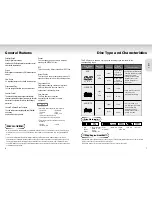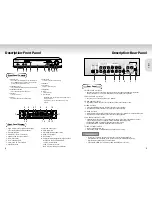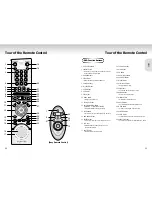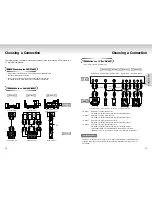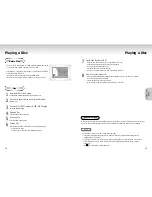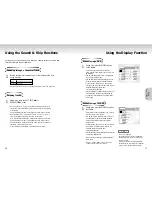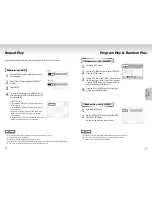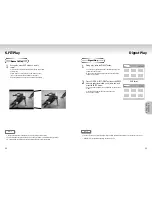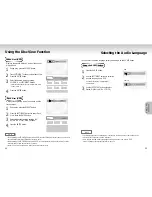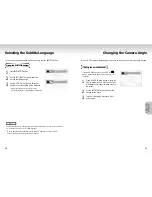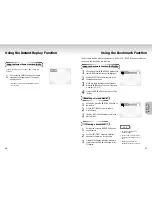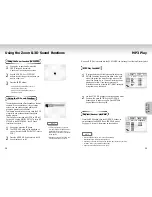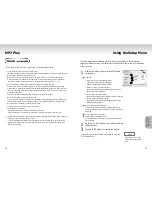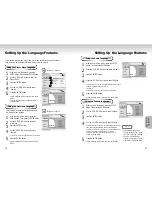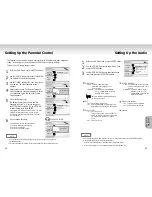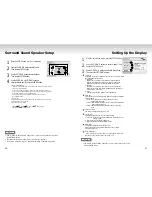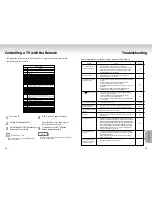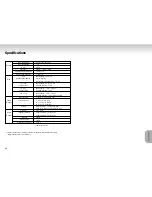Setting Up the Language Features
32
33
CHANGING
CHANGING
SETUP MENU
SETUP MENU
Setting Up the Language Features
Using the Player Menu Language
Using the Disc Menu Language
If you set the player menu, disc menu, audio and subtitle language in advance,
they will come up automatically every time you watch a movie.
1
1
With the unit in Stop mode, press the
SETUP button. Then press the ENTER button.
2
2
Use the UP/DOWN buttons to select the
Player Menu.
3
3
Press the ENTER button.
4
4
Use the UP/DOWN buttons to select
‘English’.
5
5
Press the ENTER button.
- English is selected and the screen returns to SETUP
MENU.
- To make the SETUP MENU disappear, press the
RETURN button.
e.g
Setting up in English.
e.g
Setting up in English.
Language
Parental
Audio
Display
Player Menu
Disc Menu
Audio
Subtitle
English
English
Automatic
English
Return
Enter
Language
Parental
Audio
Display
Player Menu
Disc Menu
Audio
Subtitle
English
English
English
English
Player Menu
*
Return
Enter
Language
Parental
Audio
Display
Player Menu
Disc Menu
Audio
Subtitle
English
English
English
English
Disc Menu
Others
*
Return
Enter
This function changes the text language only
on the disc menu screens.
1
1
With the unit in Stop mode, press the
SETUP button. Then press the ENTER button.
2
2
Use the UP/DOWN buttons to select
Disc Menu.
3
3
Press the ENTER button.
4
4
Use the UP/DOWN buttons to select
‘English’.
- Select “Others” if the language you want is not listed.
5
5
Press the ENTER button.
- English is selected and the screen returns to SETUP
MENU.
Using the Audio Language
Using the Subtitle Language
1
1
With the unit in Stop mode, press the SETUP
button. Then press the ENTER button.
2
2
Press the UP/DOWN buttons to move to Audio.
3
3
Press the ENTER button.
4
4
Press the UP/DOWN buttons to select ‘English’.
- Select “Original” if you want the default soundtrack language
to be the original language the disc is
recorded in.
- Select “Others” if the language you want is not listed.
5
5
Press the ENTER button.
- English is selected and the screen returns to SETUP MENU.
1
1
With the unit in Stop mode, press the SETUP
button. Then press the ENTER button.
2
2
Use the UP/DOWN buttons to select Subtitle.
3
3
Press the ENTER button.
4
4
Use the UP/DOWN buttons to select ‘English’.
- Select “Automatic” if you want the subtitle language to be the
same as the language selected as the audio preference.
- Select “Others” if the language you want is not listed. Some
discs may not contain the language you select as
your initial language; in that case the disc will use its
original language setting.
5
5
Press the ENTER button.
- English is selected and the screen returns to SETUP MENU.
Language
Parental
Audio
Display
Player Menu
Disc Menu
Audio
Subtitle
English
English
English
English
Original
Audio
*
Others
Return
Enter
Language
Parental
Audio
Display
Player Menu
Disc Menu
Audio
Subtitle
English
English
English
English
Automatic
Subtitle
*
Others
Return
Enter
NOTE
• If the selected language is not
recorded on the disc, the original
pre-recorded language is selected.
• How to make the SETUP MENU
disappear or return to menu screen
during set up; Press RETURN button.