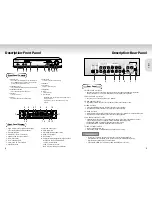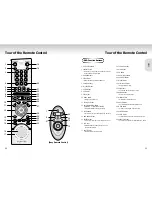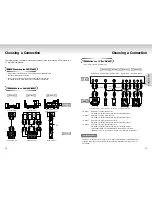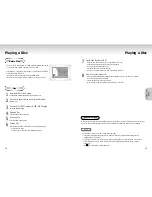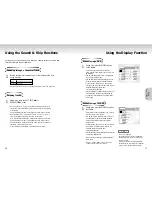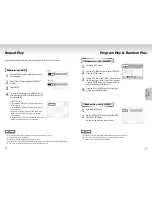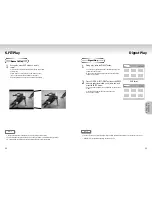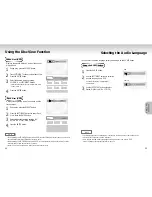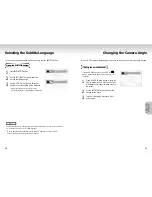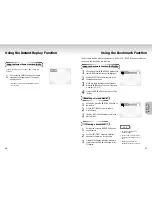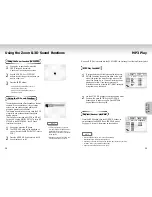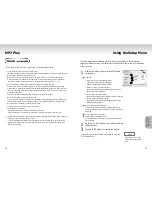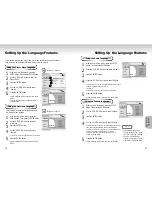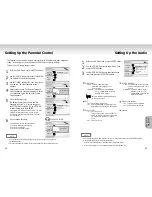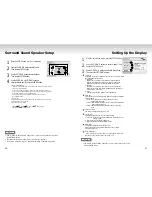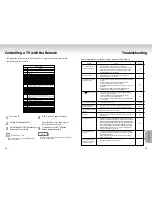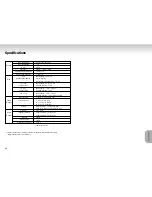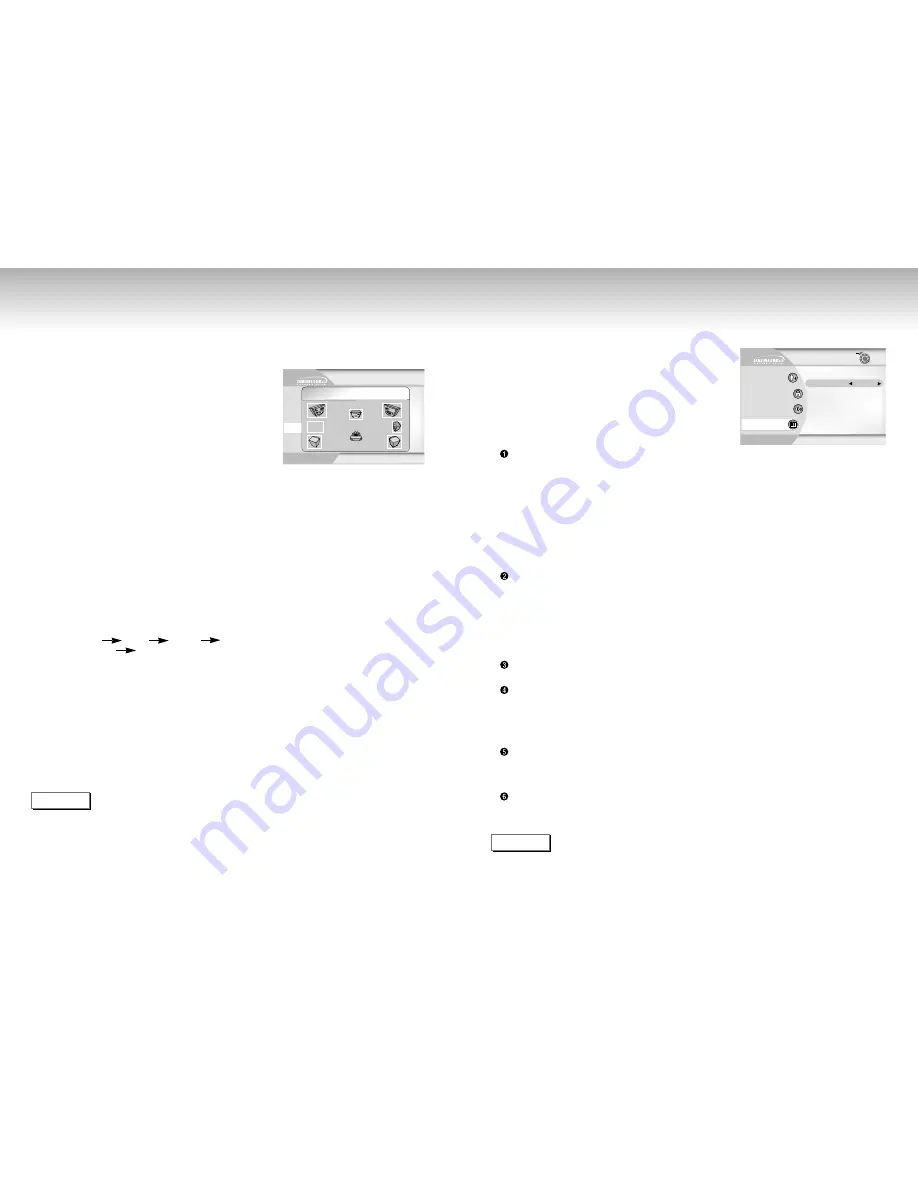
Surround Sound Speaker Setup
Setting Up the Display
36
37
Language
Parental
Audio
Display
SL
C
R
SR
SW
SPEAKER SETUP
TEST
1
1
Press the SETUP button in play or stop mode.
2
2
Press the UP/DOWN buttons to select Audio.
Then press the ENTER button.
3
3
Use the UP/DOWN buttons to select Speaker.
Then press the ENTER button.
4
4
Use the UP/DOWN or LEFT/RIGHT buttons to
select the desired item. Then press the ENTER button.
Setting up SPEAKER MODE
• If you have connected the system to a speaker with low frequencies of 100Hz or below,
select ‘Found (Large illustration)’.
• If you have connected the system to a speaker without low frequencies of 100Hz or
below, select ‘Found(Small illustration)’. If you don’t connect a subwoofer, always select
‘Found(Large illustration)’ for the Front Speakers(L/R).
• When you don’t have a particular speaker connected, select ‘Not found
(No illustration visible)’.
Setting up TEST
The test output signals come clockwise starting from the Front Speaker(L). Adjust Channel
Balance to match to the volume of test
signals memorized in the system.
FRONT(L) CENTER FRONT(R) SUBWOOFER
SURROUND(R) SURROUND(L)
• How to make the SETUP MENU disappear or return to menu screen during set up.
Press RETURN button.
• The subwoofer test output signal is lower than the other speakers.
• The MPEG Multichannel logo is a trademark registered by PHILIPS Corporation.
NOTE
1
1
With the unit in Stop mode, press the SETUP button.
2
2
Use the UP/DOWN buttons to select Display. Then
press the ENTER button.
3
3
Use the UP/DOWN buttons to select the desired item.
Then press the LEFT/RIGHT buttons.
TV Aspect
Depending on the type of television you have, you may want to adjust
the screen setting (aspect ratio).
1. Letter Box :
Select when you want to see the total 16:9 ratio screen DVD
supplies, even though you have a TV with a 4:3 ratio screen.
Black bars will appear at the top and bottom of the screen.
2. Pan-Scan :
Select this for conventional size TVs when you want to see the
central portion of the 16:9 screen. (Extreme left and right side of
movie picture will be cut off.)
3. Wide :
You can view the full 16:9 picture on your widescreen TV.
Still Mode
These options will help prevent picture shake in still mode and display
small text clearer.
1. Auto : When selecting Auto, Field/Frame mode will be
automatically converted.
2. Frame : Select this feature when you want to see small letters more
clearly in the Auto mode.
3. Field : Select this feature when the screen shakes in the Auto
mode.
Screen Messages
Use to turn on-screen messages On or Off.
Front Display
Adjust the brightness of the unit’s front panel display.
1. Auto Dim : Makes the Front Panel Display dim automatically when
playing a DVD.
2. Dim : Makes the Front Panel Display dim.
3. Bright : Makes the Front Panel Display bright.
Black Level
Adjusts the brightness of the screen.(On/Off)
You are unable to adjust picture brightness in case you select
progressive video out.
NTSC Disc Output
“NTSC” if the screen only has one NTSC-video entrance. If this is not
the case, you can choose to leave “PAL 60Hz” as is.
Language
Parental
Audio
Display
TV Aspect
4:3 L-Box
Still Mode
Auto
On
Auto Dim
Screen Messages
Front Display
Black Level
On
NTSC Disc Output
PAL 60 Hz
Return
Enter
NOTE
• How to make the SETUP MENU disappear or return to menu screen during set up;
Press the RETURN button.