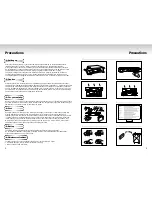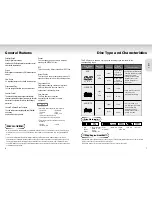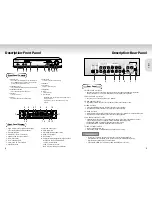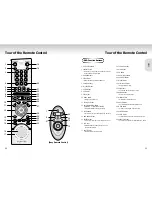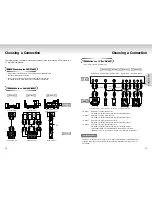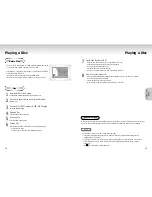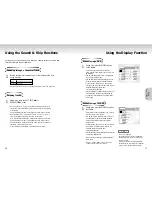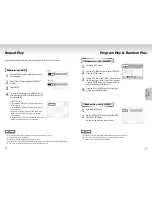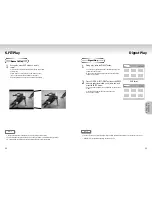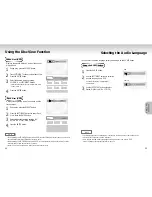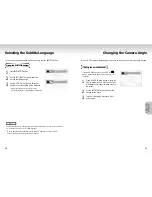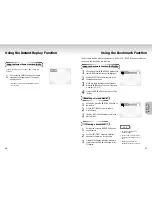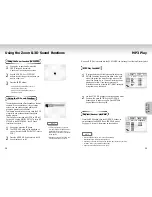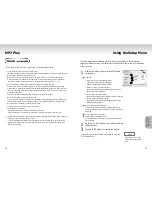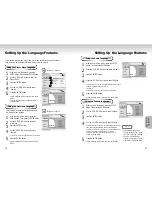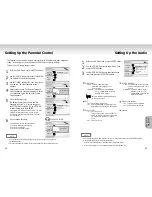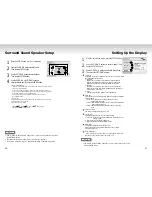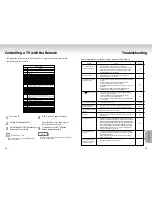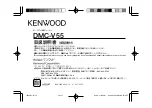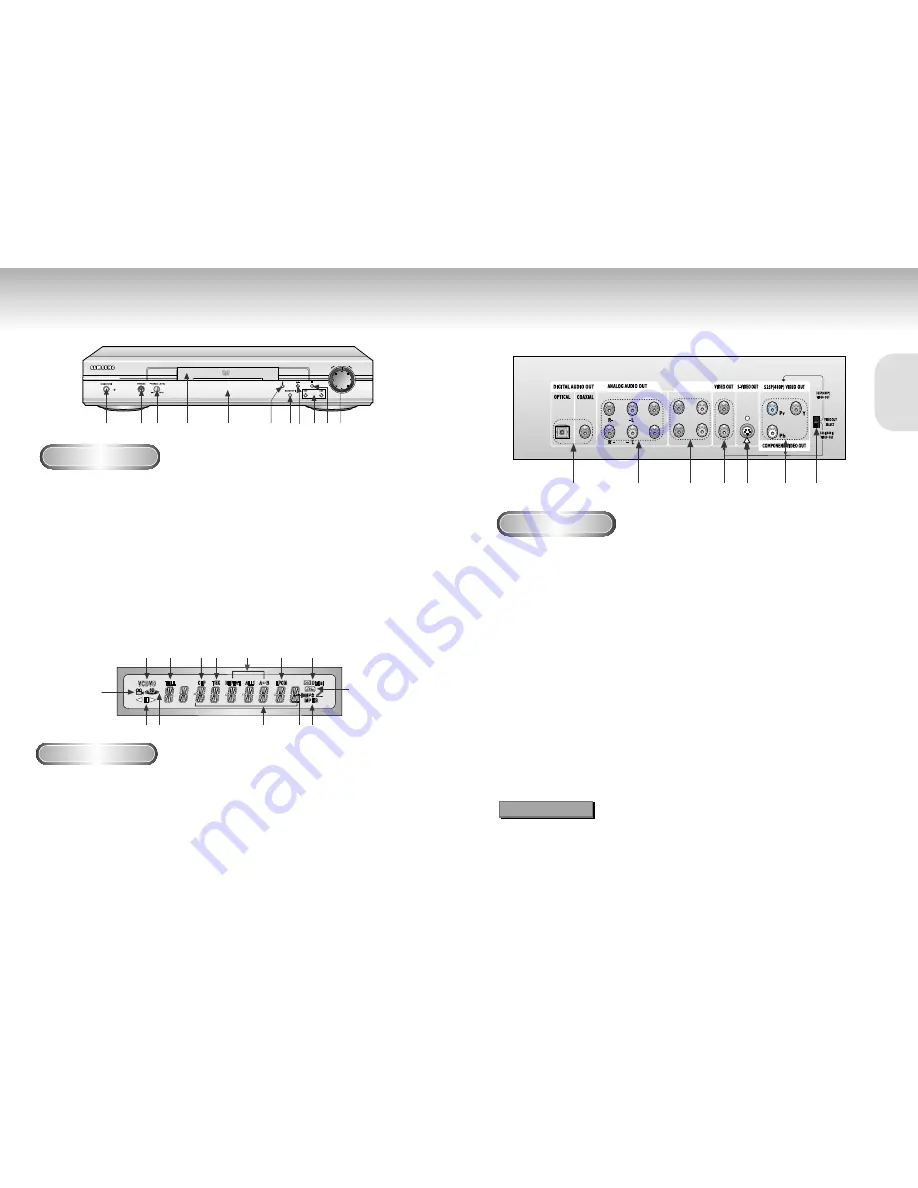
Description-Front Panel
Front Panel Controls
1. STANDBY / ON
• When the unit is first plugged in, the indicator lights.
When STANDBY/ON is pressed on again, the light
goes out and the player is turned on.
2. HEADPHONES JACK
• You can attach headphones here for private listening.
3. HEADPHONES VOLUME
• Use to adjust headphones volume level.
4. DISC TRAY
• Load the disc here.
5. DISPLAY
• Operation indicators are displayed here.
6. OPEN/CLOSE
• Press to open and close the disc tray.
7. SCREEN FIT
8. PLAY/PAUSE
• Begin or pause disc play.
9. SKIP/SEARCH
10. STOP
• Stops disc play.
11. JOG/SHUTTLE
• Shuttle(outer dial) - Use during DVD and CD play to fast
forward or reverse.
• Jog(inner dial) - Use for frame advance/CD track
selection.
SETUP
SETUP
8
9
Description-Rear Panel
Rear Panel
1. DIGITAL AUDIO OUT JACKS
• Use either an optical or coaxial digital cable to connect to a compatible Dolby Digital receiver.
Use to connect to an A/V Amplifier that contains a Dolby Digital or DTS decoder.
2. ANALOG AUDIO OUT JACKS
• Connect to a 5.1ch analog input jack on a speaker.
3. MIXED AUDIO OUT JACKS
• Connecting to audio input jacks on your television, audio/video receiver or VCR.
4. VIDEO OUT JACK
• Use a video cable to connect to the Video input jack on your television.
• The VIDEO OUT SELECT switch must be set to the 525I(480I) position.
5. S-VIDEO OUT JACK
• Use the S-Video cable to connect this jack to the S-Video jack on your television for a higher quality picture.
• The VIDEO OUT SELECT switch must be set to the 525I(480I) position.
6. COMPONENT VIDEO OUT JACKS
• Use these jacks if you have a TV with Component Video in jacks. These jacks provide Pr, Pb and Y
video. Along with S-Video, Component Video provides the best picture quality.
• If 525P(480P) VIDEO is selected, progressive scan mode will work.
• If 525I(480I) VIDEO is selected, interlaced scan mode will work.
7. VIDEO OUT SELECT SWITCH
• Use the switch to set video out.
• If 525P(480P) VIDEO is selected, VIDEO and S-VIDEO will not work.
• Consult your TV User’s Manual to find out if your TV supports Progressive Scan.
If Progressive Scan is supported, follow the TV User’s Manual’s instructions regarding
Progressive Scan settings in the TV’s menu system.
• If 525P(480P) VIDEO OUT is Selected, VIDEO and S-VIDEO will not work.
Important Note
JOG
/SHUTTLE
1
2 3
4
5
6
7 8 9 10 11
Front Panel Display
1. Angle indicator. You can select multiple angles
of a scene recorded by different cameras.
2. Disc type indicators
3. Reverse play / Pause / Forward play
4. Lights when 3D surround is turned on.
5. DVD : Title number
6. DVD : Chapter number.
7. Video/Audio CD : Track number
8. Repeat play mode
9. Linear PCM audio output
10. Dolby Digital Disc
11. DTS (Digital Theater System) output
12. MPEG-2 Audio output
13. MP3 indicators
14. Displays various messages concerning operations
such as PLAY, STOP, LOAD, RANDOM, ...
no DISC : No disc loaded.
OPEN : The disc tray is open.
LOAD : Player is loading disc information.
1
2
5
6 7
8
9
10
4
14
13 12
3
11
1
2
3
4
5
6
7
SURROUND
FRONT
CENTER
S/W
R2
R1
L2
L1
V2
V1
MIXBD AUDIO OUT