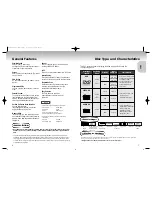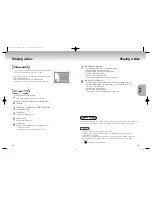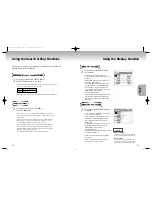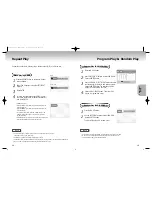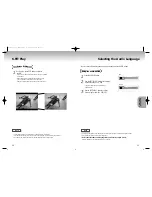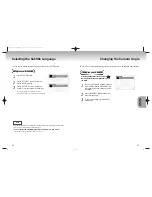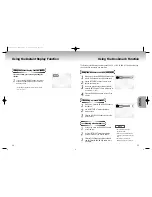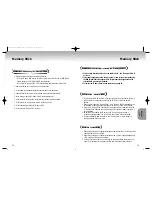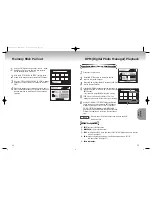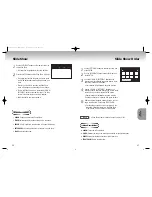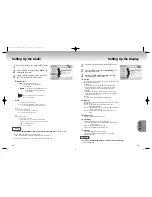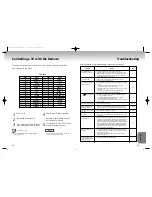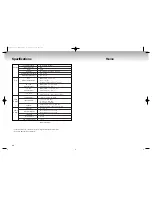Memory Stick
DAM (Digital Audio Manager) Playback
32
33
Memory Stick functions applicable to DPM and DAM
Item
File Format
File Size
Compatibility
Main
Functions
DPM (Digital Photo Manager)
JPEG Image (*.
jpg
)
MP3 Music File (*.mp3)
1. All files in JPEG format that
have less than 1600 x 1200
resolution can be played back
with DPM.
(JPEG files smaller than 1.5MB
can be viewed with Photo View.)
2. For JPEG data without
thumbnail information, "Thumbnail
not available" will be displayed in
The Thumbnail View, however, they
can still be played back in Photo
View.
- No limit to file size
All files in MP3 format that have
been downloaded from a PC or PDA
to Memory Stick (*.mp3)
MP3 music files recorded on Memory
Stick can be played back.
However, although non-MP3 files are
also displayed on DAM, they cannot
be played back.
1. Still image files with ".
jpg
"
extension that have been recorded
with a digital camcorder or digital
still camera equipped with Memory
Stick functions
2. JPEG image files stored in
Memory Stick using a Memory
Stick adaptor for PC
3. JPEG image files stored in
CD-R/RW using CD Writer on PC,
have to be stored using one of
directory formats as follows
(Capitalize all letters of directory
name):
1) \DCIM\<dir>\*.
jpg
2) \PREVIEWS\<dir>\*.
jpg
3) \IMAGES\<dir>\*.
jpg
4) \*.
jpg
- The size of each <dir> cannot be
over 50MB. [ case 1), 2), 3) ]
- In case of storing files in root
directory [ case 4) ], the size of root
directory also cannot be over 50MB.
Directories Supported
•Memory Stick DPM
-DCIM\<dir>\*.
jpg
•Picture CD DPM
(Compatible with Picture CD of
Kodak, Fuji, Qss (Noritus), and
Konica)
DAM (Digital Audio Manager)
*
*
*
*
*
*
*
MP3 Playback
Screen Configuration
1
1
Press Stop if in play mode.
2
2
Press the M.STICK button on the remote and the screen
to the right will appear.
3
3
Insert the Memory Stick encoded with MP3 files into
the Memory Stick Slot.
4
4
Press the UP/DOWN buttons on the remote control to
select Digital Audio Manager, and then press the
ENTER button.
•Your selection is highlighted with yellow borders.
5
5
Use the UP/DOWN buttons to select the desired song.
6
6
Press the ENTER button to start play.
• Press the MENU button to return to the Start menu.
- If the PLAY button is pressed during the playback of an
MP3 file, the song will start from the beginning again.
- If the SKIP button is pressed during the playback of an
MP3 file,the next song will be played.
1.
FOLDER UP:
Use to move “up” a folder when
you have multiple folders.
2.
PLAYLIST:
Shows the playlist.
3.
INFO:
Shows information about the
Selected song being played.
4.
EXIT
: Takes you to the Start menu.
5. Shows brief information about the selected
song.
6. The title of the song currently playing
7. Shows a list of MP3 files and folders found
in the memory stick.
8. Shows the title and playback time of the currentlyplaying song in the scroll box.
• lf the REPEAT button is pressed, the following displays will appear:
- : If the REPEAT button is pressed, all MP3 files in a given folder will be played
back repeatedly in the order they are listed under that folder.
- : If the REPEAT button is pressed once again, the Shuffle function is activated.
(All MP3 songs in a list are played once in random order.)
- : If the REPEAT button is pressed yet once again, the Continuous Shuffle function
is activated. (All MP3 songs in a list are played in random order.)
- If the REPEAT button is pressed still yet once again, the Repeat function is
deactivated.
1
5
6
7
8
2
3
4
MEMOR
MEMOR
Y
Y
STICK
STICK
00049Y DVD-P728M-2(GB) 7/15/02 4:20 PM Page 32