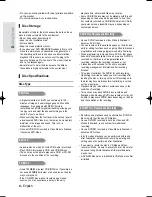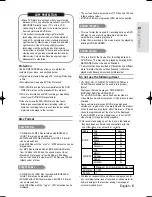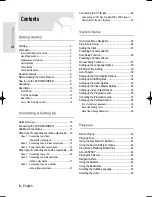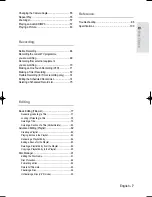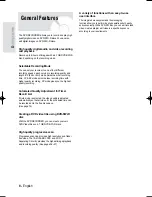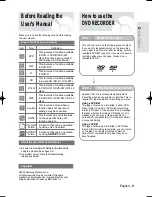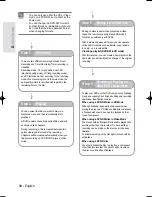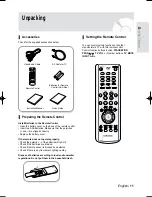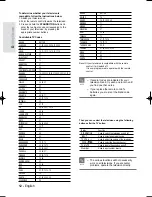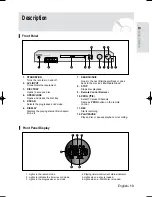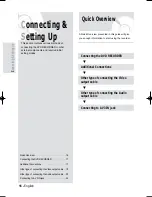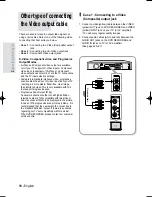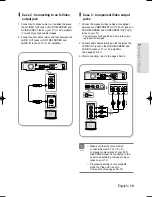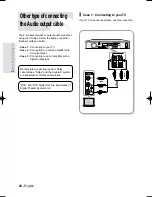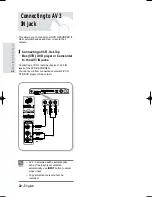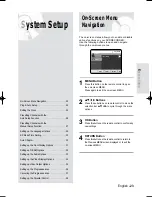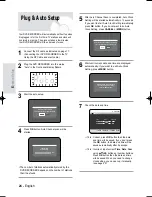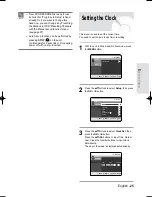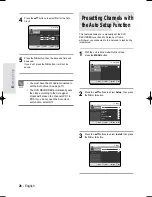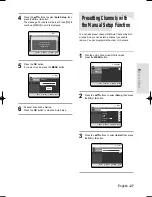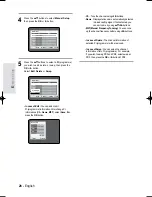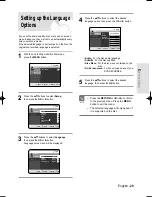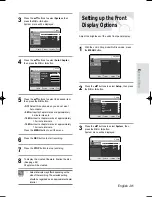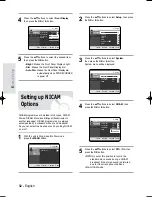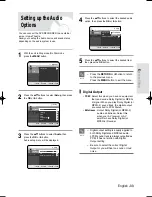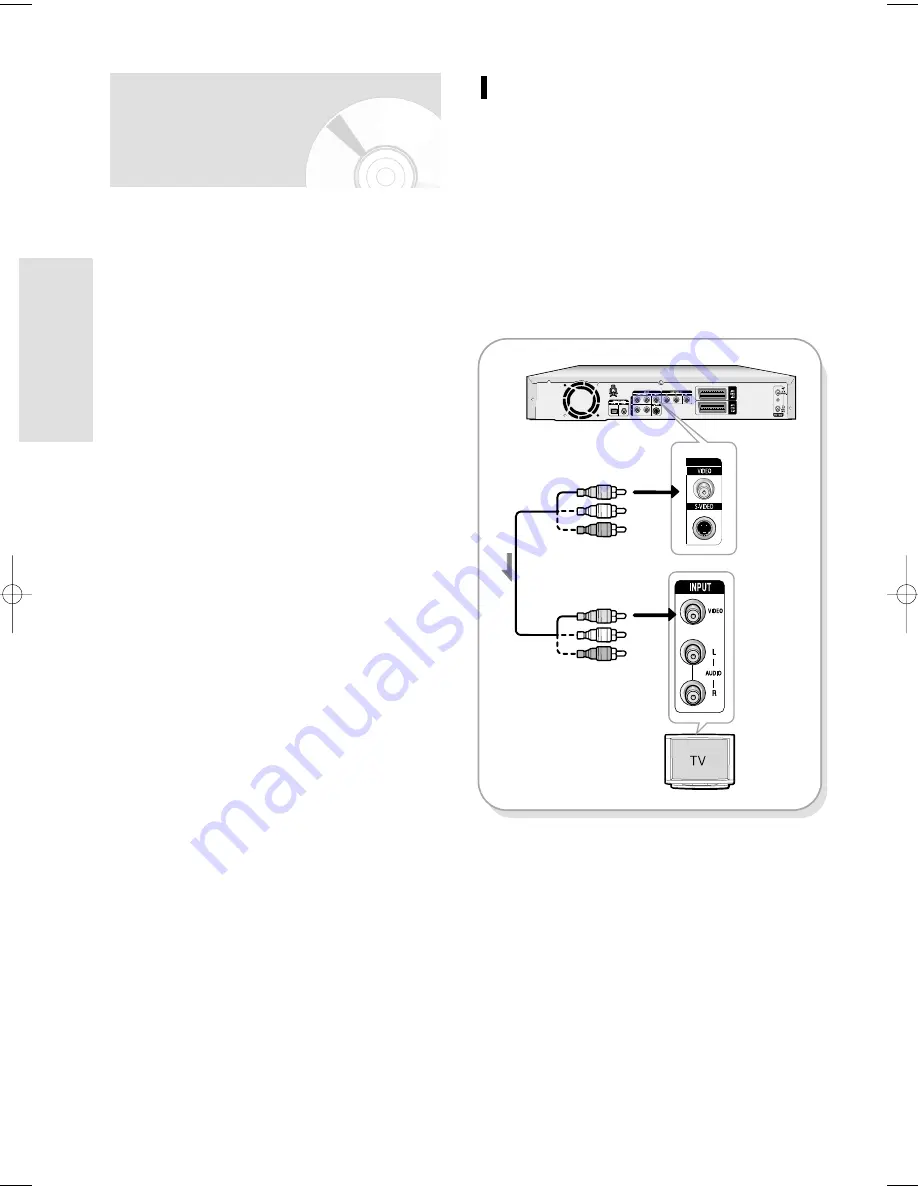
18 - English
C
onnecting & Setting Up
Case 1 : Connecting to a Video
(Composite) output jack
1. Connect a video(yellow) cable between the VIDEO
(yellow) OUT jack on DVD RECORDER and VIDEO
(yellow) INPUT jack on your TV (or AV amplifier).
• You will enjoy regular quality images.
2. Connect audio cables (white and red) between the
AUDIO OUT jacks on the DVD RECORDER and
AUDIO IN jacks on TV (or AV amplifier).
(See pages 20~21)
yellow
yellow
Video/A
udio Cab
le
There are several ways to output video signal not
using scart cables. Select one of the following video
connecting that best suits you below.
• Case 1 : Connecting to a Video (Composite) output
jack
• Case 2 : Connecting to an S-Video output jack
• Case 3 : Component Video output jacks
S-Video, Component video and Progressive
Output Modes
• S-Video and Component video output are available
only if your TV supports S-Video input or Component
video input, respectively. If S-Video or Component
video output does not work, check the TV connections
and the TV input selection settings.
• Compared to standard interlaced video, progressive
scan doubles the amount of video lines fed to your TV,
resulting in a more stable, flicker-free, clear image
than interlaced video. This is only available with TVs
that support progressive scan.
• Progressive Scan Output (576p)
Consumers should note that not all high definition
television sets are fully compatible with this product
and may cause artifacts to be displayed in the picture,
in case of 576 progressive scan picture problems, It is
recommended that the user switch the connection to
the ‘standard definition’ output. If there are questions
regarding our TV set compatibility with this model
576p DVD RECORDER, please contact our customer
service centre.
Other type of connecting
the Video output cable
02-R119-XEU_16-22_CONNECT 8/18/05 2:37 PM Page 18