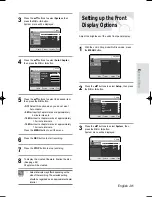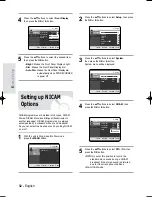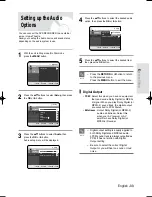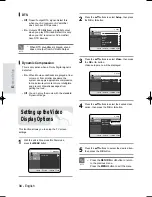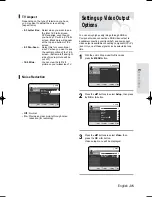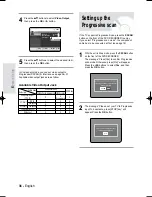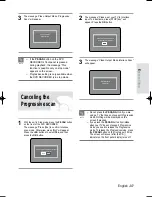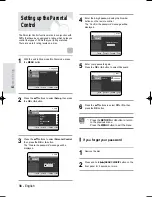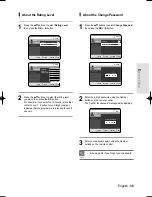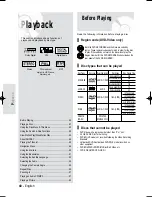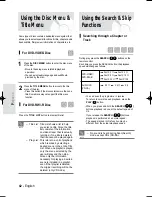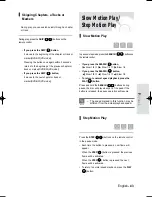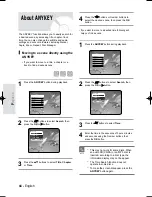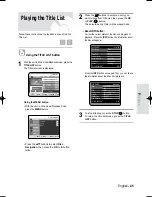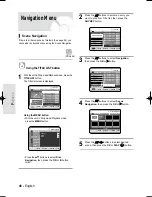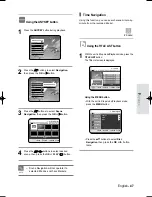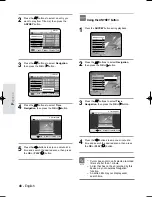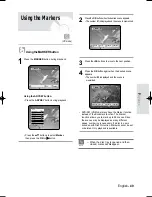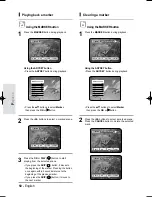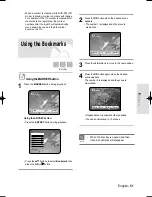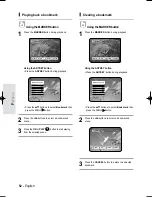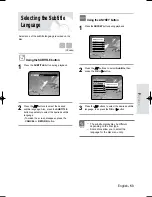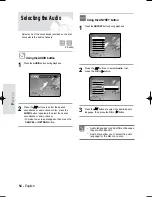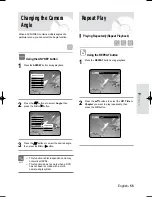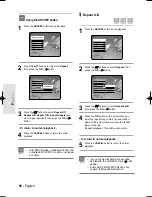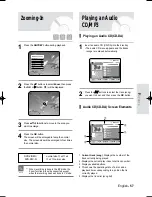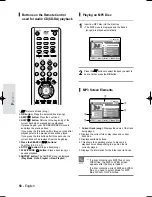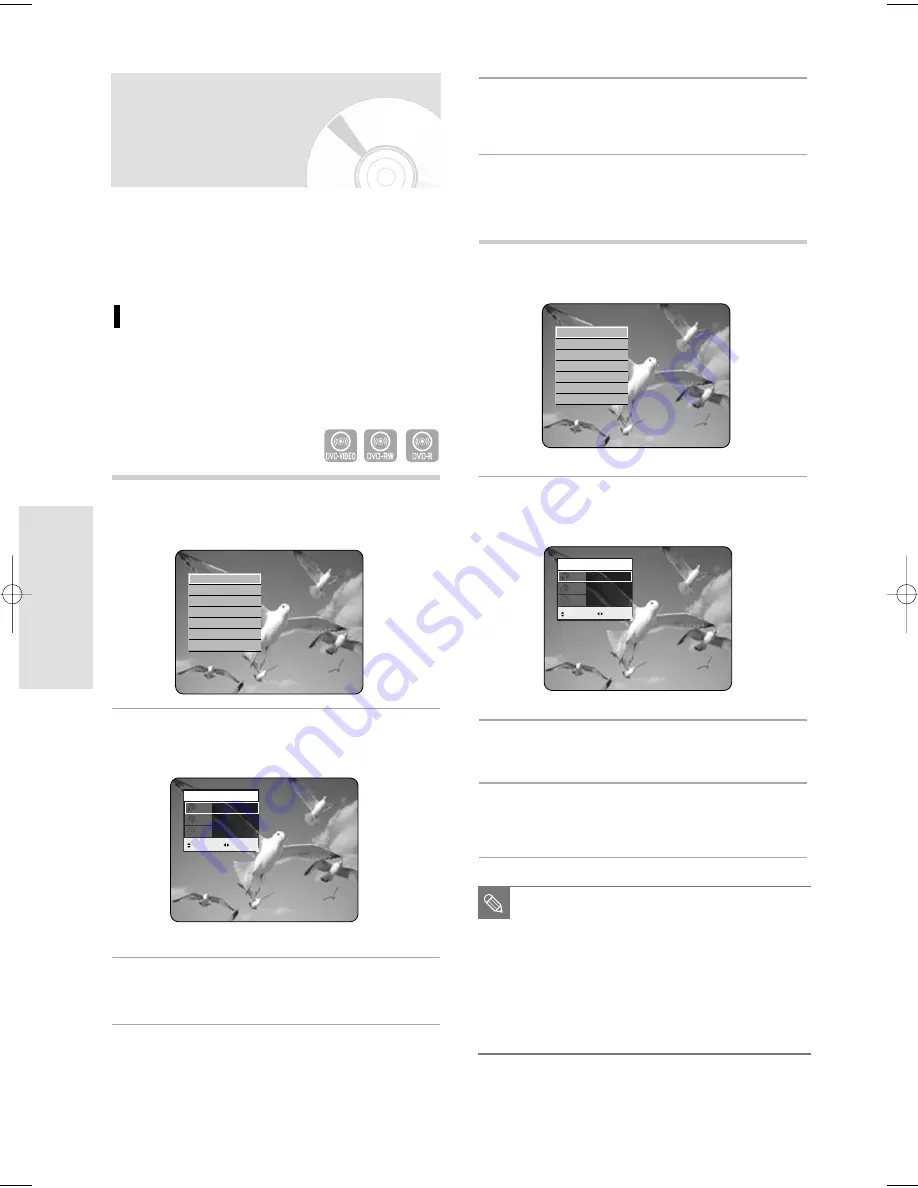
44 - English
P
layback
4
Press the
œ
œ √
√
buttons or Number buttons to
select the desired scene, then press the OK
button.
• If you want to move to a desired time following will
help you find a scene.
1
Press the ANYKEY button during playback.
2
Press the
…
…†
†
buttons to select Search, then
press the OK or
√
√
button.
3
Press the
…
…†
†
buttons to select Time.
4
Enter the time in the sequence of hours, minutes,
and seconds using the Number buttons, then
press the OK button.
Search
Bookmark
Subtitle
√
√
Audio
√
√
Repeat
√
√
Angle
√
√
Zoom
DVD-VIDEO
1/5
2/40
00:04:02
Title
Chapter
Time
MOVE
CHANGE
About ANYKEY
The ANYKEY function allows you to easily search for
a desired scene by accessing title, chapter, track,
time. You can also change the subtitle and audio
settings and set some features including Marker,
Angle, Zoom, Repeat, Disc Manager.
Moving to a scene directly using the
ANYKEY
• If you want to move to a title, a chapter or a
track to find a desired scene.
1
Press the ANYKEY button during playback.
2
Press the
…
…†
†
buttons to select Search, then
press the OK or
√
√
button.
3
Press the
…†
buttons to select Title, Chapter
or Time.
Search
Bookmark
Subtitle
√
√
Audio
√
√
Repeat
√
√
Angle
√
√
Zoom
DVD-VIDEO
1/5
2/40
00:04:02
Title
Chapter
Time
MOVE
CHANGE
■
This may not work for some discs. When
an audio CD(CD-DA) or an MP3 disc is
inserted, according to a disc type, the
information display may not be appear.
■
The Time Search function does not
operate in some discs.
■
To make the screen disappear, press the
ANYKEY button again
NOTE
04-R119-XEU_40-65_Play 8/18/05 2:32 PM Page 44