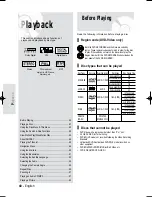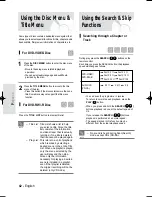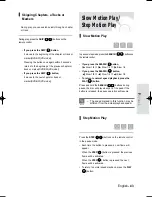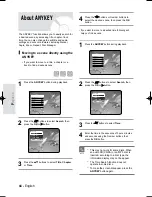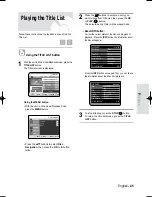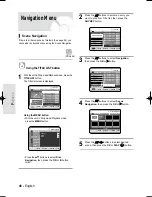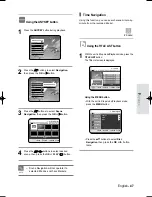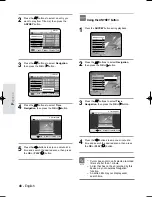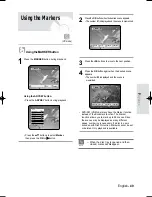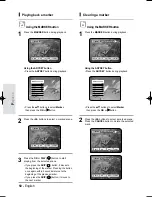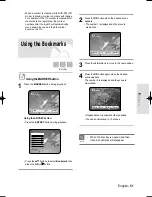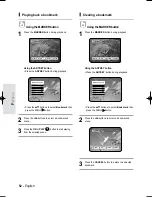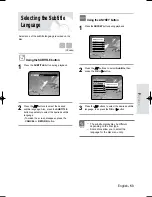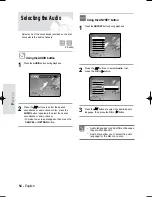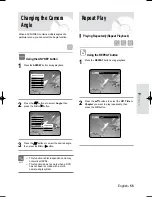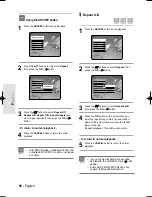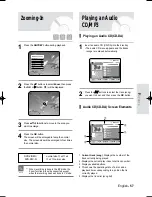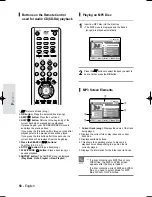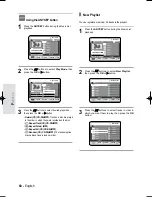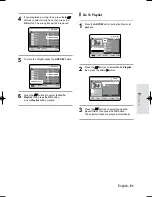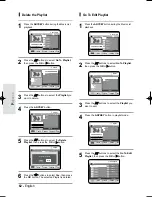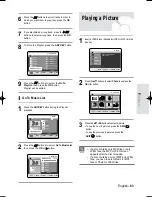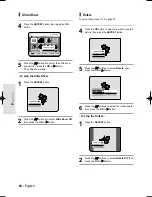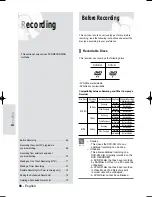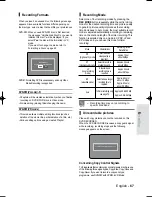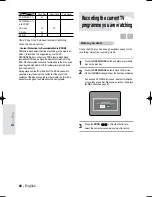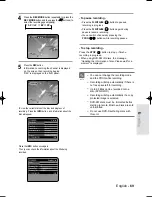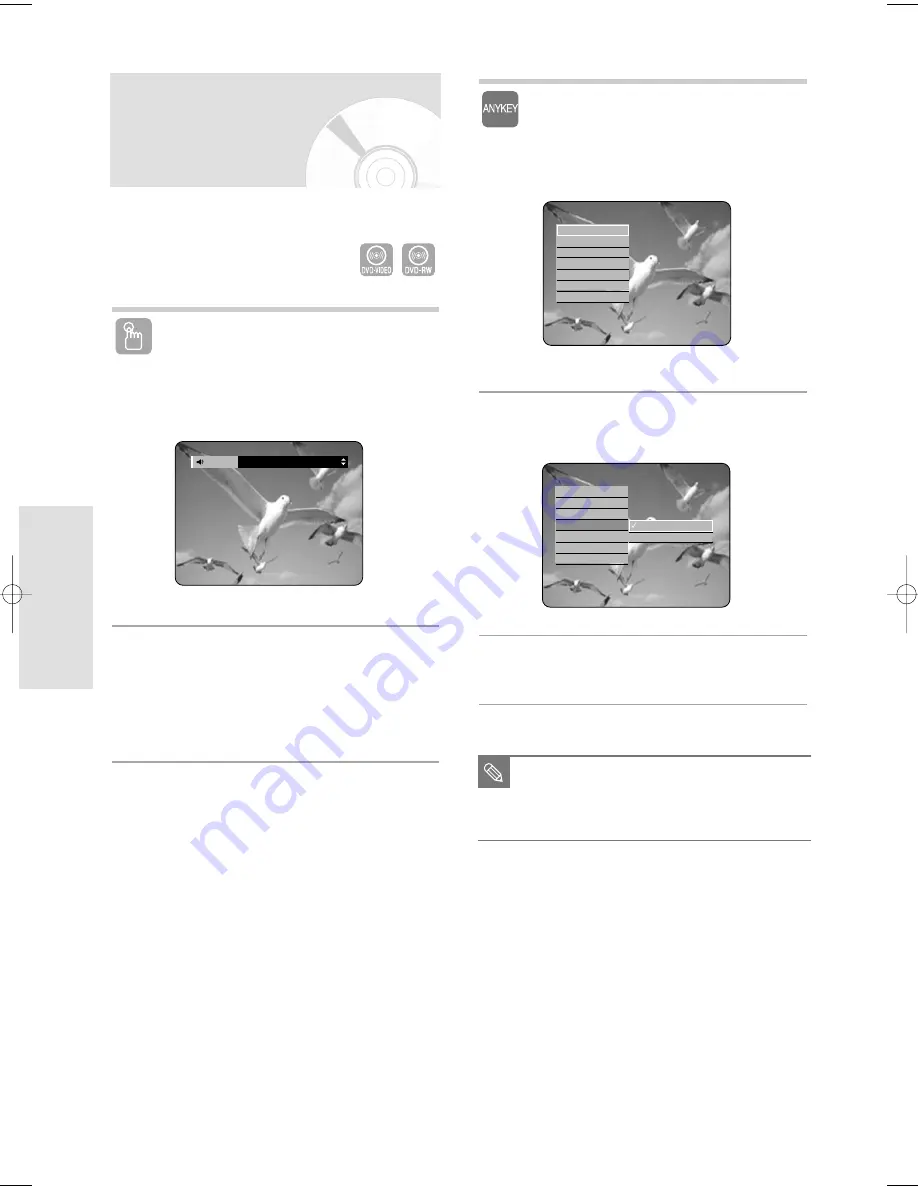
54 - English
P
layback
Selecting the Audio
Selects one of the soundtracks recorded on the disc.
Also selects the audio channels.
Using the AUDIO button
1
Press the AUDIO button during playback.
2
Press the
…
…†
†
buttons to select the desired
soundtracks or audio channel. Also, press the
AUDIO button repeatedly to select the desired
soundtracks or audio channel.
• To make the screen disappear, then press the
CANCEL or RETURN button.
(VR mode)
ENG Dolby Digital 5.1Ch
Audio
Using the ANYKEY button
1
Press the ANYKEY button during playback.
2
Press the
…
…†
†
buttons to select Audio, then
press the OK or
√
√
button.
3
Press the
…
…†
†
buttons to select the desired audio
language, then press the OK or
√
√
button.
■
Audio languages may be different because
they are disc-specific.
■
Some discs allow you to select the audio
language for the disc menu only.
NOTE
Search
Bookmark
Subtitle
√
√
Audio
√
√
Repeat
√
√
Angle
√
√
Zoom
ENG Dolby Digital 5.1ch
KOR Dolby Digital 5.1ch
Search
Bookmark
Subtitle
√
√
Audio
√
√
Repeat
√
√
Angle
√
√
Zoom
04-R119-XEU_40-65_Play 8/18/05 2:33 PM Page 54