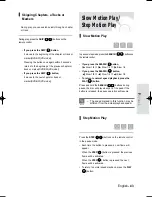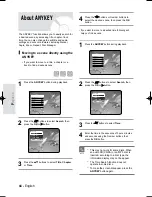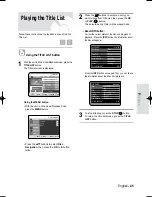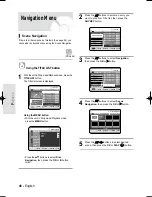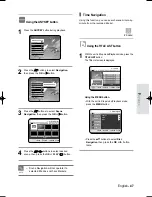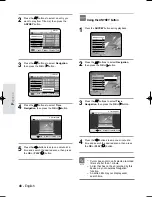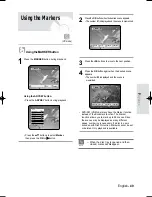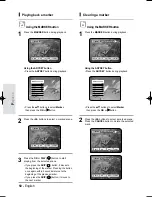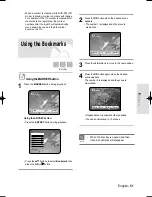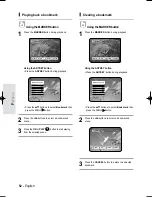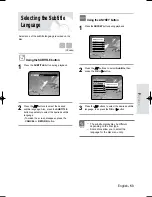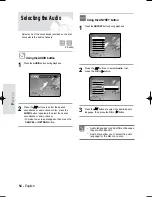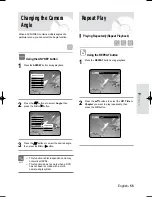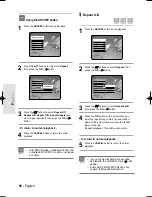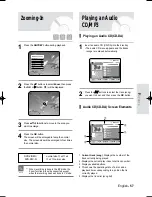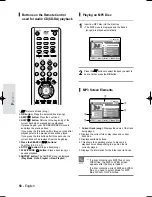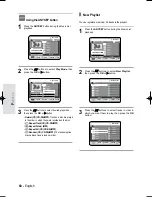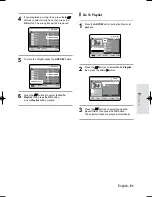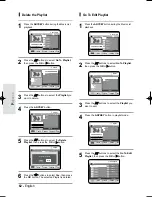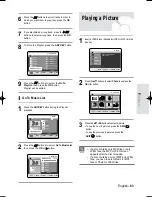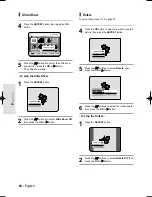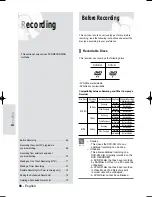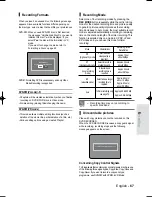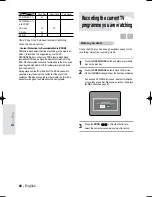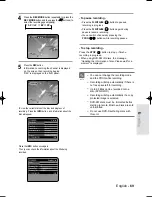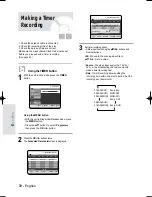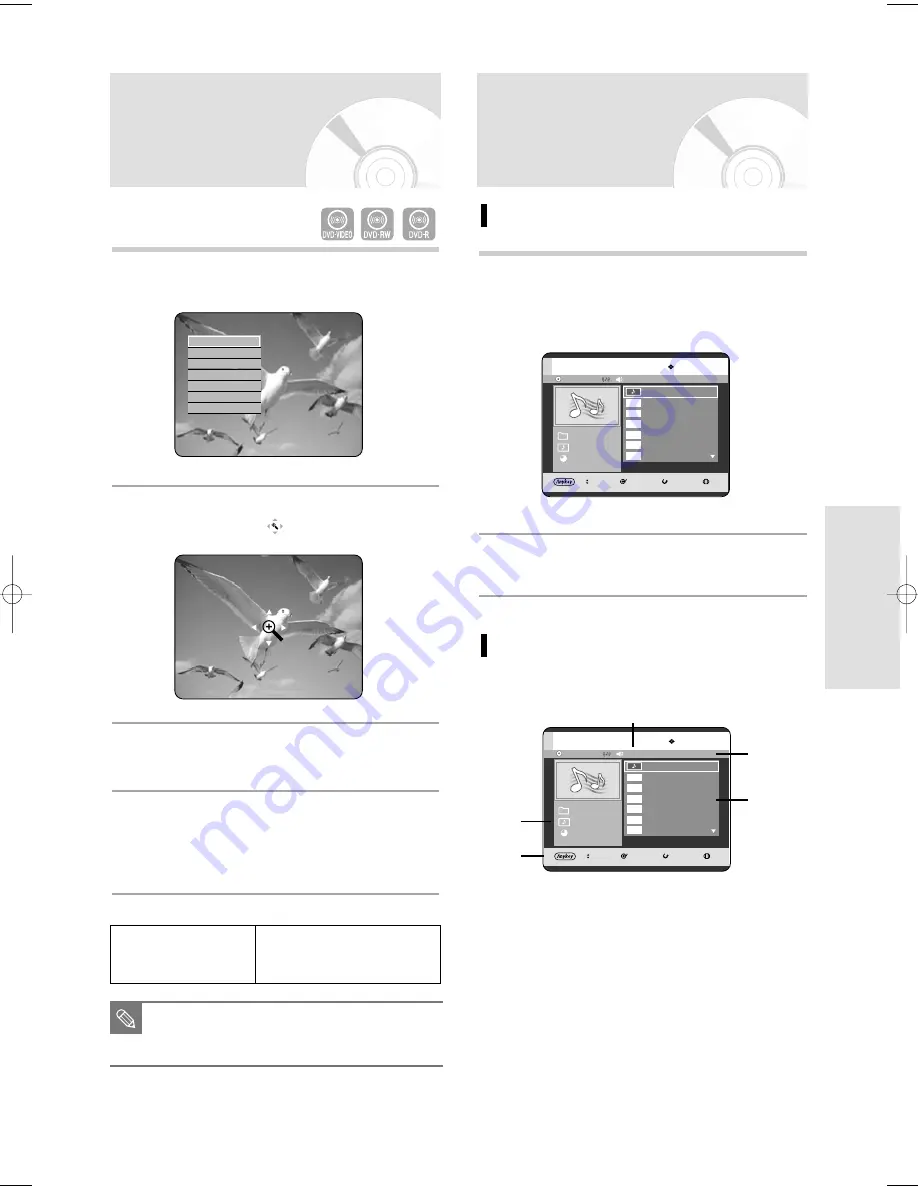
English - 57
P
layback
Playing an Audio
CD/MP3
Playing an Audio CD(CD-DA)
1
Insert an audio CD (CD-DA) into the disc tray.
• The audio CD menu appears and the tracks
(songs) are played automatically.
2
Press the
…
…†
†
buttons to select the track (song)
you want to hear, and then press the OK button.
MOVE
SELECT
RETURN
EXIT
Music List
Track 1
Track 2
Track 3
Track 4
Track 5
Track 6
Track 7
1/3 Page
CD-DA
01/11
03:14
CDDA
CDDA
CDDA
CDDA
CDDA
CDDA
CD
Track 1
√
√
00 : 13
Audio CD(CD-DA) Screen Elements
1. Current track (song): Displays the number of the
track currently being played.
2. Displays the current play index, total track number.
3. Display available buttons.
4. This shows the operating state of a disc and a
playback time corresponding to a portion that is
currently played.
5. Displays the track list (song list).
MOVE
SELECT
RETURN
EXIT
Music List
Track 1
Track 2
Track 3
Track 4
Track 5
Track 6
Track 7
1/3 Page
CD-DA
01/11
03:14
CDDA
CDDA
CDDA
CDDA
CDDA
CDDA
CD
Track 1
√
√
00 : 13
!
$
%
@
#
1
Press the ANYKEY button during playback.
2
Press the
…†
buttons to select Zoom, then press
the OK or
√
√
button. (
) will be displayed.
3
Press
…† œ √
buttons to move to the area you
want to enlarge.
4
Press the OK button.
The screen will be enlarged to twice the normal
size. The screen size will be enlarged to four times
the normal size.
Zooming-In
DVD-VIDEO/
normal size
➞
X
2
➞
X
4
DVD-RW/-R
➞
X
2
➞
normal size
■
When recording is done in the EP mode, the
Zoom function will not be supported except
when the recording has been done in V mode.
NOTE
Search
Bookmark
Subtitle
√
√
Audio
√
√
Repeat
√
√
Angle
√
√
Zoom
04-R119-XEU_40-65_Play 8/18/05 2:33 PM Page 57