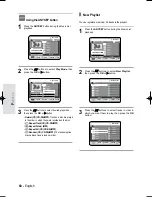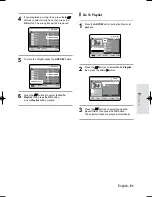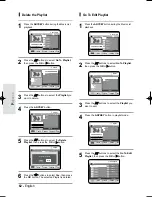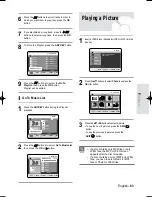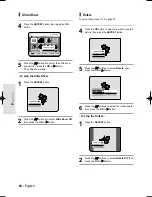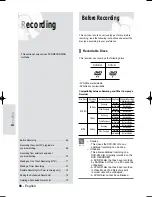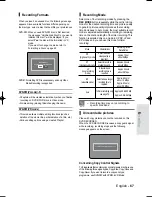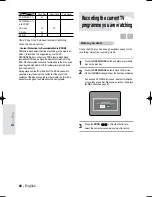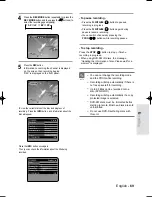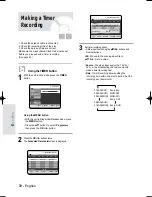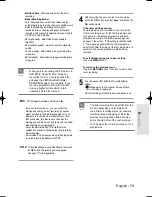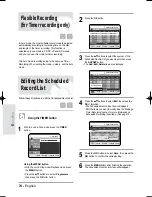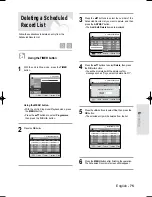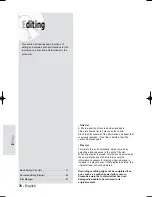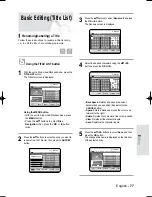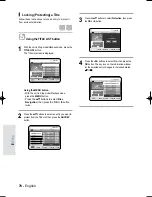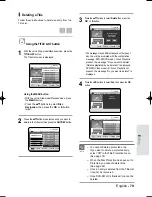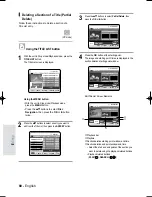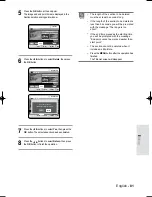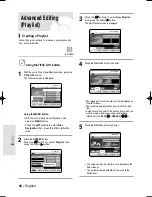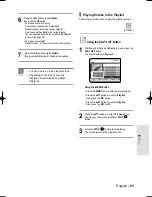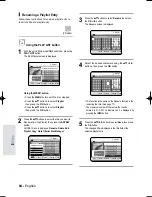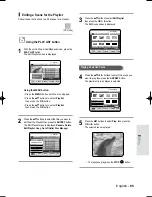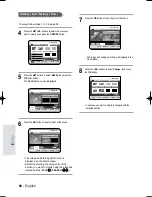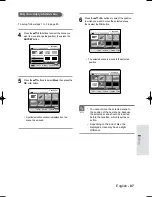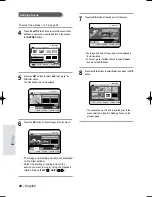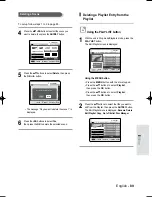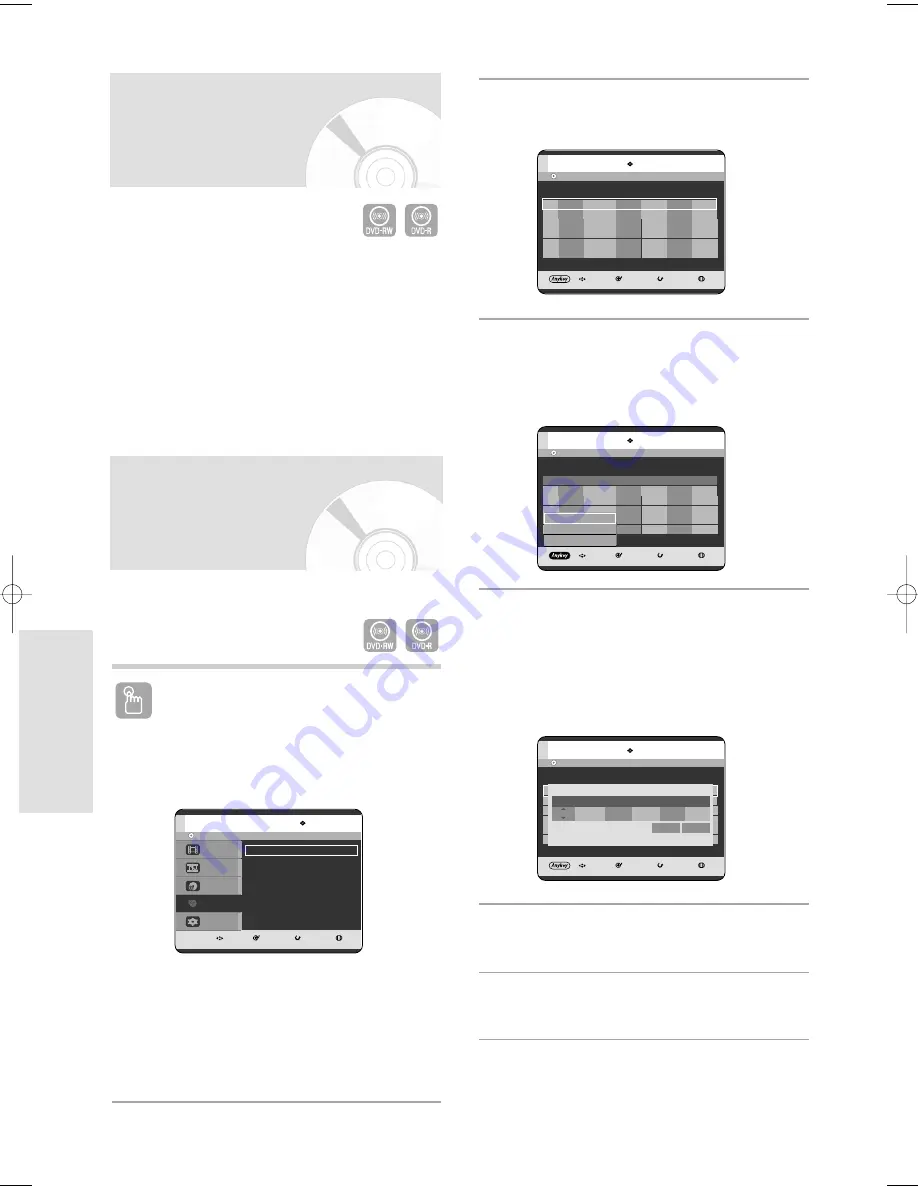
74 - English
R
ecording
2
Press the OK button.
=
3
Press the
…†
buttons to select the number of the
Scheduled Record List you want to edit, then press
the ANYKEY button.
• The Add, Edit, Delete items are displayed.
4
Press the
…†
buttons to select Edit, then press the
OK or
√
button.
• The Scheduled Record Input item is displayed.
Edit the items you want to modify. See the “Making a
Timer Recording” section for more information on
Scheduled Recording Input items. (See page 72)
5
Press the OK button to select Save, then press the
OK button to confirm the edited setting.
6
Press the MENU button after finishing the operation.
The Scheduled Record List screen will disappear.
DVD-RW(VR)
Current Time 12:00
MOVE
SELECT
RETURN
EXIT
Scheduled Record List
No.
Source
Date
Start
End
Mode
PDC
AvailableTime
0:28 XP
01
AV2
Everyday
13:29
15:29
SP
OFF
02
AV1
Mon-SAT
14:46
20:52
SP
OFF
03
PRO7 EveryTHR 14:10
18:10
SP
OFF
04
----
-- ---
--:--
--:--
--
--
DVD-RW(VR)
Current Time 12:00
MOVE
SELECT
RETURN
EXIT
Scheduled Record List
No.
Source
Date
Start
End
Mode
PDC
AvailableTime
0:28 XP
01
----
-- ---
--:--
--:--
--
--
Title No. 01
Available Time
29:10 SP
Title
Save
Source
Date
Start
End
Mode
PDC
AV2
Everyday
12 : 00
14 : 00
SP
OFF
DVD-RW(VR)
Current Time 12:00
MOVE
SELECT
RETURN
EXIT
Scheduled Record List
No.
Source
Date
Start
End
Mode
PDC
AvailableTime
0:28 XP
01
AV2
Everyday
13:29
15:29
SP
OFF
02
AV1
Mon-SAT
14:46
20:52
SP
OFF
03
PRO7 EveryTHR 14:10
18:10
SP
OFF
04
----
-- ---
--:--
--:--
--
--
Add
Edit
Delete
Flexible Recording
(for Timer recording only)
In Auto mode, the most suitable record mode is adjusted
automatically, according to remaining time on the disc
and length of the timer recording. This function is
selected only one mode in XP, SP, LP and EP modes
and you can use this mode for timer recording.
The Auto mode recording setup is the same as Timer
Recording. When setting the mode in step 4, set the Auto
mode.
Editing the Scheduled
Record List
Follow these directions to edit the Scheduled Record List.
Using the TIMER button
1
With the unit in Stop mode, press the TIMER
button.
Using the MENU button.
• With the unit in Stop mode/Playback mode, press
the MENU button.
• Press the
…†
buttons to select Programme,
then press the OK or
√
button.
DVD-RW(VR)
MOVE
SELECT
RETURN
EXIT
Disc Navigation
Playlist
Disc Manager
Programme
Setup
Programme
Timer Record
√
√
05-R119-XEU_66-75_REC 8/18/05 2:31 PM Page 74